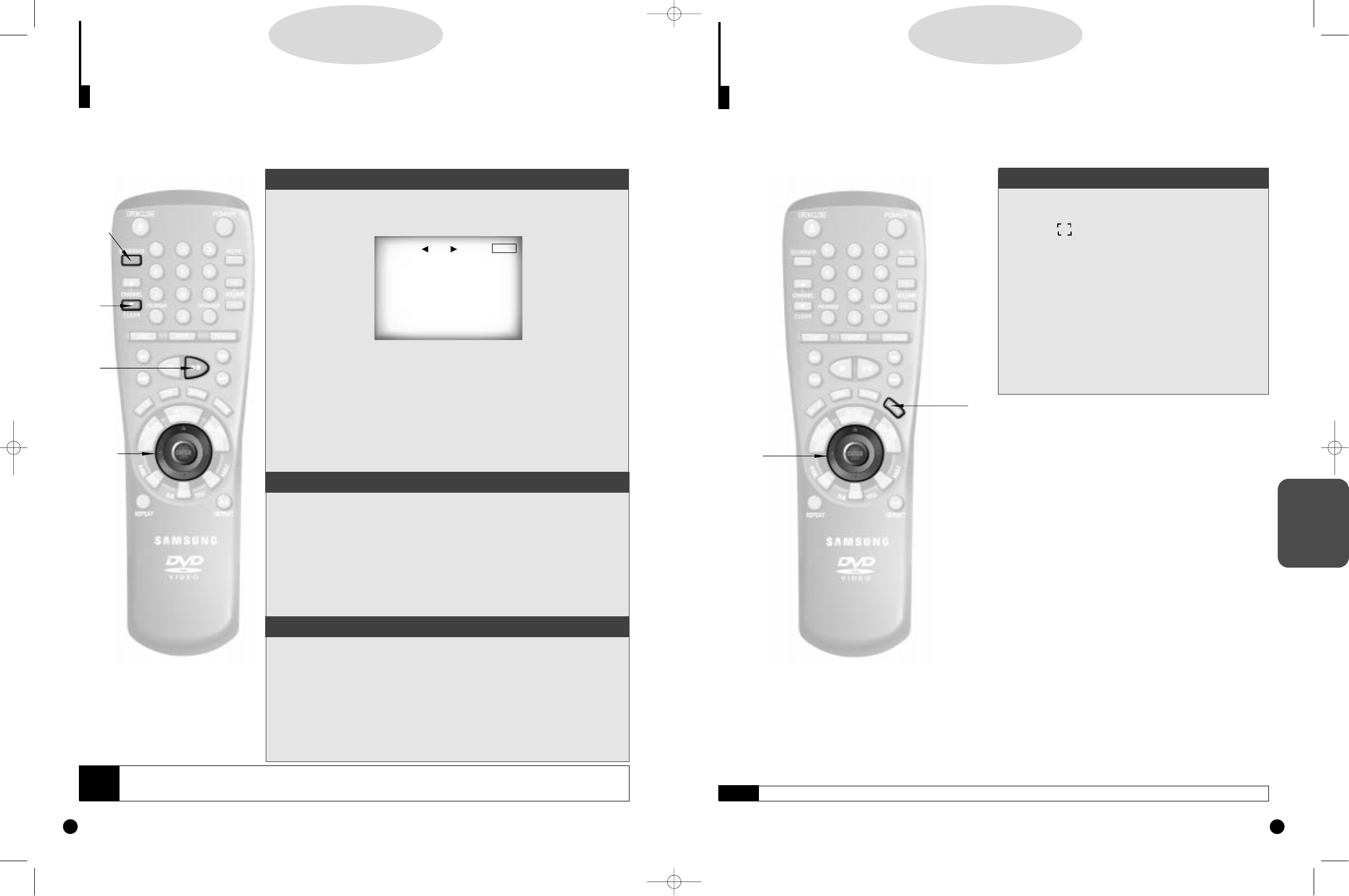Using the Zoom Function
DD
DD
VV
VV
DD
DD
//
//
VV
VV
CC
CC
DD
DD
Using the Zoom Function (DVD/VCD)
1
1
During playback or pause mode, press the
ZOOM button on the remote. The crosshair
icon( + ) will be displayed on screen.
2
2
Use the UP/DOWN or LEFT/RIGHT button to
select the part of the screen you want to zoom.
3
3
Press the ENTER button.
- During DVD playback, press ENTER to zoom in 2X/4X/nor-
mal in order.
- During VCD playback, press ENTER to zoom in 2X/normal
in order.
27
1
1
2,3
2,3
ADVANCED
FUNCTIONS
NOTE
• Depending on the disc, the Zoom function may not work.
Using the Bookmark Function
The Bookmark function lets you select 3 locations of a DVD or VCD (MENU OFF mode) so that you can
immediately return to any of these positions.
DD
DD
VV
VV
DD
DD
//
//
VV
VV
CC
CC
DD
DD
Using the Bookmark Function (DVD/VCD)
1
1
During playback, press the BOOKMARK button on the remote.
A ‘MARKER’ will be displayed.
2
2
Use the LEFT/RIGHT button to move to the desired bookmark
icon.
3
3
When you reach the scene you want to mark, press the ENTER
button. The icon will change to a number (1, 2, or 3).
4
4
Press the BOOKMARK button to turn off the display.
Recalling a Marked Scene
A
A
During playback, press the BOOKMARK button on the remote.
B
B
Use the LEFT/RIGHT button to select a marked scene.
C
C
Press the PLAY/PAUSE button to skip to the marked scene.
Clearing a Bookmark
a
a
During playback, press the BOOKMARK button on the remote.
b
b
Use the LEFT/RIGHT button to select the bookmark number you
want to delete.
c
c
Press the CLEAR button to delete a bookmark number.Then
press the BOOKMARK button to turn off display.
26
MARKER: - - - MARK
ENTER
NOTE
• Up to three scenes may be marked at the same time.
• When in VCD 2.0 mode (MENU ON mode), this function does not work.
• Depending on the disc, the Bookmark function may not work.
1,A,a
1,A,a
B
B
,b
,b
C
C
c
c
DVD-A500(GB)Asia 2000/4/24 5:41 PM Page 26