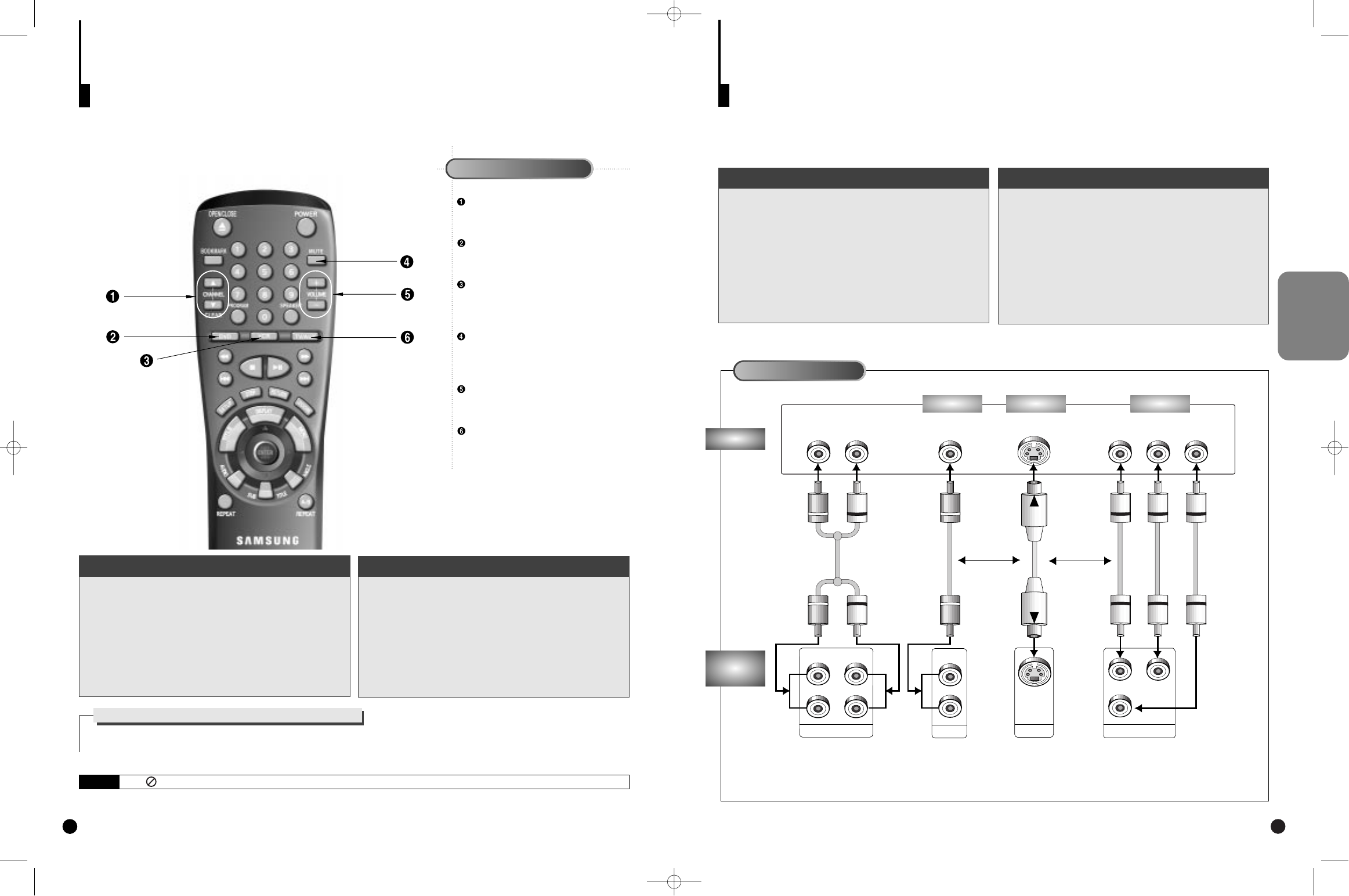TV
DVD
PLAYER
13
Connecting to a TV
• Method 1
DVD Player + TV with Video Input Jack
• Method 2
DVD Player + TV with S-Video Input Jack
• Method 3
DVD Player + TV with Component Video Jacks
• Always turn off the DVD player, TV, and other com-
ponents before you connect or disconnect any
cables.
• Refer to owner’s manual of the components you
are connecting for more information on those par-
ticular components.
TV (Normal, Wide screen, Projection, etc..)
Good
picture
Audio
OR
OR
AV Cable
(included)
S-Video
Cable
(included)
Better
picture
Video Input JackAudio Input Jacks S-Video Jack
Method 1 Method 2 Method 3
A Tour of the Remote Control (ContÕd)
12
Player Control Buttons
NOTE
This icon indicates an invalid button press.
If remote doesn’t operate properly:
1
Open the battery cover on the back of the
remote.
2
Insert two AA batteries. Make sure that the
polarities (+ and -) are aligned correctly.
3
Replace the battery cover.
• Check the polarity + - of the batteries (Dry-Cell)
• Check if the batteries are drained.
• Check if remote sensor is blocked by obstacles.
• Check if there is any fluorescent lighting nearby.
Install Batteries in the Remote
To Connect Headphones (not included)
Turn the headphone volume down to the minimum setting before connecting.
Adjust to your desired volume after connection.
CHANNEL UP/DOWN Buttons
• Allows you to move the channel on a com-
patible TV or VCR.
DVD Button
• Allows the remote to control DVD functions
only.
VCR Button
• Selects the rear panel VCR audio/video
inputs as the TV View, and allows the
remote to control VCR functions only.
MUTE Button
• Lowers the speaker volume to an inaudible
level. The audio output from RCA or Scart
will be not influenced.
VOLUME UP/DOWN Buttons
• Control the volume of the speakers
attached to the player.
TV/AUX Button
• Selects the rear panel AUX audio/video
inputs as the TV View, and allows the
remote to control TV functions only.
Component Video Jacks
Best picture
DVD-A500(GB)Asia 2000/4/24 5:38 PM Page 12