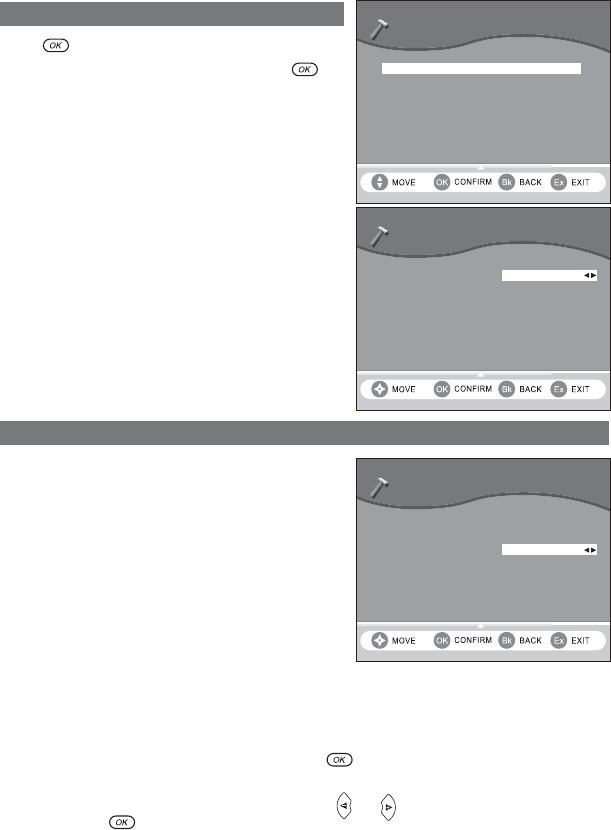6. USER SETTINGS
10
6-1 LANGUAGE SETTING
Press for access to various configurations.
Select LANGUAGE SETTING and press to
confirm
• MENU LANGUAGE
You may select the menu display language.
• MAIN AND ALTERNATIVE AUDIO LANGUAGES
If more than one audio language is transmitted, you
may select the main and the alternative languages.
• SUBTITLES
If more than one subtitle is transmitted, you may select
the main and the alternative subtitles. To have no sub-
title, select NONE for main or alternative subtitle.
6-2 USER PREFERENCES
(APPEARANCE PREFERENCES)
• NETWORK MONITORING
No if you don't want the decoder scan automatically if
new channel is present.
• BANNER TIME OUT
When you switch channels, an information banner will
be shown for a few seconds.
You can select for how long the banner will be shown
(0 to 5 seconds).
0 second to have no banner displayed when zapping.
• BANNER TRANSPARENCY
When you switch channels, an information banner will be shown for a few seconds.
You can select the transparency aspect of the banner (0% for full blue, 100% for full transparent).
• VOLUME BAR TIME OUT
Select how long the volume bar will be displayed (0 to 5 seconds).
0 second to have no volume bar displayed. Press to confirm.
• USER COUNTRY
The time is set from the GMT time by using cursors or and selecting the country where
you live. Press to confirm.