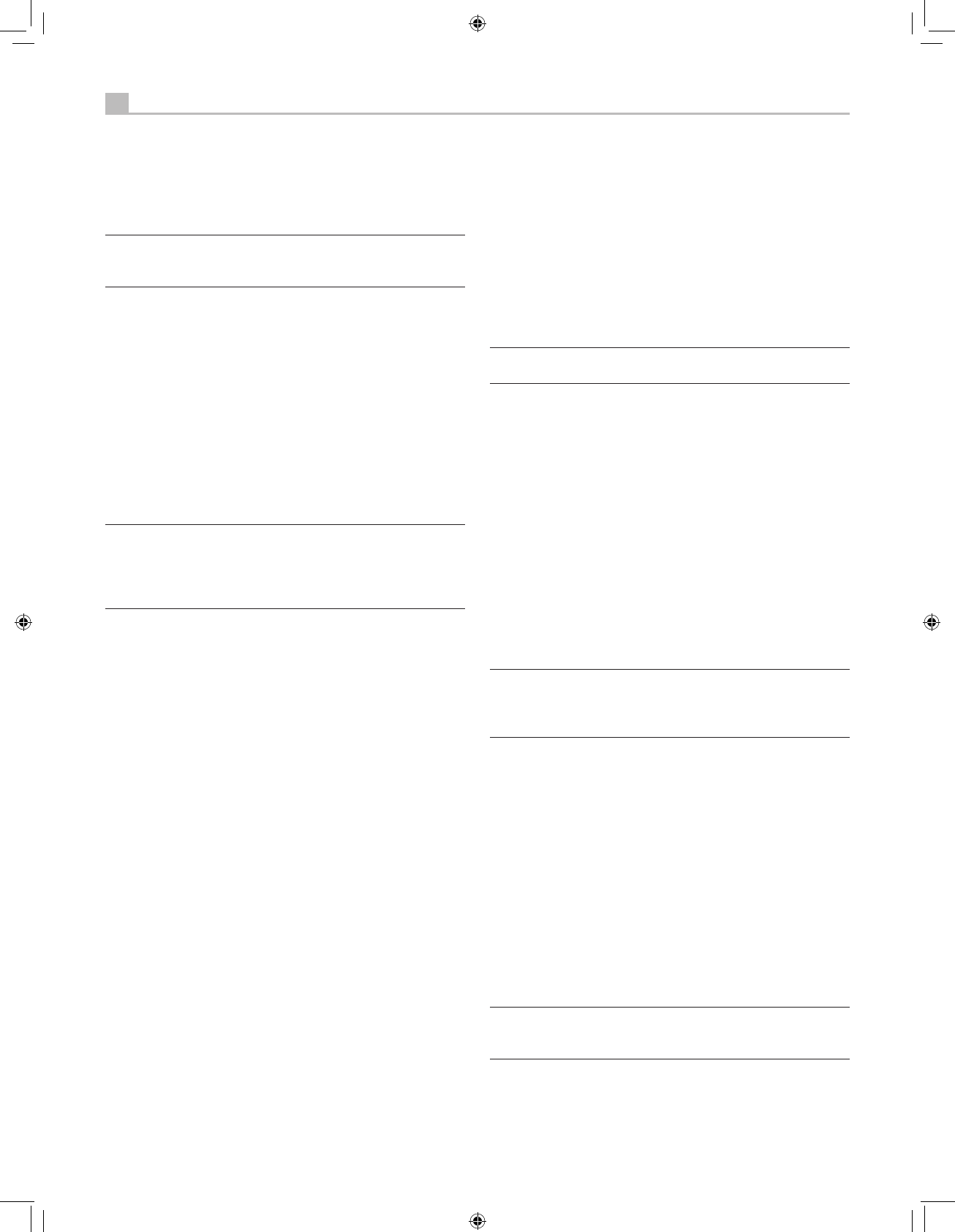Remote Sensor 2
This sensor receives IR signals from the remote control. Do not block this
sensor.
Note: The remainder of the buttons and controls on the front
panel are described in the Overview of Buttons and Controls
section.
Remote Control Overview
The unit is supplied complete with a full-function learning remote
control that can operate this Rotel product plus nine other audio/video
components.
A separate manual gives detailed instructions on programming and
using the supplied learning remote to replace all of the remote controls
in your system. The learning remote’s manual covers many extra features
(such as custom labeling of remote buttons that appear in its LCD
display). To avoid duplication, we provide only basic information about
using the learning remote to operate this unit.
Note: Many of the remote functions duplicate the front-panel
controls. For that reason, we cover the controls on the remote
under appropriate topics throughout this manual. Letters in boxes
next to the name of a function refers to the labeled illustration of
the remote at the front of this manual.
Using the RR-1061 AUDIO Button A
To operate the receiver with the remote, make sure that the AUDIO mode
is active by pressing the AUD button on the remote before you start.
If one of the other buttons (CD, TAPE, etc.) is pressed, the remote will
control another component, not this receiver. The AUDIO mode will stay
active until another DEVICE/INPUT button is pressed.
Overview of Buttons and Controls
This section provides a basic overview of the buttons and controls on the
front panel and the remote control. Detailed instructions on the use of
these buttons are provided in the more complete operating instructions
in the following sections. Buttons or controls identified with a number
appear on the front panel. Those identified with a letter appear on the
remote control. When both a number and a letter appear, the control is
duplicated on both the front panel and the remote control.
STANDBY Button 1
POWER Button
N
The front-panel STANDBY button and the remote control POWER button
activate or deactivate the unit. The rear panel master POWER switch
must be in the ON position for the remote standby function to operate.
ON/OFF Buttons O
The power ON and OFF buttons on the remote provide discrete ON and
OFF commands to activate the unit or put it in standby mode. The rear
panel master POWER switch must be in the ON position for the remote
standby function to operate.
All OFF command: A long press of the OFF button (more than 3
seconds) sets all rooms to standby, from any room.
VOLUME Knob -
VOLUME Button
Q
The large rocker button on the remote and the large rotary control on
the front panel provide the master VOLUME control, adjusting the output
level of all channels simultaneously.
MUTE Buttons wR
Push the MUTE button once to turn the sound off. An indication appears
in the front panel and on-screen displays. Press the button again to
restore previous volume levels.
Note: Pressing the volume buttons on the remote also cancels the
muting function.
LIGHT Button C
Press this button on the side of the remote to turn the backlighting on for
using the remote in a dark room.
DEVICE/INPUT Buttons 6qA
The numeric buttons on the front panel plus the MULTI INPUT button are
used to select source inputs for listening/viewing.
These buttons are duplicated on the remote, except that the MULTI INPUT
button is labeled EXT and the remote buttons have two functions:
Short press: A short press of any button changes the device that the
remote operates, but does not change the receiver’s input selection.
Long press: A longer press changes the remote control device and
changes the source input for listening/viewing in the main room.
Note: A long press of the EXT button changes the input to the
7.1 channel analog MULTI INPUT. Pressing the AUD button only
changes the remote device; there is no input source associated
with this button.
D-SLT Button Y
Press this button to change the digital input associated with the current
source input.
SEL Button r
REC Button
J
Press the front-panel SEL button or the remote control REC button to select
the desired zone for additional changes such as changing the input,
adjusting the volume, or turning a re-mote zone on or off. Repeatedly
press the button until the desired zone appears in the front panel:
RECORD > ZONE 2 > ZONE 3 > ZONE 4. Once the desired zone
appears, you have 10 seconds to make the desired change. Change the
input selection by pressing an INPUT button. When ZONES 2–4 appear,
you can also adjust the volume, or turn the zone on or off by pressing
the ZONE button.
Note: The RR-1061 remote control can be set to send individual
IR commands for each zone. Please refer to the setup manual
supplied with the RR-1061 to program this function.
A long press of the SEL or REC button is used to cancel the PARTY mode
and return all zones to their last previously selected inputs.