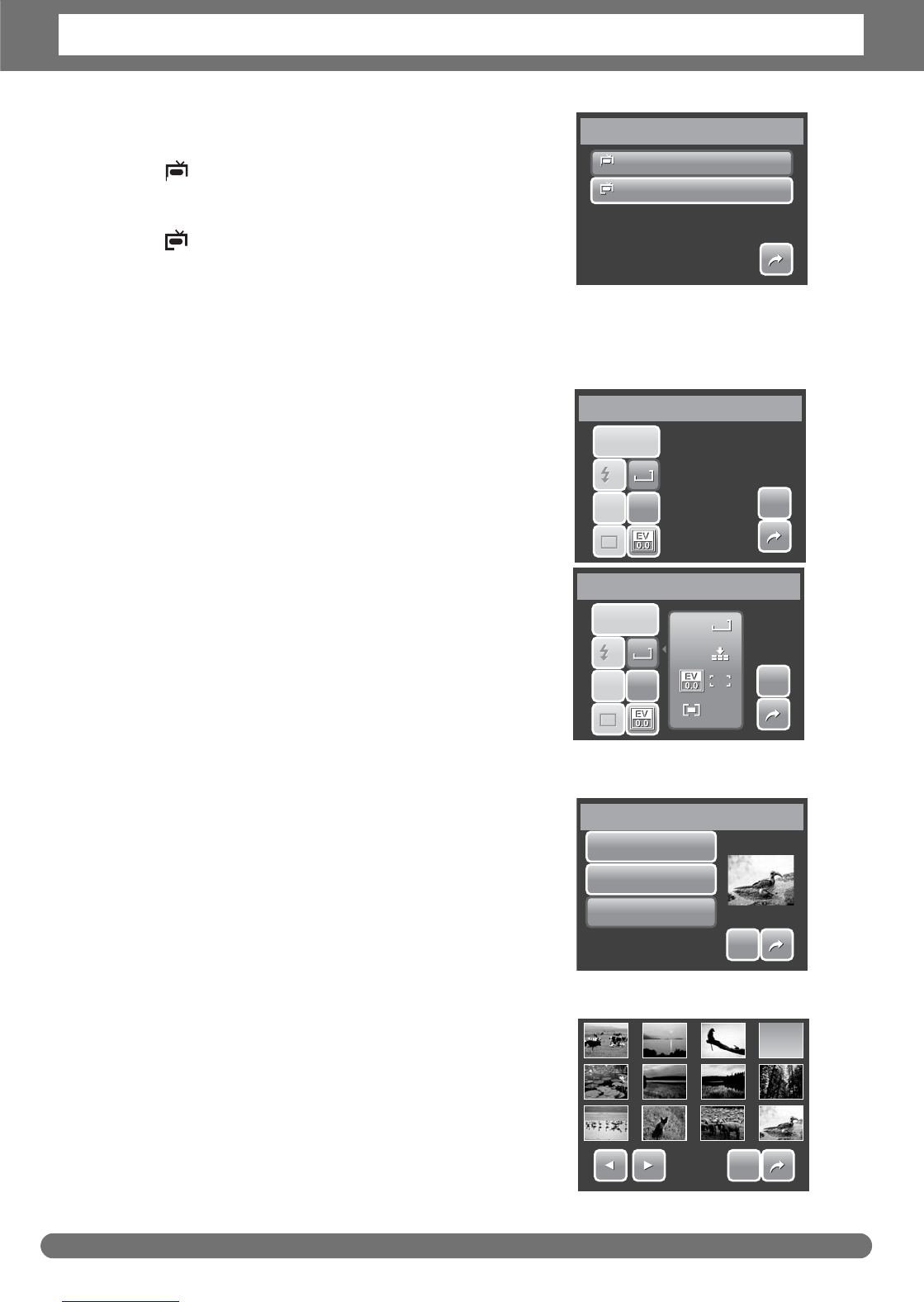Chapter 6: Using the Setting Menu
56
Available settings are:
• NTSC. Applicable in Japan, USA, Canada,
Taiwan and others.
• PAL. Applicable in Europe, Asia (excluding
Taiwan), Oceania and others.
Setting Hot Key
The Hot Key function is available only in snaphshot
mode. This function allows you to define the three
shortcut icons on the Snapshot Mode Quick-Set
Bar.
1. From the Settings menu, tap Hot Key. The
Hot key interface appears.
2. Tap an icon on the Quick-Set Bar to replace. A
pop up selection appears.
3. Tap desired submenu.
4. To replace other icons, repeat steps 2-3.
5. Tap SET to save and apply changes.
Setting Startup Image
The Startup Image function allows you to setup a
startup image when you turn on your camera.
1. From the Setting menu, tap Startup
Image. The menu selection appears.
2. Tap to select option:
• Off. Disable the startup image.
• System. Use camera default image.
• My Photo. Select image
from captured images in
memory card. Tap this
option to display
thumbnails and select
image.
3. Tap SET to apply changes.
1/1
NTSC
PAL
TV Out
PAL
PAL
NTSC
NTSC