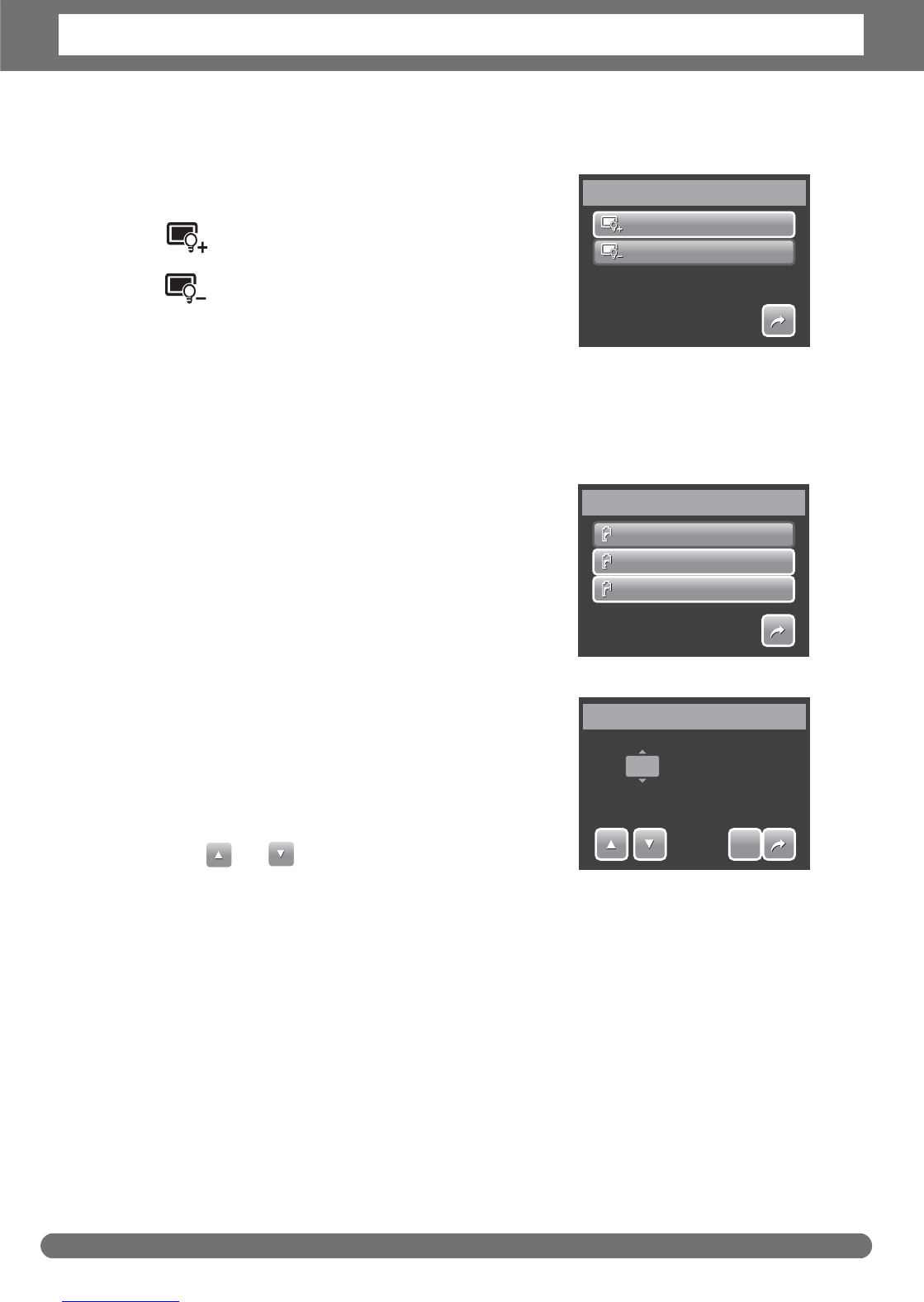Chapter 6: Using the Setting Menu
55
Setting LCD Brightness
Use the LCD Brightness function to control the
LCD brightness. Available settings are:
• Bright. Enhances LCD brightness.
• Normal. Normal LCD brightness.
Setting Power Save
The Power Save function allows you to set an idle time after which the camera
automatically sets to sleep mode to save power. After a minute of being in sleep
mode, the camera eventually turns off power.
Available settings are: 1 min., 3 min., and 5 min.
This function is not available in the following
instances:
• Recording a movie or audio file
• Playing a slideshow/movie/audio file
• Using the USB connector.
Setting Date & Time
Use the Date & Time function to set the date
and time of your camera. This function is useful
in attaching date stamps on captured images.
Your camera uses a 24-hour time format.
1. Tap to adjust date and time
value.
2. Tap SET to apply changes.
Setting TV Out
Use the TV Out function to adjusts video output signal to accommodate different
regional settings. If TV out is not set correctly, the image may not display properly
on TV.
Bright
Normal
LCD Brightness
1/1
1 min.
3 min.
5 min.
Power Save
1min
1min
3min
3min
5min
5min
1/1
YY/MM/DD
Date & Time
SET
SET
2008 / 07 / 14 16 : 10