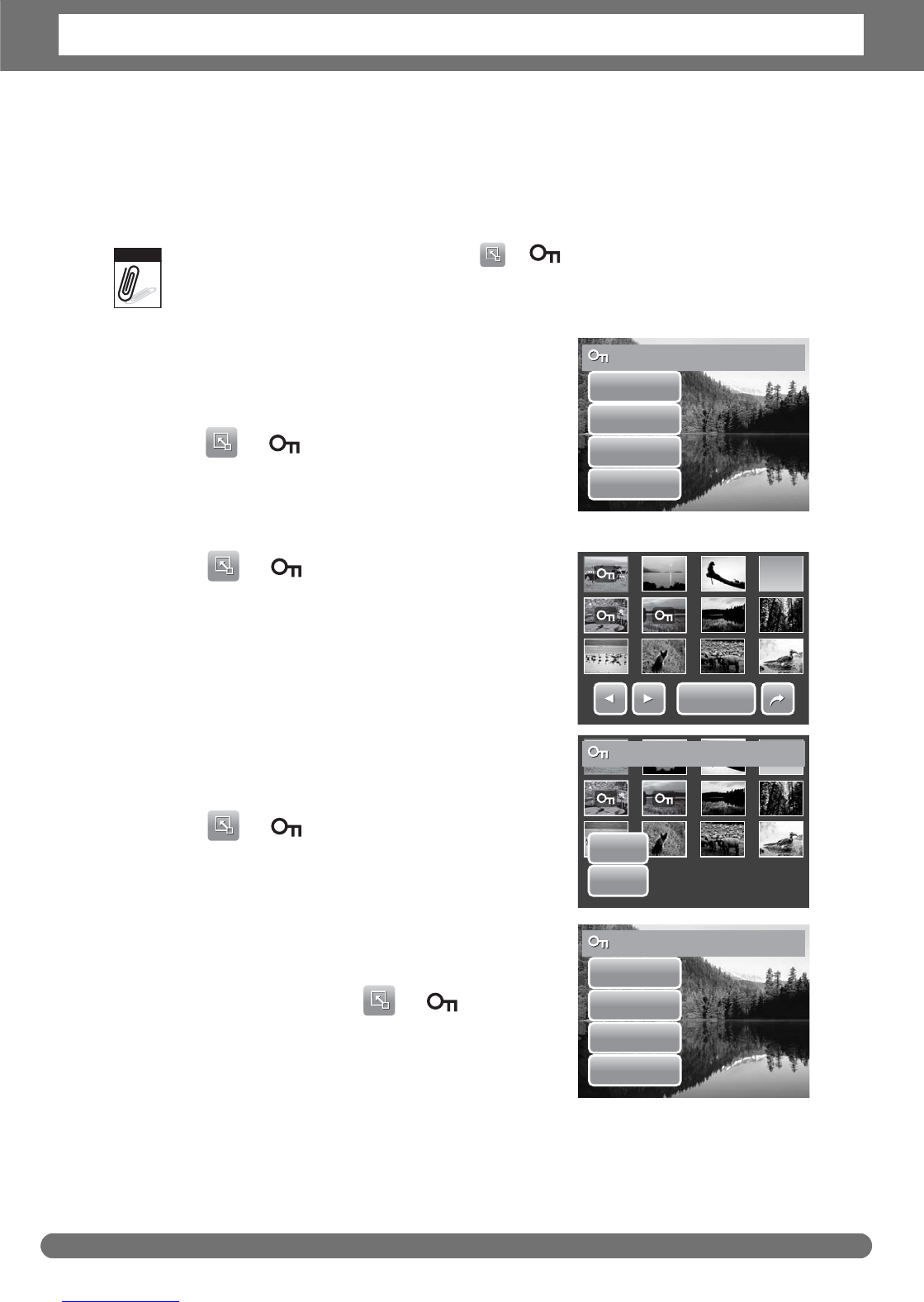Chapter 5: Playback
47
Protecting/Unprotecting Files
The Protect function lets you lock a file to protect it from being modified or
accidentally erased. A protected file has a lock icon when viewed on Playback
mode.
If the camera is in thumbnail mode, tapping > displays protect multiple files
interface.
To protect a file
1. View image/video/voice recording you want to
protect on the LCD screen.
2. Tap > . See picture on the right.
3. To protect currently viewed file, tap Yes.
To protect multiple files
1. Tap > .
2. Tap Select. The LCD screen displays files in
thumbnail view.
3. Tap a thumbnail to mark file for protection. The
protect icon appears on the thumbnail.
4. Tap Protect to protect marked files.
5. Select Yes to confirm protect.
To protect all files
1. Tap > .
2. Tap All.
3. Confirm to protect all files.
To unprotect files
Protected files can be unlocked following the same
procedures above. Tapping > displays an
unprotect confirmation message. See picture on the
right.
Note
Protect this file?
Yes
No
Select
All
Protect
Protect
Yes
No
Protect the selected?
Unprotect this file?
Yes
No
Select
All