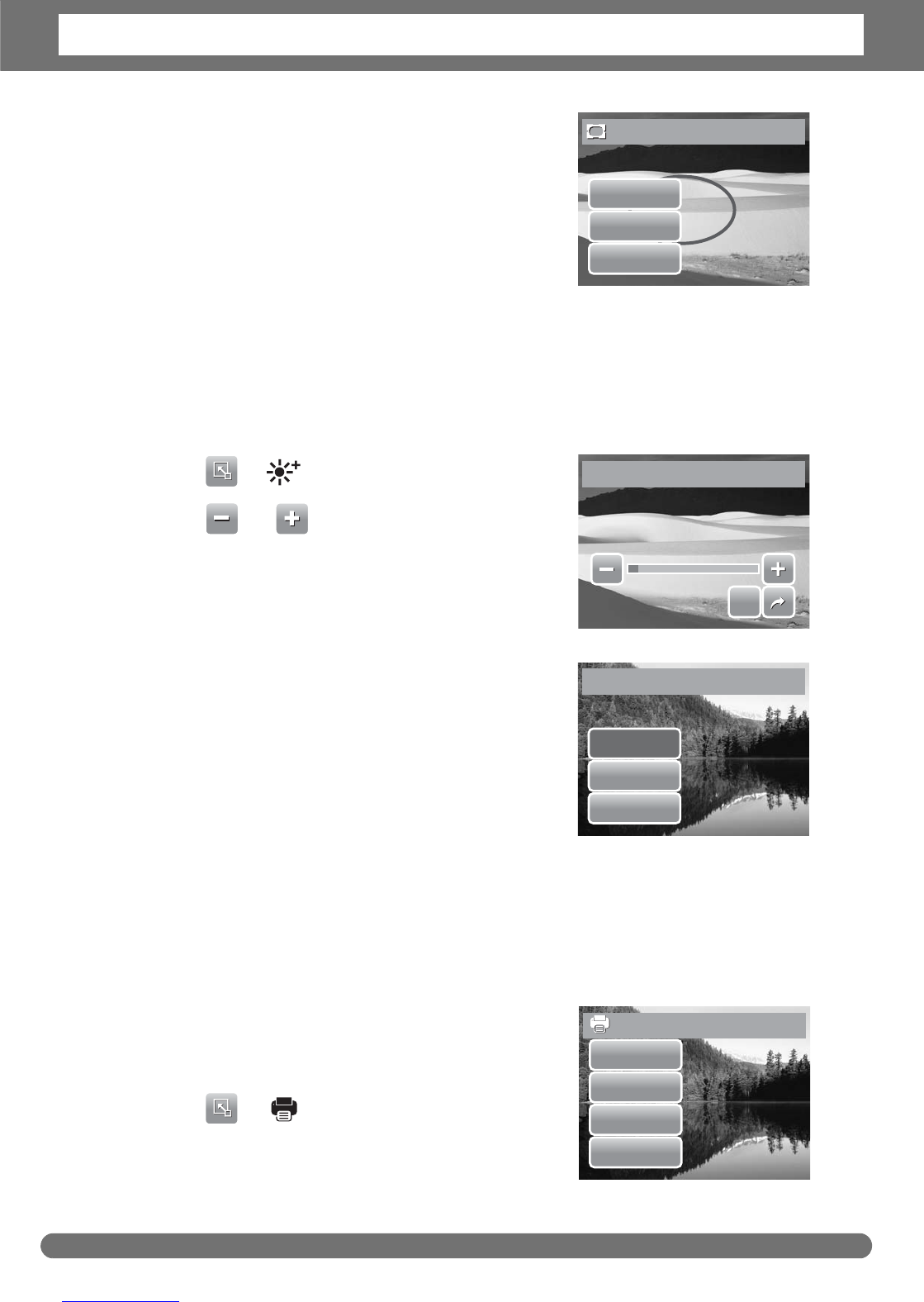Chapter 5: Playback
45
4. Tap SET to add selected photo frame.
5. Select whether to:
• Save As. Save image as a new file.
• No. Discard changes.
• Overwrite. Save and apply changes to the
current file.
Setting Z-Lighting
The Z-Lighting function allows you to manually adjust the exposure to compensate
for inadequate lighting conditions. This function is only applicable for still images.
The edited image can be saved as a new file.
1. View the file to adjust lighting.
2. Tap > .
3. Tap or the slider bar to increase/
decrease the value. As you adjust the settings,
the LCD screen synchronously displays the
image applying the new settings.
• Available settings are: 0.0, 1.0, 2.0, 3.0,
and 4.0.
4. Tap SET to continue.
5. Select whether to:
• Save As. Save as another file.
• No. Discard changes.
• Overwrite. Save and apply changes to
the current file.
Setting DPOF
The Digital Print Order Format (DPOF) function allows you to mark still images in
your memory card for printing and allows you to specify the number of copies that
you want to print at a later date. When all images to be printed are marked, take
the memory card to a digital printing service, or use a DPOF compatible printer.
To set DPOF on a single file
1. View image/video/voice recording you want to
set DPOF on the LCD screen.
2. Tap > . See picture below.
3. To set DPOF on currently viewed file, tap Yes.