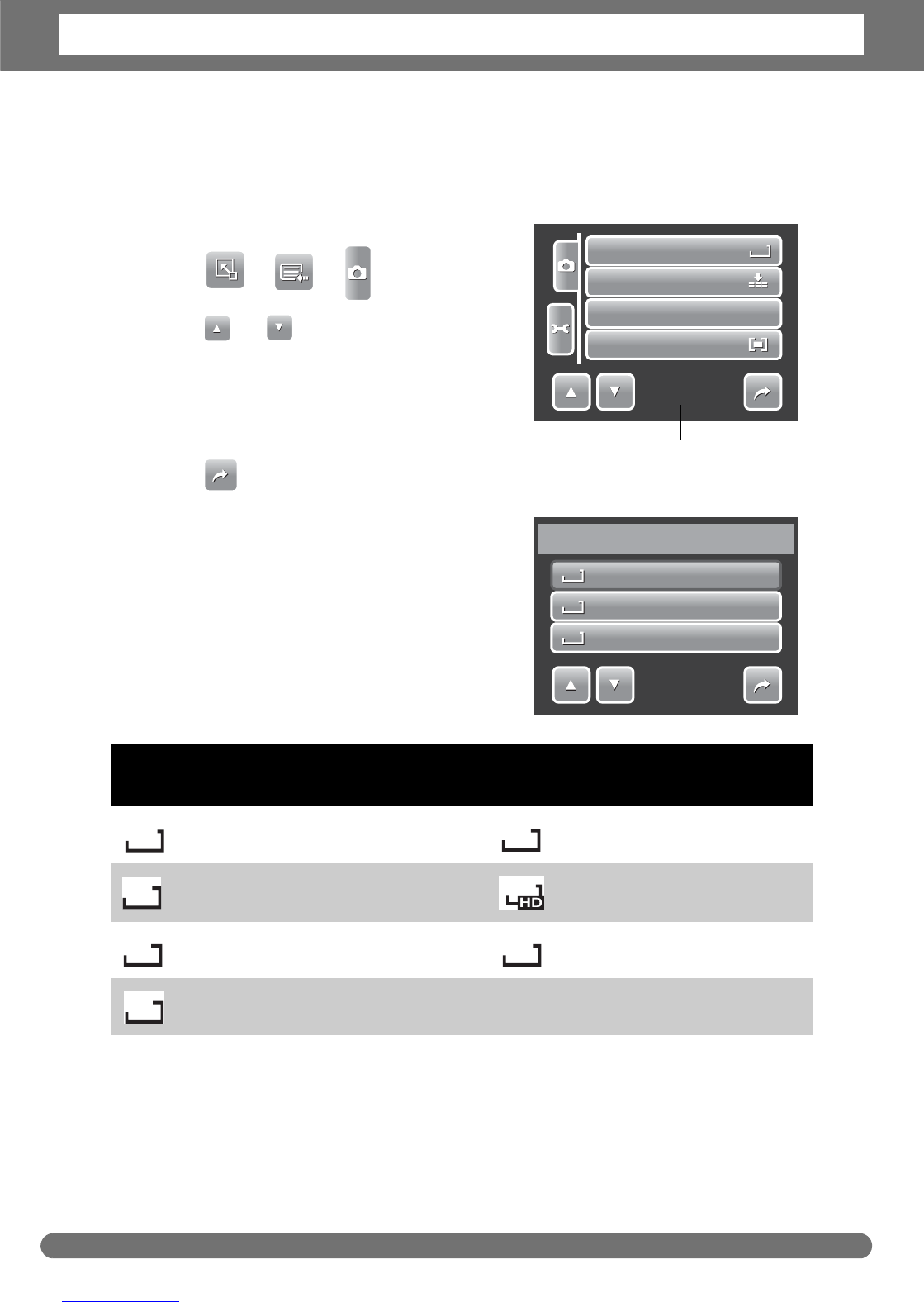Chapter 4: Recording Photos, Videos and Voices
27
Setting Snapshot Menu
The Snapshot menu allows you to adjust other capture settings. Some menu
functions may be disabled depending on current scene mode.
In Snapshot mode,
1. Tap > > .
2. Tap to move to the next/
previous page of menu selection.
3. To select an item, tap the icon.
4. To change the submenu settings, tap the
icon of desired settings.
5. Tap to exit submenu.
Resolution
The Resolution function is used to set the
resolution before you capture the image.
Changing the resolution affects the number
of images that can be stored in your memory
card. The higher the resolution, the more
memory space is required.
The table below shows the resolution values
for still images.
Icon Pixel Size
Print Size
Suggestion
Icon Pixel Size
Print Size
Suggestion
3648 x 2736 A2 Size 2048 x 1536 4” x 6”
3648 x 2432 A2 Size 1920 x 1080 HDTV
3264 x 2448 A3 Size 640 x 480 E-mail
2592 x 1944 A4 Size