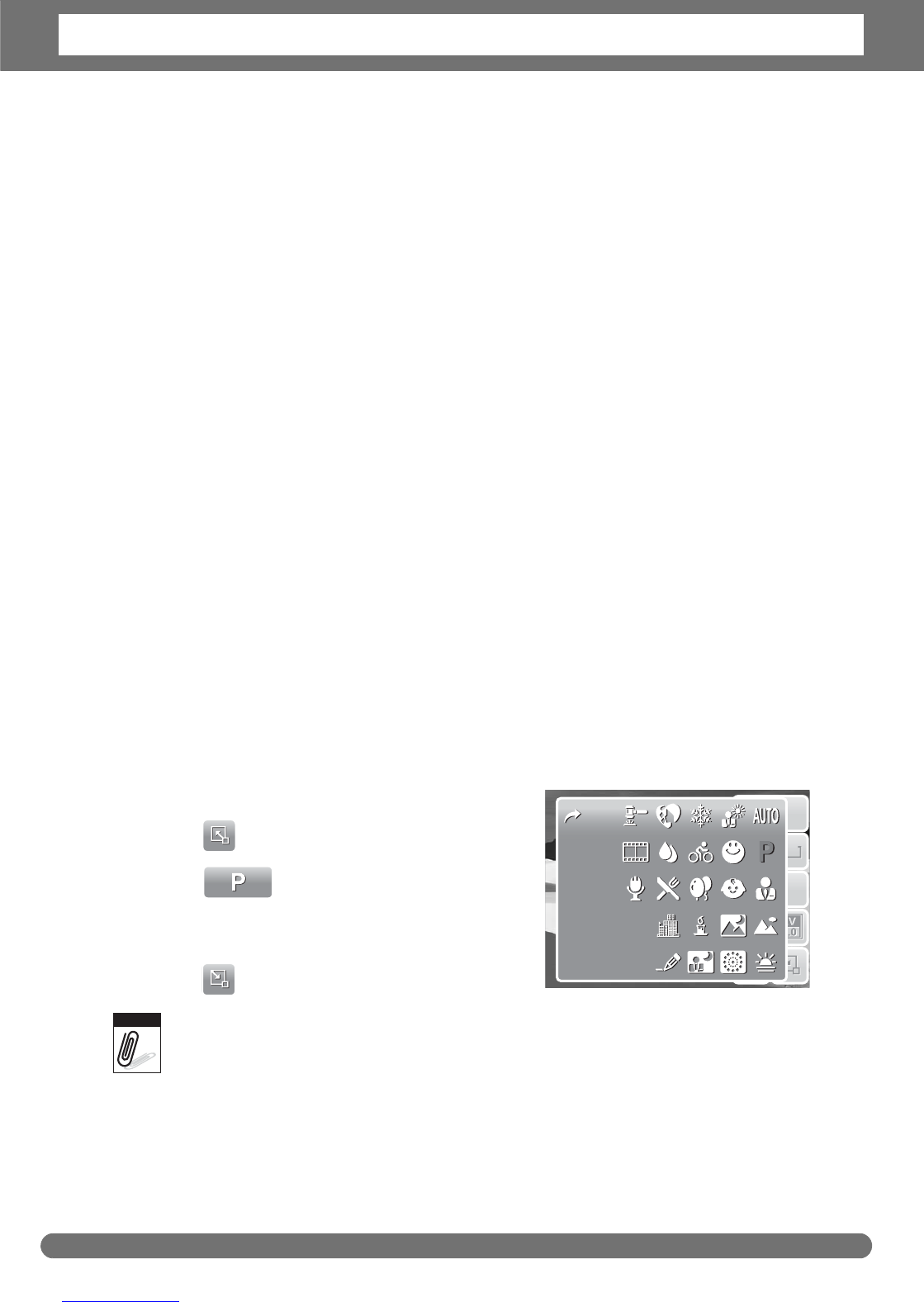Chapter 2: Getting Started
10
Modes
Your camera has two modes:
Record mode
• Set to Record mode to capture images and record videos and audio clips.
• Record mode can be further set to:
• Snapshot mode. Use this mode to capture still images. Other scene modes can
be selected in Snapshot mode.
• Camcorder mode. Use this mode to record video.
• Voice Recorder mode. Use this mode to record voice clips.
See "Selecting the Record mode options" below.
Playback mode
• Set your camera to Playback mode to view and edit captured images and
playback videos and audio clips. You can also attach voice memo to images in
this mode.
When you turn on your camera using the Power button, you are automatically
turned on Record mode.
Switching between Record mode and Playback Mode
In Record mode, press the Playback button to switch to Playback mode.
In Playback mode, press the Playback button to switch back to Record mode.
Selecting the Record mode options
Maximize the quality and ease of use of your camera by using the different mode
options. The mode options allow you to capture images with preset settings
according to scene conditions.
1. Set the camera to Record mode.
2. Tap to launch Quick-Set Bar.
3. Tap to launch Scene Mode
submenu.
4. Tap to select scene.
5. Tap to close menu.
Scene mode icon may vary depending on the current mode.
For more information, see “Setting Snapshot Menu” on page 27
.
10M
ISO
AUTO
AF
A
1
10M
ISO
AUTO
AF
A
1