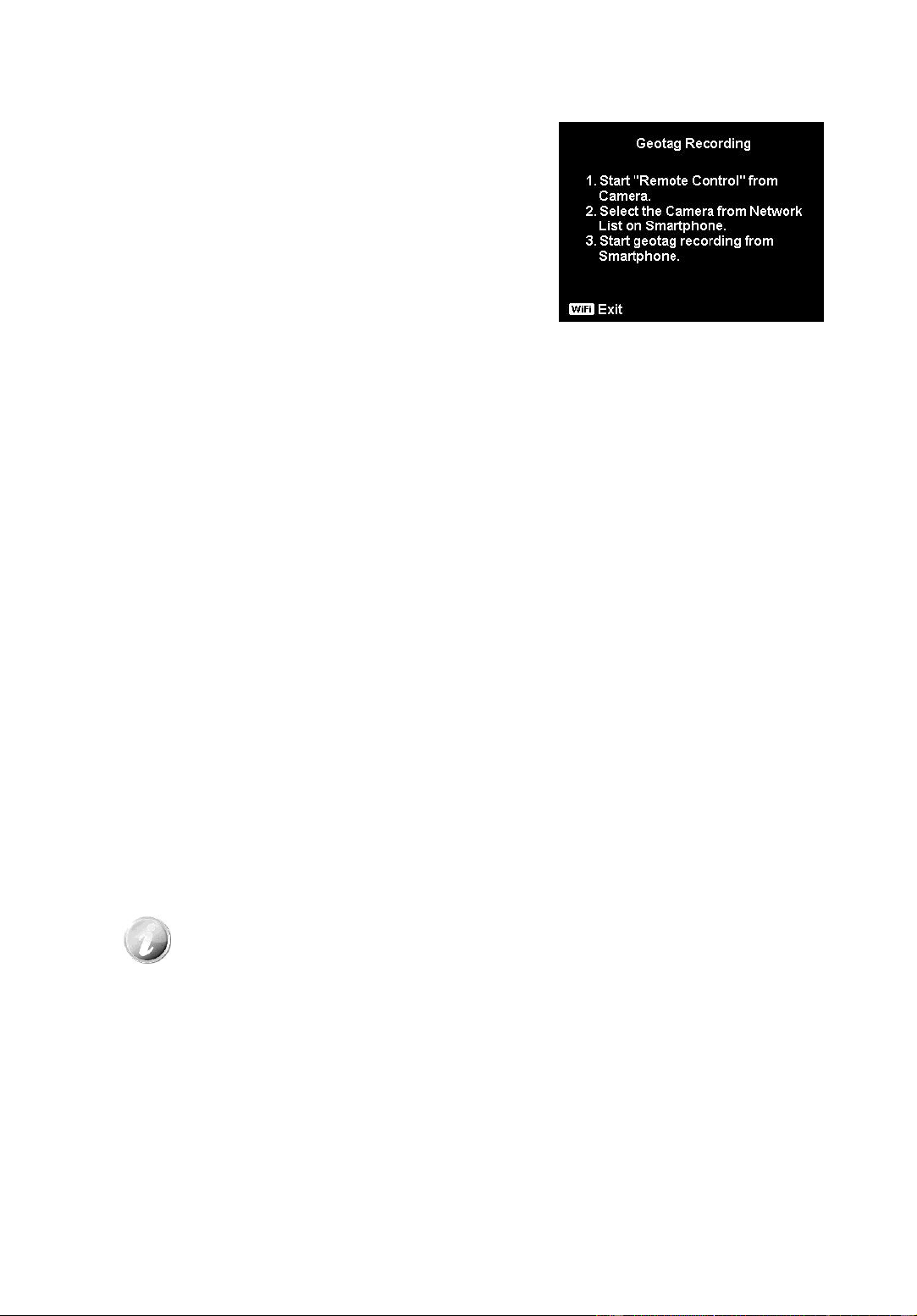1. Select "Remote Control" from Wi-Fi Menu
of the camera.
2. Select "Geotagging" from App menu on the
smart device.
3. Turn on your GPS in the smart device.
4. Run the "Link123" application on the smart
device and click on the "Geotagging"
option.
5. Click on the red button on the "Geotagging"
interface. The camera will synchronize with
the smart device, after which the smart
device will start to record GPS data. The
camera will return to the remote control
interface. To stop recording the GPS data,
press the same button again.
6. Press the Wi-Fi button to disconnect
between the camera and the smart device.
During this time, you can take pictures and
record videos normally with the camera.
The "Link123" application on the smart
device will remind you of the disconnection.
Click on OK to confirm, but do not stop the
GPS data recording on the "Link123"
application.
7. Once done taking the photo, use the
"Download GPS Data" feature to import the
information on location where the photo
was taken from the smart device and save
this information onto the photo.