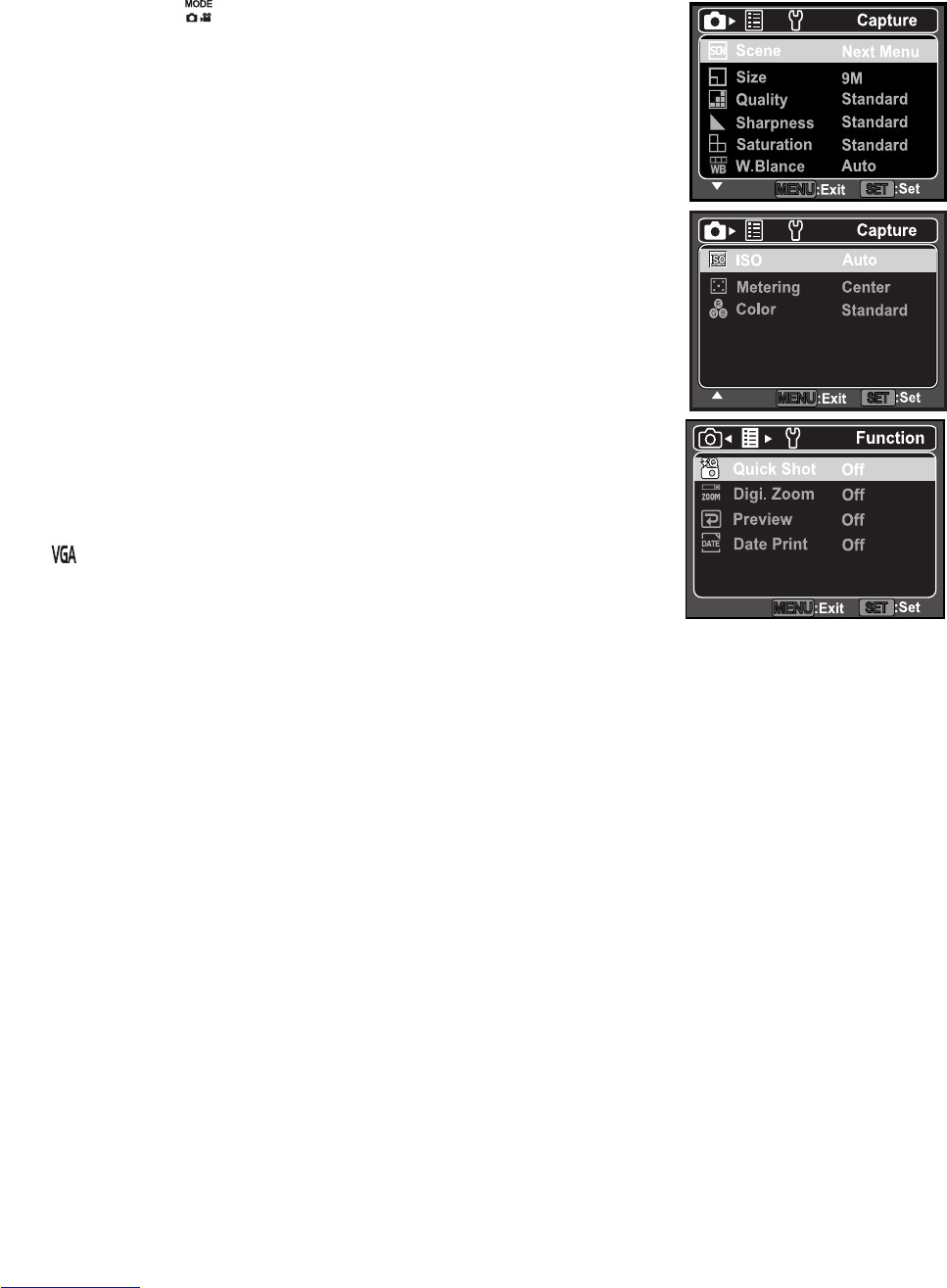EN-17
MENU OPTIONS
Capture Menu
This menu is for the basic settings to be used when capturing still images.
1.
Toggle the button to [8].
2. Press the MENU button, and select the [Capture] /
[Function] menu with the e / f button.
3. Select the desired option item with the c / d buttons, and
press the SET button to enter its respective menu.
4. Select the desired setting with the c / d buttons, and press
the SET button.
5. To exit from the menu, press the MENU button.
Scene
Select from 21 different scene modes in accordance with the
shooting conditions.
* Program AE / Smile Shot / Anti-shake / Portrait Man / Portrait
Lady / Landscape / Sports / Night Portrait / Night Scene /
Candlelight / Fireworks / Text / Sunset / Sunrise / Splash Water
/ Flow Water / Snow / Beach / Pets / Natural Green / User
Setting
Size
This sets the size of the image that will be captured.
* [o] 9M (3472 x 2604 pixels)
* [l] 6M (2816 x 2112 pixels)
* [i] 4M (2304 x 1728 pixels)
* [f] 2M (1600 x 1200 pixels)
* [ ] VGA (640 x 480 pixels)
Quality
This sets the quality (compression) at which the image is cap-
tured.
* [y] Fine *[x] Standard *[w] Economy
Sharpness
This sets the sharpness of the image that will be captured.
* Hard / Standard / Soft
Saturation
This sets the saturation of the image that will be captured.
* High / Standard / Low
W. Balance
This sets the white balance for a variety of lighting conditions and permits images to be cap-
tured that approach the conditions that are seen by the human eye.
* [Blank] Auto * [ f ] Incand. * [ h ] Fluoresc.1 * [ i ] Fluoresc.2
* [ c ] Daylight * [ d ] Cloudy *
[
(
]
Manual WB
ISO
This sets the sensitivity for capturing images. When the sensitivity is raised (and the ISO figure
is increased), photography will become possible even in dark locations, but the more pixelated
(grainier) the image will appear.
* Auto / 50 / 100 / 200 / 400
Metering