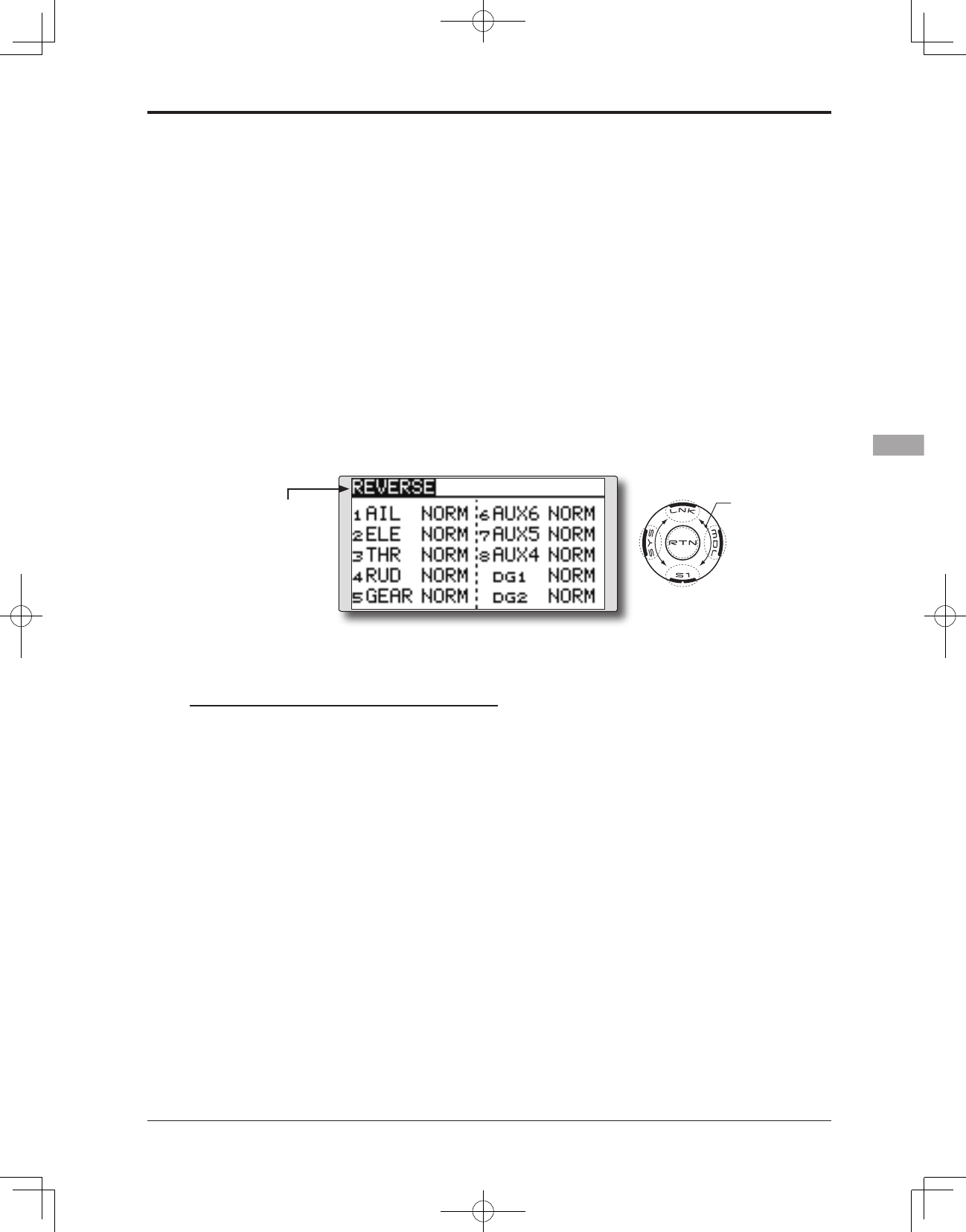●Selectthefunction name
and return to the Linkage
menu by touching the
RTN button.
<SensorTouch™>
REVERSE
Use to reverse the throw direction.
Servo Reverse changes the direction of an
individual servo’s response to a control input.
For CCPM helicopters, be sure to read the
section on Swash AFR before reversing any servos.
With CCPM helicopters, always complete your
servo reversing prior to any other programming.
If you use pre-built Airplane/Sailplane functions
that control multiple servos, it may be confusing
Servo reversing procedure
*Upon setup completion of a new model, check whether or
not each servo is connected to the correct channel.
*Next, determine whether you need to reverse any channels
by moving each stick and/or other control inputs.
1. Move the cursor to the channel you want to
reverse and touch the RTN button to switch
to the data input mode.
2. Select the direction by scrolling the touch
sensor.Aconrmationmessageappears.
[NORM]: Normal
[REV]: Reverse
3. Touc h the RTN bu tton to ch ange th e
direction. (To terminate input and return to
the original state, touch the S1 button.)
*Repeat the operation above for each channel that must be
reversed.
to tell whether the servo needs to be reversed or a
setting in the function needs to be reversed. See the
instructions for each specialized function for further
details. Always check servo direction prior to every
ight as an additional precaution to conrm proper
model memory, hook ups, and radio function.
(The display screen is an example. The
screen depends on the model type.)
●Select[REVERSE]intheLinkagemenuandaccess
the setup screen shown below by touching the
RTN button.
Scrolling
●Movingcursor
●Selectingmode