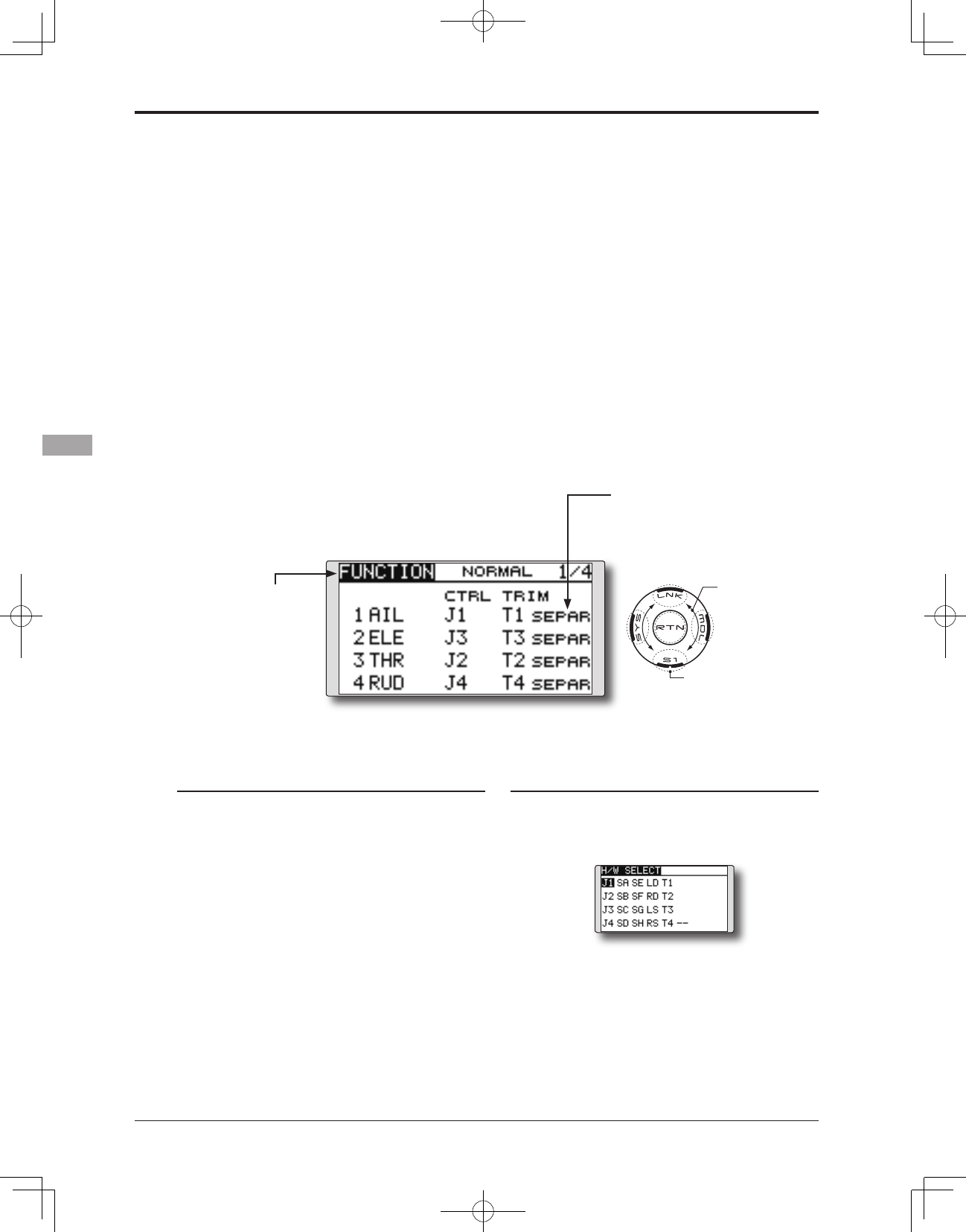●Selectthefunction name
and return to the Linkage
menu by touching the
RTN button.
<SensorTouch™>
FUNCTION
Channel assignment of each function can be changed.
When you select model and wing (swash) types,
you will find that the optimized combinations of
servo output channels and functions have been
already preset. If you would like, you can freely
change combinations of servo output channels,
functions (aileron, elevator, etc), and control (sticks,
switches, and trim levers).
*You can also assign the same function to multiple servo
output channels such as assigning elevator function to CH2
and CH3.
Channel Replacement
When the channel is replaced by using this
channel replacement function, the replacement is
automatically done as for the setting data (ATV,
SUB-TRIM, REVERSE, F/S, and B-F/S, etc.) set
to those channels respectively.
Function change
1. Move the cursor to the function item of the
channel you want to change and touch the
RTN button.
*The function selection screen is displayed.
2. Move the cursor to the function name you
want to set and touch the RTN button.
*The function name blinks.
3. Touch the RTN button to execute the
change. (When you want to cancel this
operation, touch the S1 button.)
*Multiple channels can be assigned to one function.
V1~V4 (virtual channels)
These four channels can be set as virtual
functions that do not have servo output channels.
You can freely change combinations between
functions (aileron, elevator, etc) and input controls
(sticks, switches, and trim levers).
Servo Output Channels
For FASST Multi-CH mode, you can set 8 linear
channels and two digital channels. For FASST 7CH
mode, you can set only seven linear channels.
*DG1/2 (digital channels)
These channels can function as switched channels. You can
freely change combinations between servo output channels
and input controls (sticks, switches, and trim levers).
Operation control change
1. Move the cursor to the "CTRL" item of the
channel you want to change and touch the
RTN button.
*The control selection screen is displayed.
2. Move the cursor to the control you want to
change, and touch the RTN button.
*The same control can be assigned to multiple channels.
(The display screen is an example. The
screen depends on the model type.)
● Select [FUNCTION] inthe Linkage menu and
access the setup screen shown below by touching
the RTN button.
●Trimoperationmode
"COMB": Combination mode
"SEPAR": Separate mode
Scrolling
●Movingcursor
●Selectingmode
●Adjustingvalue
●Tonextpage