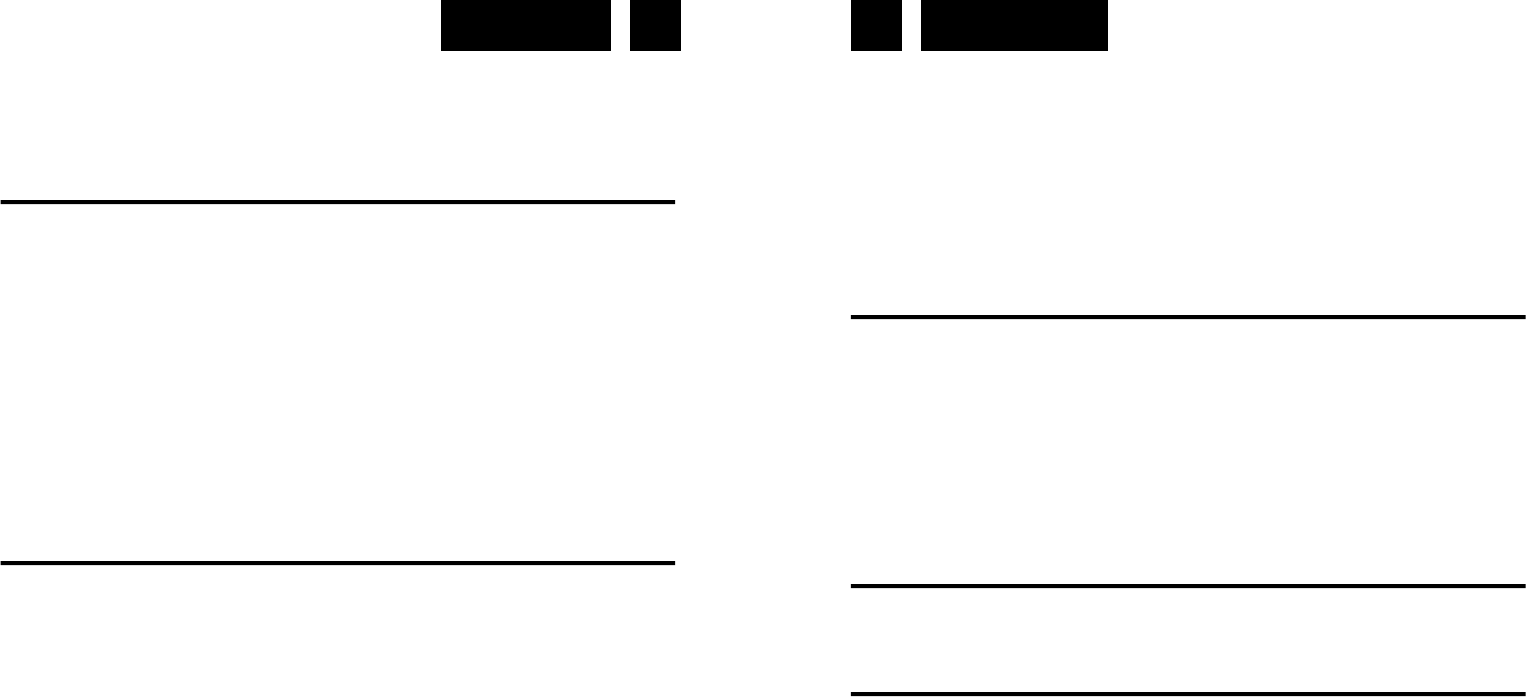English English 7 8
Repeat play: you can listen the desired tracks or folder repeatedly by this
function.
Random play: you can listen all the tracks or folder in a random order by
this function
CD DISC PROGRAMMING
Up to 99 tacks can be programmed for mp3 (20 in CD) and play in any or-
der. before use, be sure the system is at stop mode before programming:
1. Press cd/usb mode & stop the cd playback.
2. Press the “PLAY MODE” button, “ P “ will appear on lcd display (18).
Moreover, it will indicate program no. and digits for track no. to be pro-
grammed.
3. Select a desired track by pressing skip or buttons (3).
4. Press the “ PLAY MODE “ button to store the trace into memory.
5. Repeat steps 3 and 4 to enter additional tracks into the memory if ne-
cessary.
6. When all the desired tracks have been programmed, press cd “ play/
pause (2) to play the disc in assigned order.
7. To cancel the programmed file, press “stop” button.
PLAYBACK OF MP3/WMA SONG VIA USB STORAGE MEDIA
The system is able to decode and playback all mp3 /wma file which stored
in the memory media with usb connecting port.
1. Set function selector (15) at cd/usb mode and then press FUNCTION
button (6) to select usb.
2. Plug-in the usb plug with the face up & make sure it going into comple-
tely.
3. The system will start reading the storage media automatically after con-
necting, and lcd display (18) will show the total number of mp3/wma files
4. Repeat the same playback procedure as playing cd/mp3 disc as above.
REMARKS:
The system can detect and read the file under mp3 and wma format only
though the usb port.
If connect the system to mp3 player via the usb socket, due to variances
in mp3 encoding format, some mp3 player may not be able to play via
the usb socket. this is not a maul-function of the system.
Connecting the usb upside down or backwards could damage the audio
system or the storage media (usb thumb drive). Check to be sure the
direction is correct before connection.
LISTENING TO TAPE
1. Set the Function button (6) to “ TAPE “ mode. The system will start play-
back automatically after inserting the cassette tape.
2. Press “ TAPE FORWARD / EJECT “ Button (33) half inwards during
playback mode. The tape will wind forward.
3. Slightly press the “ TAPE FORWARD / EJECT “ Button (33) again to
resume playback.
4. Press the“ TAPE FORWARD / EJECT “ Button (33) completely inwards
and the cassette tape will be ejected through the cassette door cover
(34).
AUX IN FUNCTION
You can put the other audio products through the Aux in jack (49). Press the
function button to “TAPE“.
ENCODING OF CD/PHONO INTO MP3 FILE
The system is able to encode normal cd, cassette or turntable to mp3 for-
mat and recording at memory media with usb connecting port.
CD ENCODING
Encoding 1 track:
1. Perform normal playback of the cd track you want to encode & record,