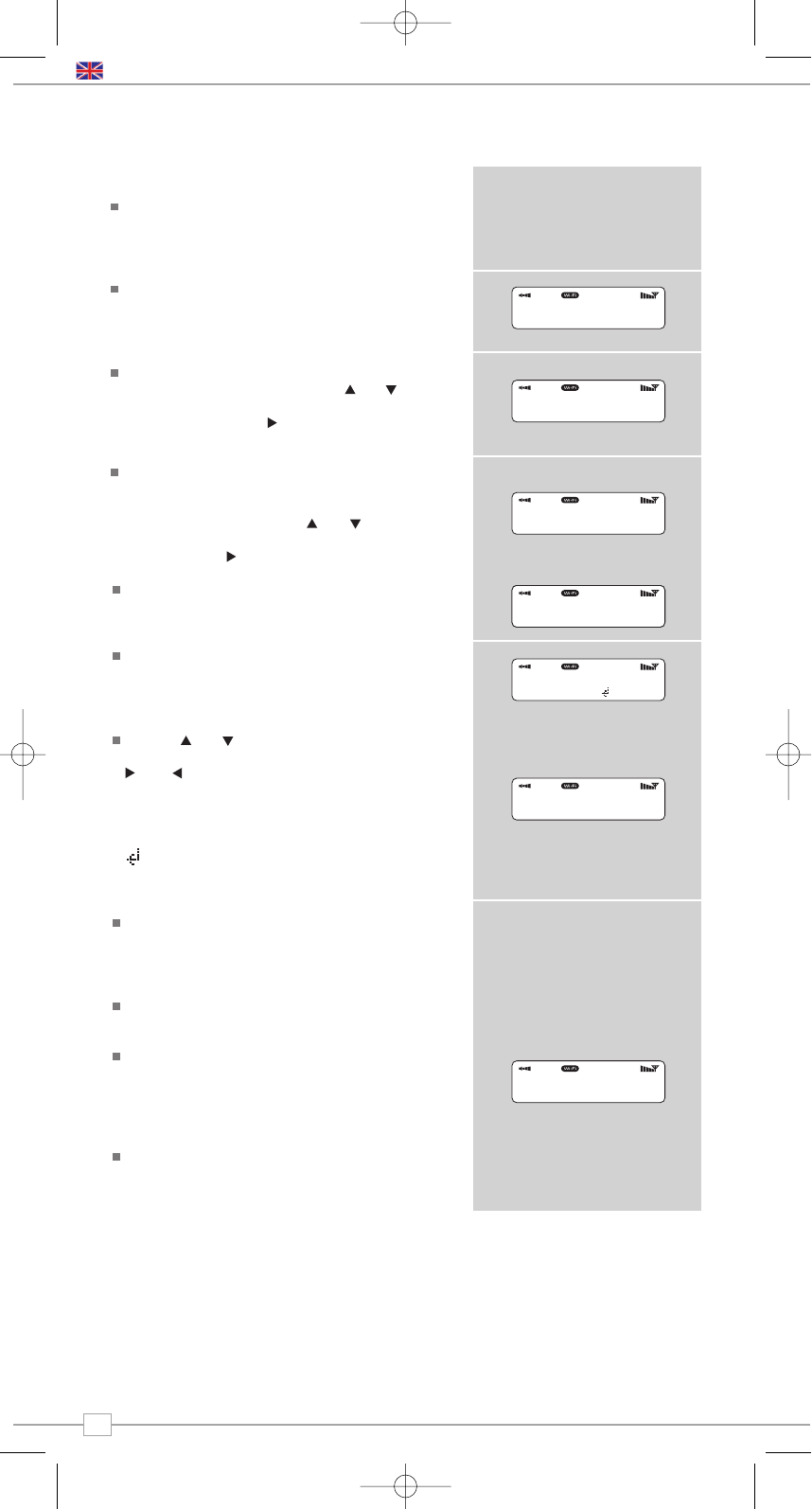Connecting to the Wi-Fi Network
In order to access BLIK RadioStation’s
internet radio features, first you must
connect to your Wi-Fi broadband
connection.
Firstly, select ‘Internet Radio’ from BLIK’s
main menu, or press the MODE key until
‘Internet Radio Mode’ appears on BLIK’s
display.
BLIK RadioStation will now ask you to select
a ‘Wlan region’. To do so, use the and
cursor keys to scroll through the selections.
Press the SELECT or key to make your
selection.
BLIK RadioStation will ask you to choose the
Wi-Fi network you’d like to use. If there are
more than one available, all will be listed. To
make your selection use the and cursor
keys to scroll through the options. Press
the SELECT or key to make your choice.
If the Wi-Fi network you have chosen
doesn’t require a password, BLIK
RadioStation will automatically connect.
If your chosen network has security
enabled, you will be asked to input the
relevant key or password. Remember, the
password will be case-sensitive.
Use the and cursor keys to scroll
through the banks of characters. Use the
and keys to move the flashing cursor
along the row of characters, and press
SELECT when your chosen character is
flashing. When the password has been
entered, move the flashing cursor to the
symbol at the end of the line and press
SELECT. BLIK RadioStation will now connect
to the network.
BLIK RadioStation will remember the
security key or password, you will not be
required to enter it again, even after BLIK
has been disconnected from main power.
BLIK can also remember keys and
passwords for multiple Wi-Fi networks.
If at some time you would like to connect to
another Wi-Fi network, you can do so by
selecting ‘Wizard’ from the ‘Internet Setup’
option on the main menu, and entering the
required key/password.
Advanced users can edit their Wi-Fi settings
by accessing the ‘System Setup’ option from
the Main menu.
Internet Radio Mode