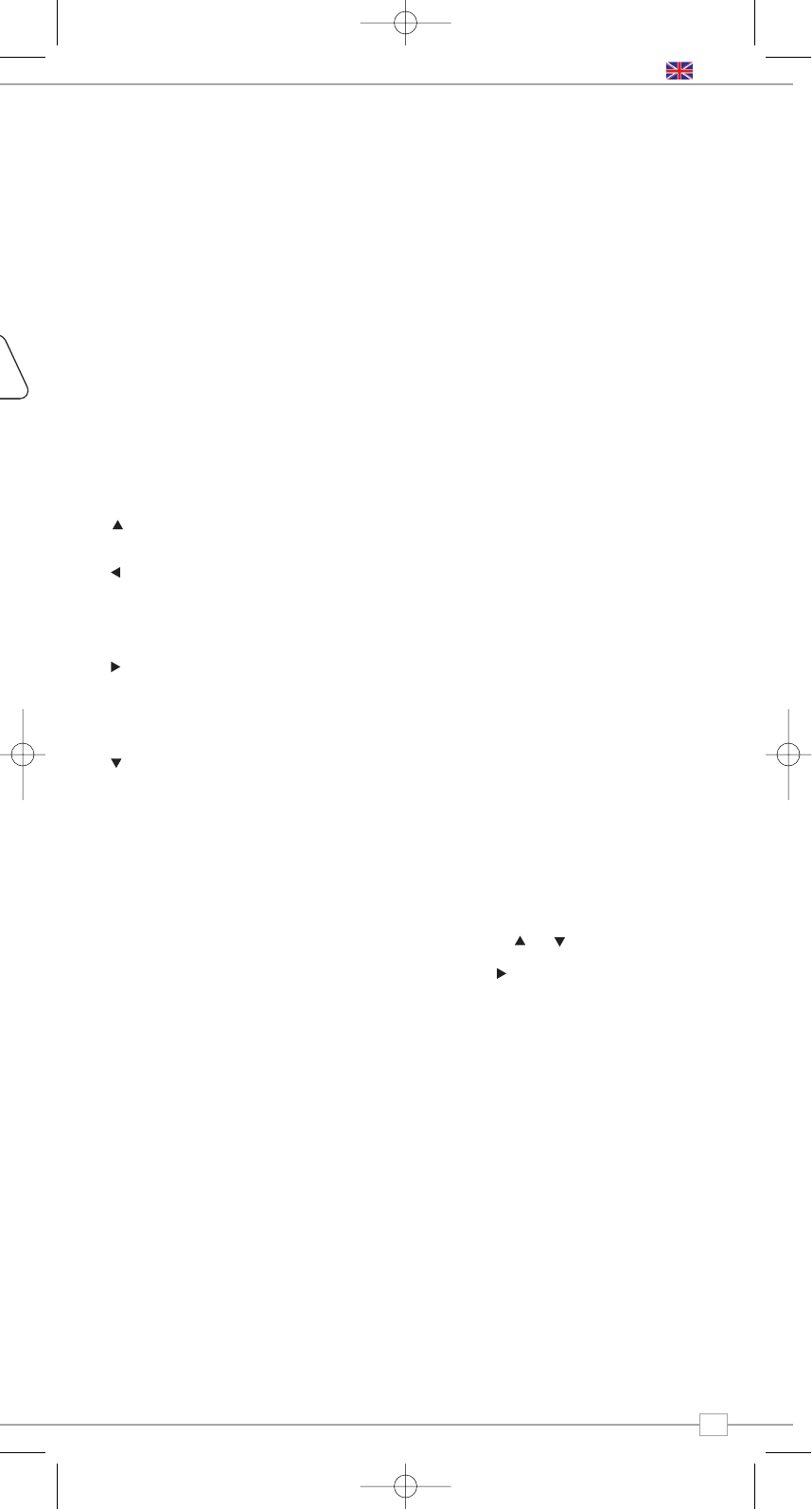5
Getting Started
ward
Socket
BLIK RadioStation is a sophisticated digital
radio device, with several modes of
operation and many advanced features.
In order for you to get the most out of
BLIK’s functions, it is important that you
learn how to use the cursor based control
system, and also understand how BLIK’s
menus work.
BLIK RadioStation’s Control
Method
BLIK RadioStation’s control method is based
around seven main keys as identified below.
Diagram of the four cursor keys and the
select, menu and mode button
Label each of the keys as follows:
Scroll Up:
Press to scroll through menu options
Scroll Back:
Press to return to the previously selected
menu entry. Repeatedly pressing will return
you to the top level of the Mode menu (for
the mode you are in).
Scroll Forward:
When in text entry screens, this key can be
used to navigate through the characters. It
can also be used to move through to the
next menu level.
Scroll Down:
Press to scroll through menu options
SELECT – Press to select the current menu
entry. In FM mode, pressing SELECT will
initiate an FM scan.
Menu:
Press to enter (or return to) the Mode
menu for the mode of operation you are
currently in. Pressing for a second time will
return you to the ‘playing’ screen.
Mode:
Sequentially cycles through each of the
modes of operation.
Using these keys, you will be able to
perform most functions and navigate
through BLIK RadioStation’s various menus
BLIK RadioStation’s Menus
Explained
BLIK RadioStation has three types of menu
as follows:
Main Menu
This is BLIK RadioStation’s principle (top
level) menu, and allows you to enter
different operating modes, setup the radio,
and view information such as software
version and your radio’s ID number.
Mode Menus
The Mode menus are so called because
they show the functions available within the
context of each of the operating modes
(internet radio mode, DAB mode, FM mode
etc. etc.).
Pressing the MENU button at any time will
take you to the Mode menu of the operating
mode your radio is currently in. Each Mode
menu includes a listing for Main Menu –
selecting this option will return you to the
top level Main Menu (as described above).
Main Menu
The Main menu provides access to the
following modes and sub-menus:
Internet Radio
Music Player
DAB
FM
Mport
Sleep
Alarms
System Setup
Info
On powering-up BLIK RadioStation for the
first time, you will be presented with this
menu. To select an option from the menu,
simply use the or keys to move
through the menu options, and press
SELECT or to make a selection or move
to the next menu level.
English