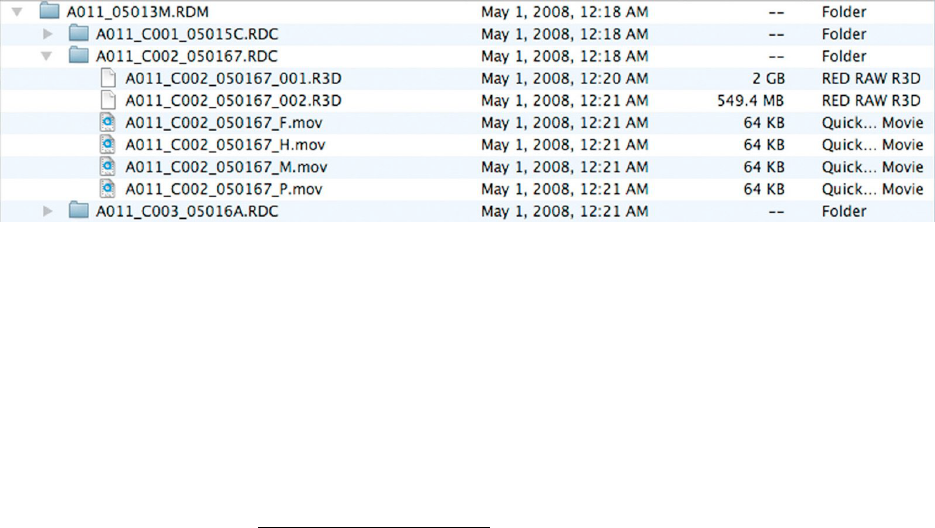Recording
Check that you have a RED-DRIVE™ attached, or Compact Flash card inserted in the camera.
To initiate a recording, press either RECORD button. Press once to begin recording and again to
stop recording. The camera will automatically create a file name for every clip recorded on the
digital magazine or media.
REDCODE™ RAW data recordings store the Color Temperature and Exposure (ISO) and any
RGB color processing values you use in the monitor path as metadata. This metadata is used in
RED Alert!™ or other post production software as initial white balance, exposure and color cor-
rection points i.e. you can change these if you wish when you process the RAW footage.
Time Code and Edge Code values used by the camera are Non Drop Frame (NDF), Drop Frame
(DF) is not supported. Audio is captured at 48KHz 24-bit resolution per channel, uncompressed.
Digital media should be treated with equal care as exposed film or a videotape master. We
recommend storing digital media that contains your footage in a secure location and backing up
the data on another digital media, such as data tape or a hard disk drive.
Each clip is recorded to the digital media in a separate folder and with a unique clip name. To
copy the clip from the digital media to a Macintosh or Windows computer, just drag and drop its
folder to the computer’s storage device. If you open the Clip folder, it will look like this –
The Clip folders (.RDC) are held in a root directory (.RDM) on the digital magazine. In each
folder there will be one or more REDCODE™ RAW data files (.R3D) containing RAW sensor
data, plus audio and metadata, and four QuickTime reference movies, which allows a Quick-
Time Player to display the RAW data at _F full, _H high, _M medium or _P proxy resolutions.
Double click on one of the QuickTime reference movies to see a preview of the .R3D file. Play-
back frame rate will depend on the processor speed of your computer. If the frame rate is too
low, select a smaller QuickTime movie.
Note: to operate with QuickTime under Macintosh OSX, install the supplied REDCODE™
RAW plug-in available at www.red.com/support. Windows is not currently supported.