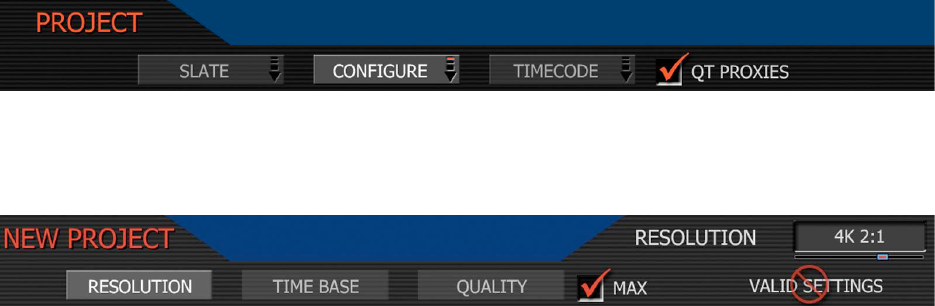Setting up a project.
Before recording, the camera must be instructed to follow a Record Quality, Frame Rate and
Resolution. These values are set in the PROJECT sub menu located in the SYSTEM menu.
1. Press the SYSTEM menu key, then PROJECT. This highlights the PROJECT sub-menu
2. Push the joystick right, then press to enter the CONFIGURE menu to set the QUALITY
Quality. Choose between REDCODE™ 28 and REDCODE™ 36. Default is REDCODE™ 36.
Note: Choosing REDCODE™ 36 limits available frame rates and resolutions to CF cards.
Note: Leave MAX box checked, unless recording 4K 16:9 and needing real time decode.
3. Next select the project TIME BASE (this parameter was formerly known as Frame Rate)
Time Base: Choose between 23.98, 24.00, 25.00 or 29.97fps. The time base establishes the
base frame rate for a project, and so should not be adjusted. Use Varispeed if shooting above
or below this base frame rate for slow motion effects.
Note: 2K and 3K record resolutions also support 50.00 and 59.94 fps Project Time Bases.
4. Next select the project RESOLUTION
Resolution. Choose 4K, 3K or 2K, or 2:1 variants. Use 2K or 2K 2:1 for S16mm/B4 lenses.
Note: A project can only support one project Time Base as this defines the frame rate to be
used for timecode and for clip playback. It is also the primary frame rate for acquisition, but
variable speed (over-crank and under-crank) recordings can be made above and below this
base frame rate. On playback these recordings will be displayed at the Project Frame Rate
Note: If operating on a multi-camera production, enter a different Camera I.D for each
camera using the SLATE menu; otherwise skip this step; the camera is ready to shoot.