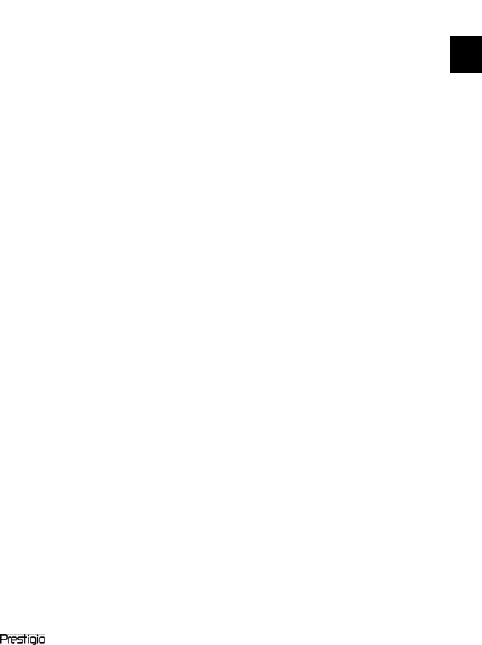Use directional pad to select the desired file and press Confirm
Button to enter. Or press Numeric Button directly to enter. Press
Page Up/Down Buttons or directional pad to skip to the desired
page.
At the interface menu of Book, press button M to enter search
function.
During text playback, press Zoom Button to zoom in/out of contents
on screen. Press directional pad or Page Up/Down Buttons to skip
to the desired page.
Note:
Zoom window only displays at .pdf file format.
Press button M to enter the Book submenu. Seven different options,
that is, Page Jump, Add Bookmark, Open Bookmark, Delete
Bookmark, Display Mode, Browser Mode and Flip Time, are available
within this section. Press Confirm Button/ Numeric Button to
enter and press Return/Cancel Button to return the text mode.
Note:
The function only applies to .txt, .html, .pdb, .fb2, .epub file formats.
During text playback, manually rotate the device 90°
counterclockwise / clockwise to display text horizontally.
Note:
The function only applies to .txt, .html, .pdb, .fb2, .epub file formats.
3. Music
It supports MP3, AAC, WMA, OGG, FLAC, WAV files format only.
At interface menu of All Music, use directional pad to select the
desired file and press Confirm Button to enter. Or press Numeric
Button directly to enter. Press button M to enter search function.
During music playback, each button of directional pad functions
respectively as follows.
Left button: To go to previous option / Rewind
Right button: To go to next option / Fast forward
Up button: To increase volume
Down button: To decrease volume
During music playback, press button M to enter the Music submenu.
There are 4 different kinds of play mode, that is, Repeat Mode, Play
Mode, EQ Sel and MSEQ, to create various playback qualities.