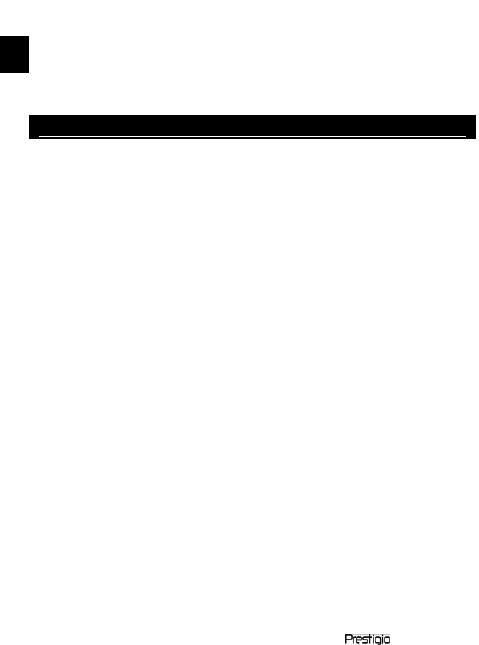3. Restoration
Reset the device by pressing reset button when device fails to start
up or function properly.
4. Using a TF-flash card (Not Included)
It supports TF-flash card inserted through TF-flash slot.
Press and hold the power button to turn on the device. It will
automatically enter the main menu comprised of 7 sections, that is,
Reading History, Book, Music, Picture, File Explorer, System
Settings and User Manual. Use the directional pad to select the
desired section and press Confirm Button to enter. Or press Numeric
Button directly to enter.
1. Reading History
Press Confirm Button or Numeric Button to enter Reading
History List and review the files read before.
Press Up/Down Button of directional pad to select the desired files
and press Confirm Button to enter. Or press Numeric Button
directly to enter. Press Return/Cancel Button to return.
Press Zoom Button to zoom in/out of contents on screen. Press
P
age Up/Down Buttons
or directional pad to skip to the desired page.
Press button M to enter submenu. Press directional pad to select the
desired function and press Confirm Button to enter. Or press
Numeric Button directly to enter.
At the interface of Reading History List, press Previous Button to
delete the history information. Hightlight YES and press Confirm
Button to confirm. Press Return/Cancel Button directly to cancel.
Note:
If files were saved on the TF-flash card ever, they are still displayed in
“Recent Files List” even if the SD card has been removed. But the files
cannot be opened if the SD card is removed.
2. Book
It supports 6 kinds of formats, including .txt, .html, .pdb, .fb2, epub,
epdf, etc. Please make sure it is NOT a DRM protected file, which cannot
be read by the E-reader.