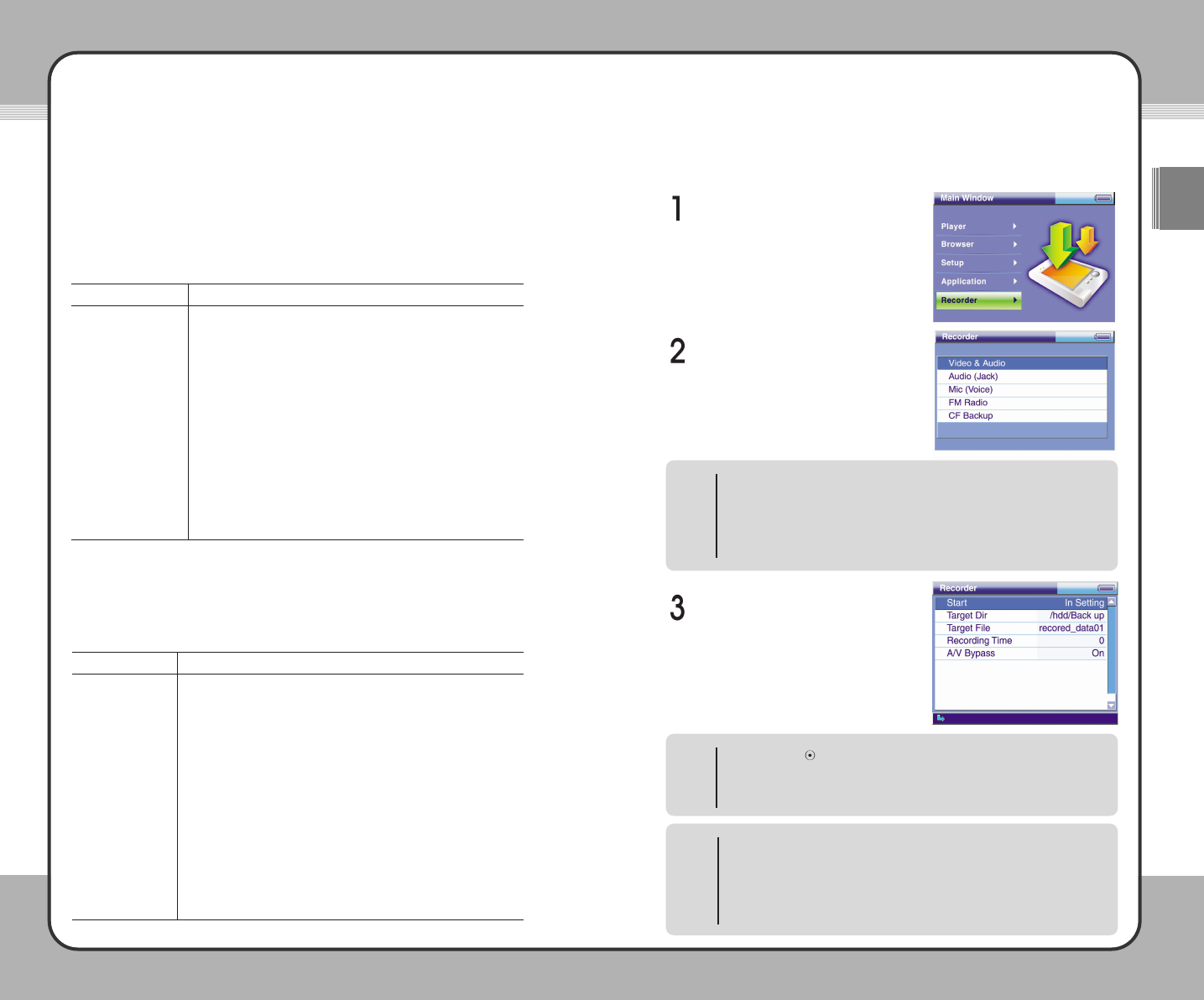6633
Useful Functions
ENG
6622
Useful Functions
Preset Channel
The mPack allows you to save your favorite radio station frequencies in the
Preset Channel function so you can quickly move from one station to another.
You can also give these stations a personalized name instead of relying on
the radio frequency alone to tell which station is which.
The pop-up menu functions for Preset Channel are described below:
Description
To register the current frequency as a new channel, press the
(
M) button to choose Register at the pop-up menu. Then use
the on-screen keyboard to change the channel name.
To change channel frequency, select a channel. Press the (
M)
button and choose
Replace at the pop-up menu to set it as the
current frequency.
To rename a channel, select a channel to rename. Press the (
M)
button and choose
Rename at the pop-up menu. Use the on-
screen keyboard to change the name of the selected channel.
The channel name cannot exceed 24 English characters.
To delete a channel, select a channel to delete. Press the (
M)
button and choose
Delete at the pop-up menu to delete the
channel.
Function
Register
Replace
Rename
Delete
Tune to a Channel
The mPack allows you to tune to your favorite radio stations by using .the
buttons as described below.
Recorder
The mPack allows recording of Video, Audio, microphone, and FM Radio from
live broadcasts or other playback devices.
To make a recording, select
Recorder at the Main Window.
The Recording items include Video
& Audio, Audio, Mic and FM Radio.
CF Backup is for backup of a CF
media card. Press the ▶ button on
an item to make your selection. For
more information on each item, refer
to the following page.
To start a recording, choose Start
on a recording item and press the ▶
button. For more information on
each recording item, refer to the
following page.
Recorder Button Operation
The red ◉ Recorder button, located below the Power button, can only be
used when you are in the Recorder screen. The button is deactivated when
using any other programs on the mPack (game, address book, clock,
calendar, Chinese conversation), Video/Audio Player, Photo Viewer/Editor,
or when a message window is active to prevent accidental recording.
NOTE
▶
||||
Button & Button Operation
When recording, use the ▲/▼ buttons to choose Start or Pause from the
menu and, instead of pressing the ▶ button, press the ▶
||||
or ◉ button to
start or pause recording.
NOTE
Function
Increase frequency by 0.1MHz.
Decrease frequency by 0.1MHz.
Decrease frequency by 1MHz.
Increase frequency by 1MHz.
Save the changed frequency and exit
Tune to a Channel.
Increase frequency by 0.01MHz.
Decrease frequency by 0.01MHz.
Exit
Tune to a Channel without changing a frequency.
N/A
N/A
Joy Stick Button
▲
▼
◀
▶
(M)
+
-
■
▶
||||
(H)
Joy Stick Button Operation
▲
: Previous List + : Previous Page
▼ : Next List
-
: Next Page
◀ : Previous Screen
■ : Stop/Cancel
▶ : Select/Run/Next Screen ▶
||||
: Macro Function
(M) : Pop-up Menu (H) : Shortcut Menu
NOTE