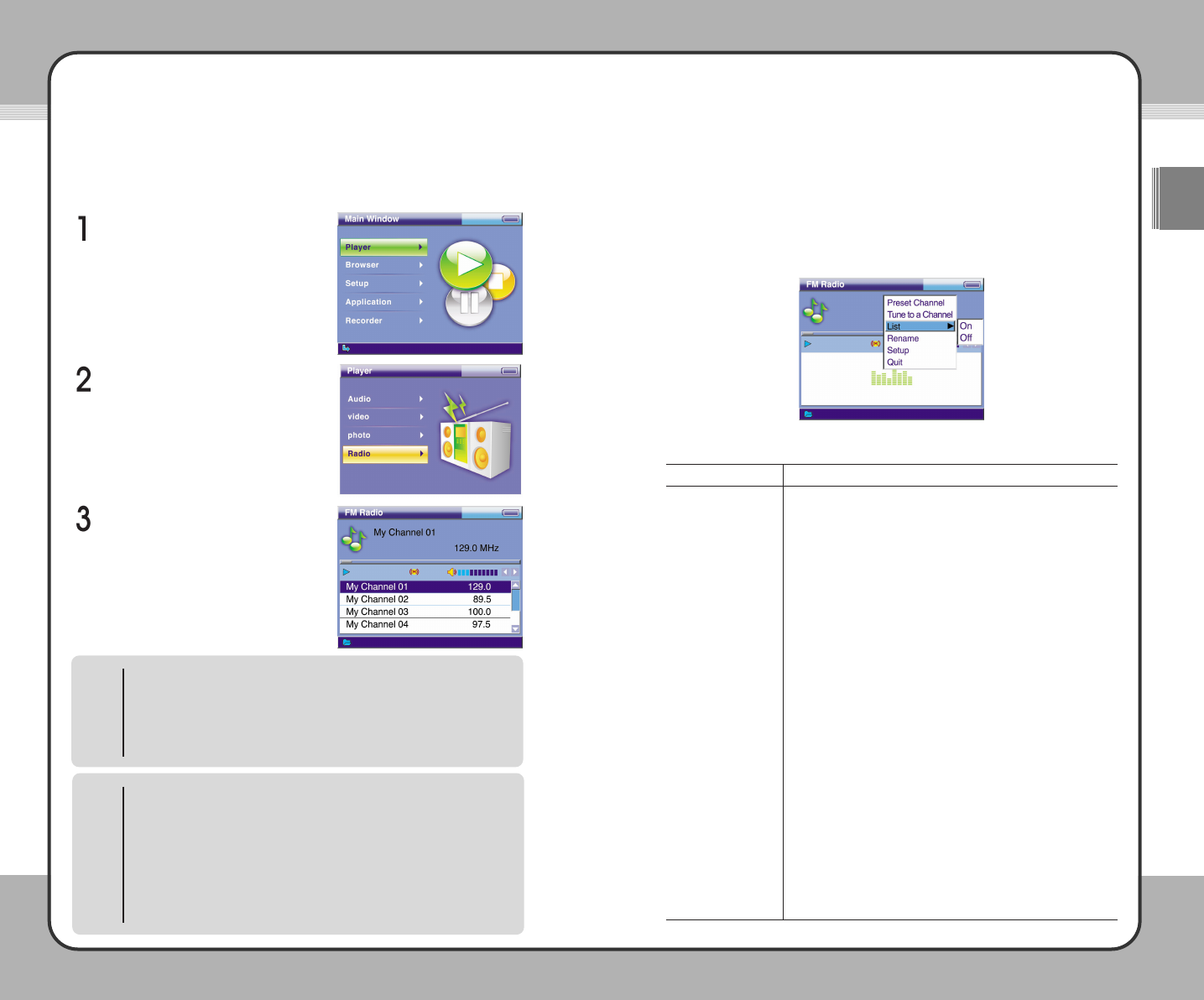6611
Useful Functions
ENG
6600
Useful Functions
Radio
The mPack contains an FM tuner for radio reception. Simply tune in to your
favorite station and listen to current music, weather, sports or whatever you
enjoy. To listen to the FM radio, complete the following procedure:
Select Player in the Main Window.
Select Radio in the Player menu.
The FM Radio Player starts to play
the most recently played channel.
FM Radio Player
At the top of FM Radio Player, a channel name, frequency (MHz), mute
(On/Off), stereo/mono and volume level are displayed. A channel list appears
at the bottom. The following picture shows the FM Radio Player with its pop-
up menu activated. To open the pop-up menu, press the (M) button.
FM Radio Player functions are described below:
Description
To manage a channel, press the (M) button and choose Preset
Channel
at the pop-up menu. This displays the preset channel
list. At the channel list, you can register a new channel, replace
channel frequency, rename and delete a channel. Please refer
to the Preset Channel section on the next page for more
information.
To tune to a channel manually, press the (
M) button and choose
Tune to a Channel at the pop-up menu. Then set a channel
manually using the joy stick buttons. Please refer to the Tune to
a Channel section on the next page for more information
regarding button operations.
To configure Channel List View while listening to the radio with
the FM Radio Player, press the (
M) button and choose List at the
pop-up menu. To view the channel list while playing the radio,
set it to
On. To play radio without displaying the list, set it to Off.
To change the channel name, first, select the channel to change
as you wish. Then press the (
M) button, and choose Rename at
the pop-up menu. Change the name of the selected channel
name using the on-screen keyboard. The channel name can be
a maximum of 24 English characters.
To configure Radio Setup, press the (
M) button and choose Setup
at the pop-up menu to open the Radio Setup window(83p.).
To exit the FM Radio Player, press the (
M) button to open the
pop-up menu and choose
Quit to exit Radio Player and return to
the previous screen.
Function
Preset Channel
Tune to a Channel
List
Rename
Setup
Quit
Joy Stick Button Operation
▲
: Previous Preset Channel +/
-
: Adjust Volume
▼ : Next Preset Channel
◀ : Channel Search (Down)
■ : Exit Radio
▶ : Search Channel (Up) ▶
||||
: Mute (On/Off)
(M) : Pop-up Menu (H) : N/A
NOTE
Message Window
A message window may appear when a function item is selected from the
pop-up menu. The following actions will occur with each function:
1.
YesToAll : When the same task is performed repeatedly, a
confirmation message does not appear after the first
execution. The product is initialized to default when it is
restarted.
2.
Yes : Run/set the changes.
3.
Cancel : Cancel a task.
NOTE