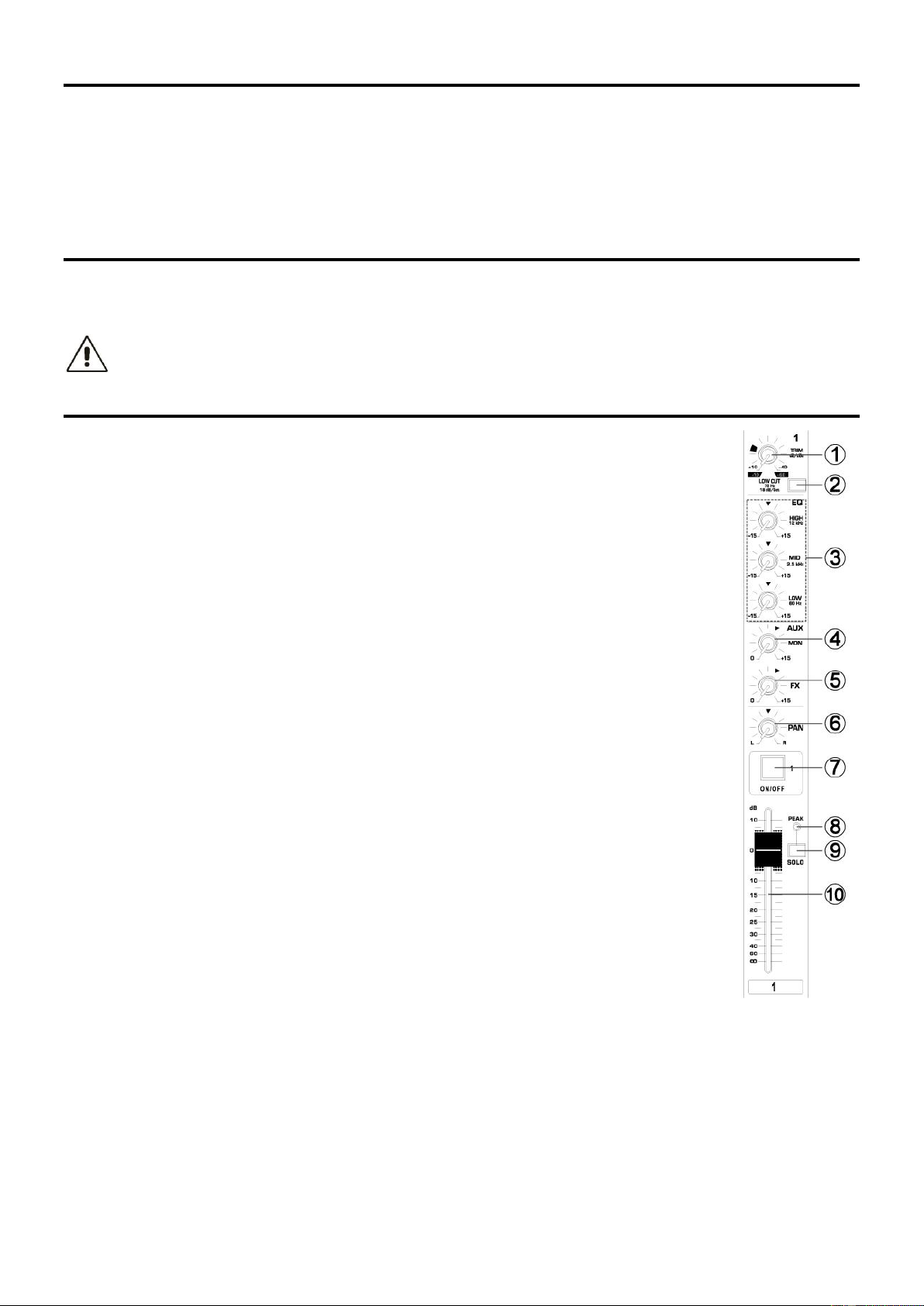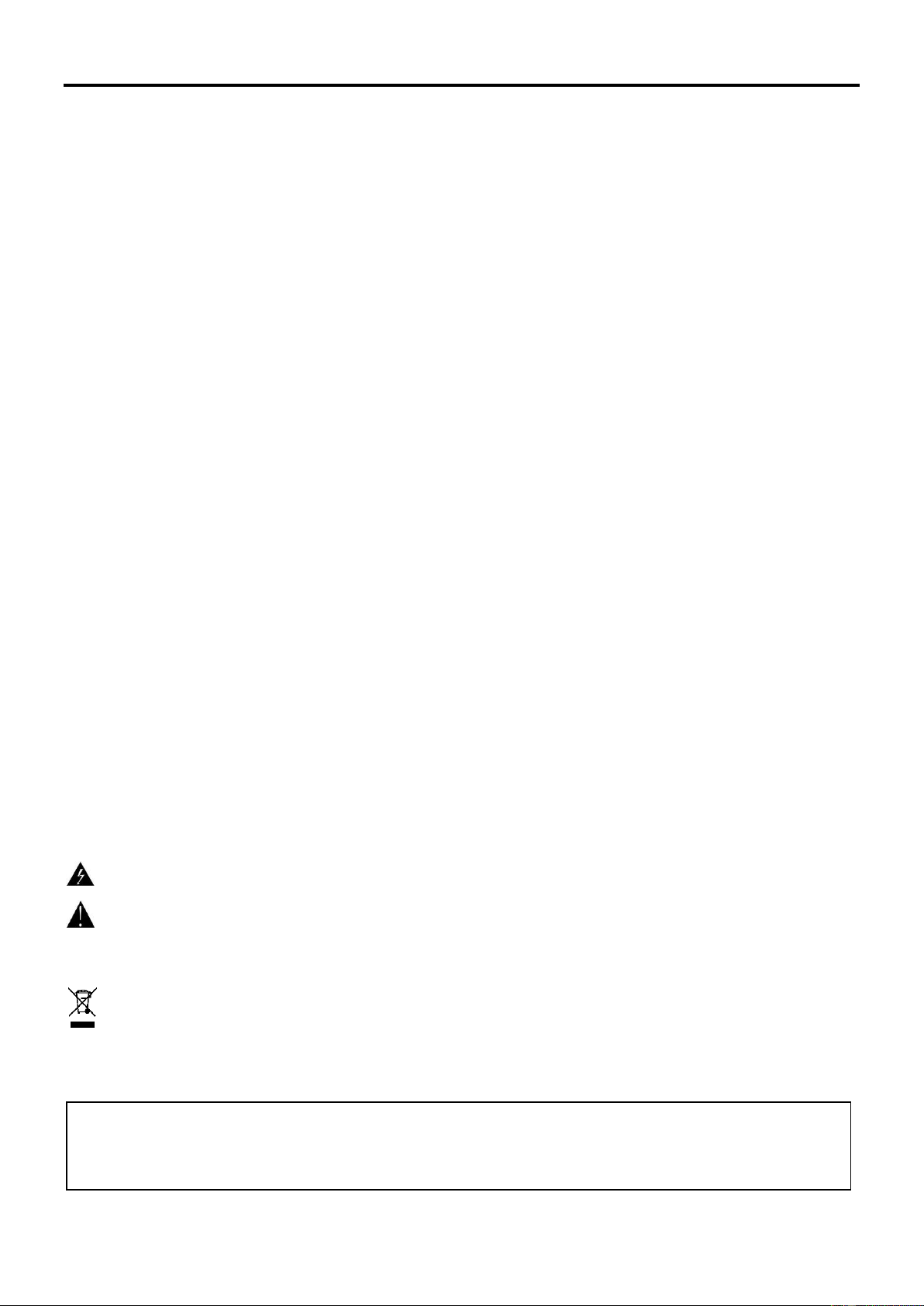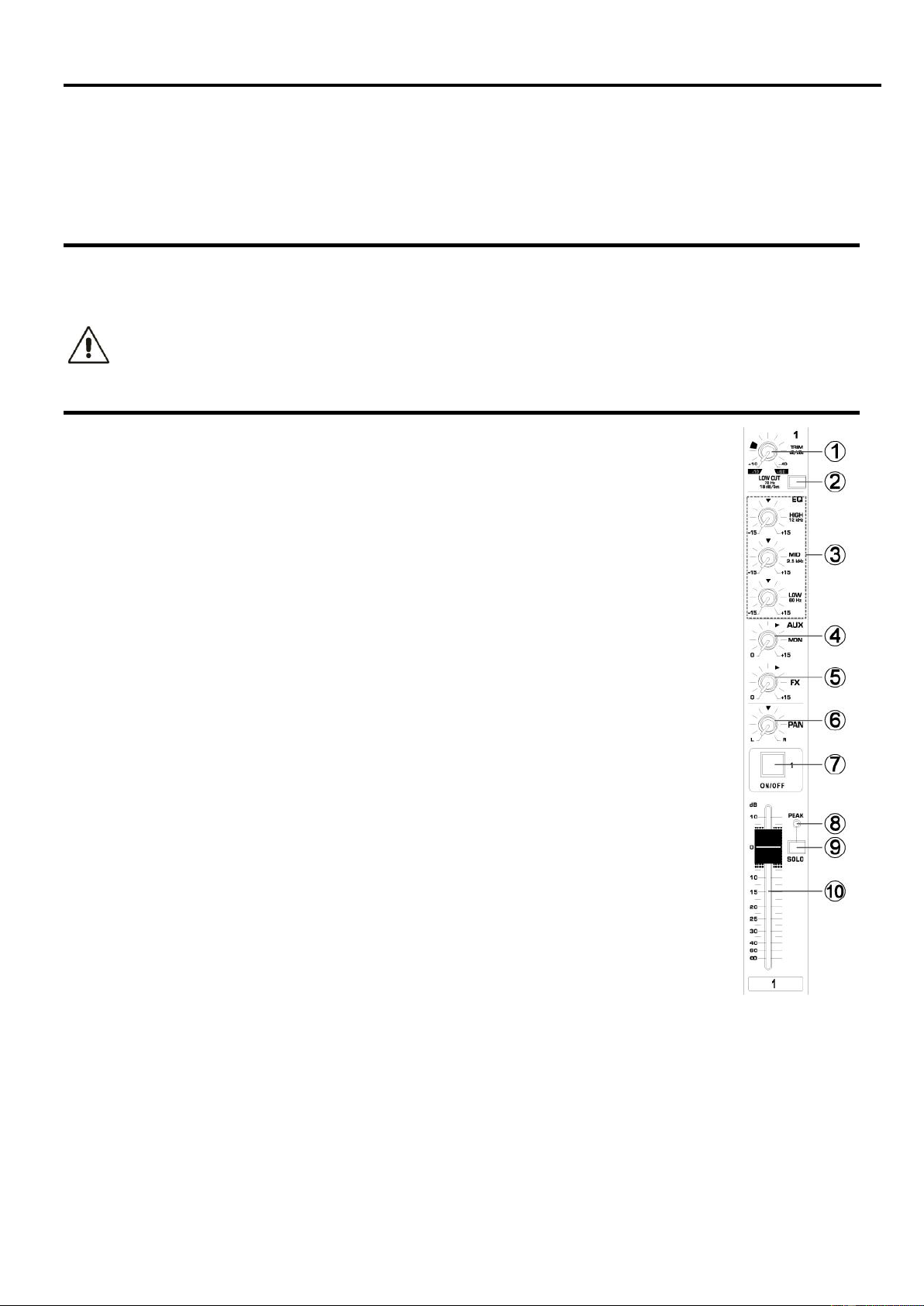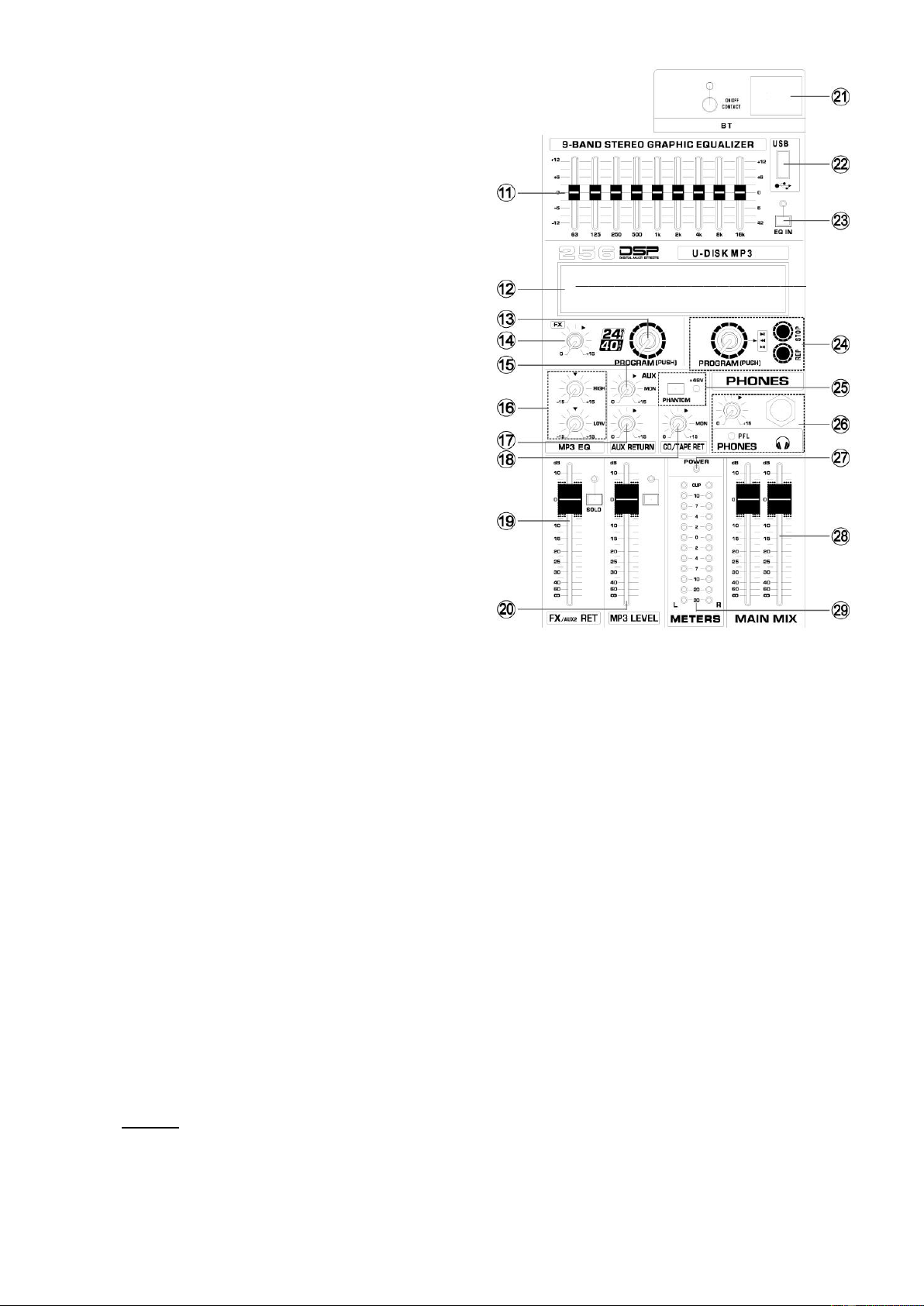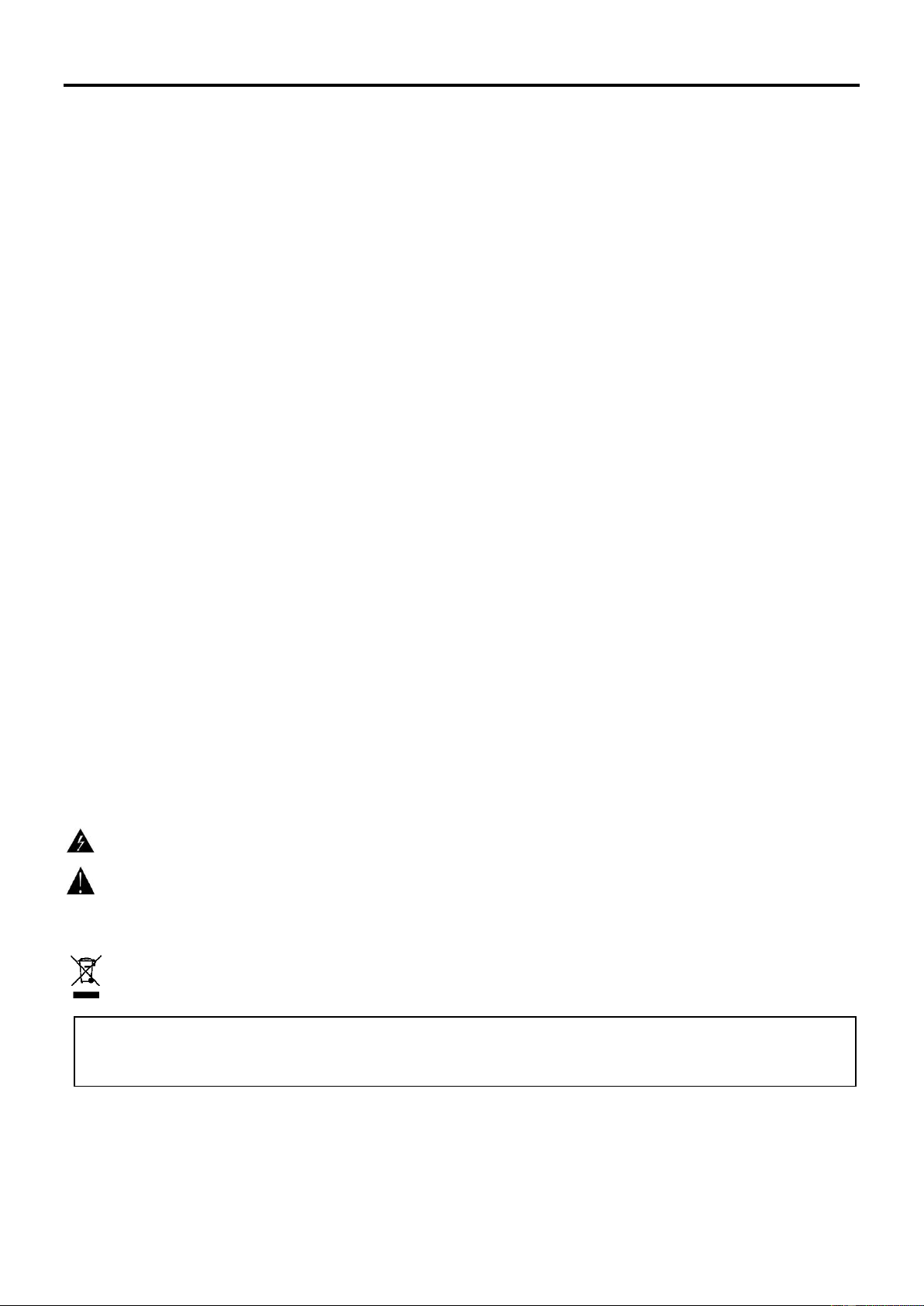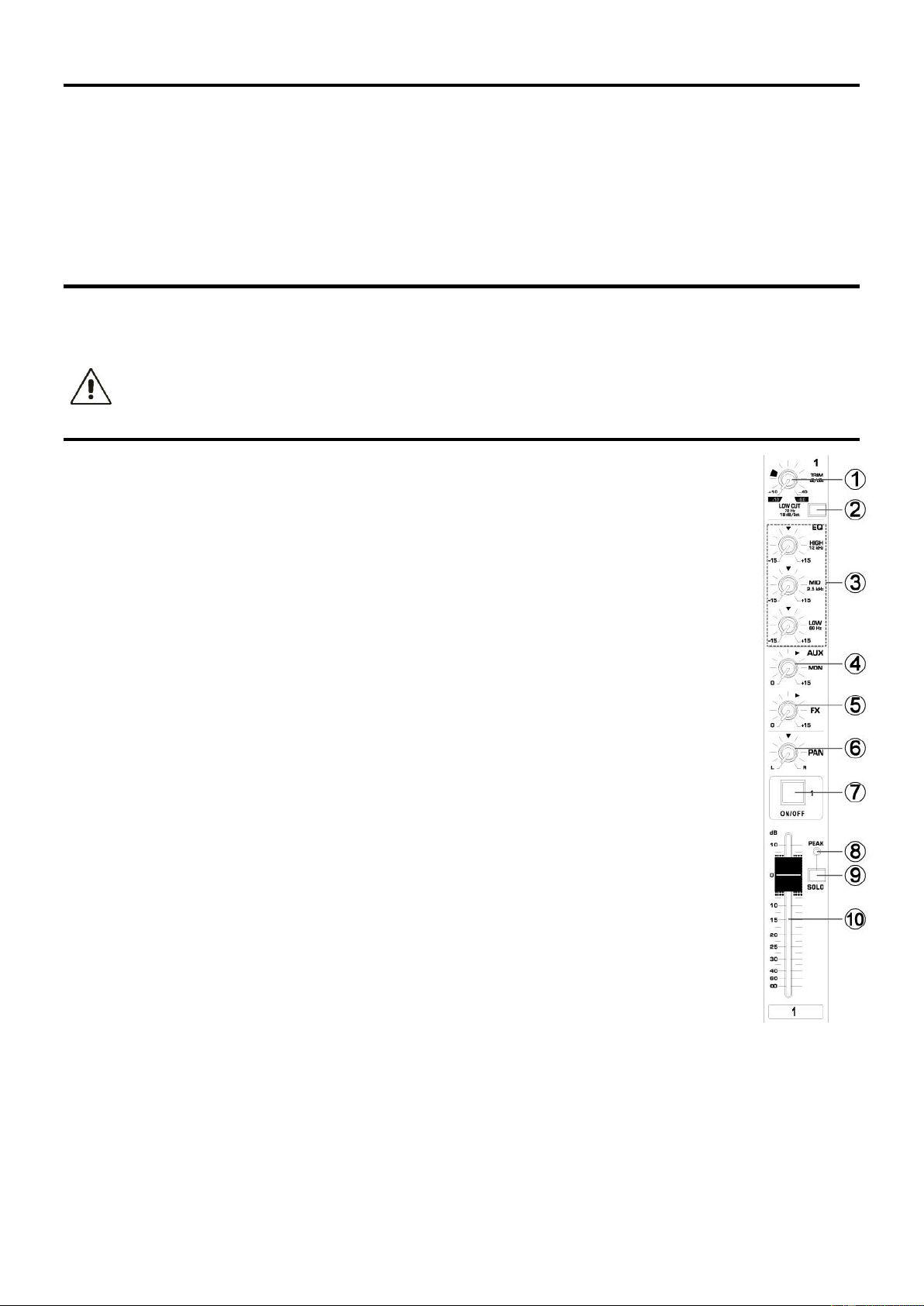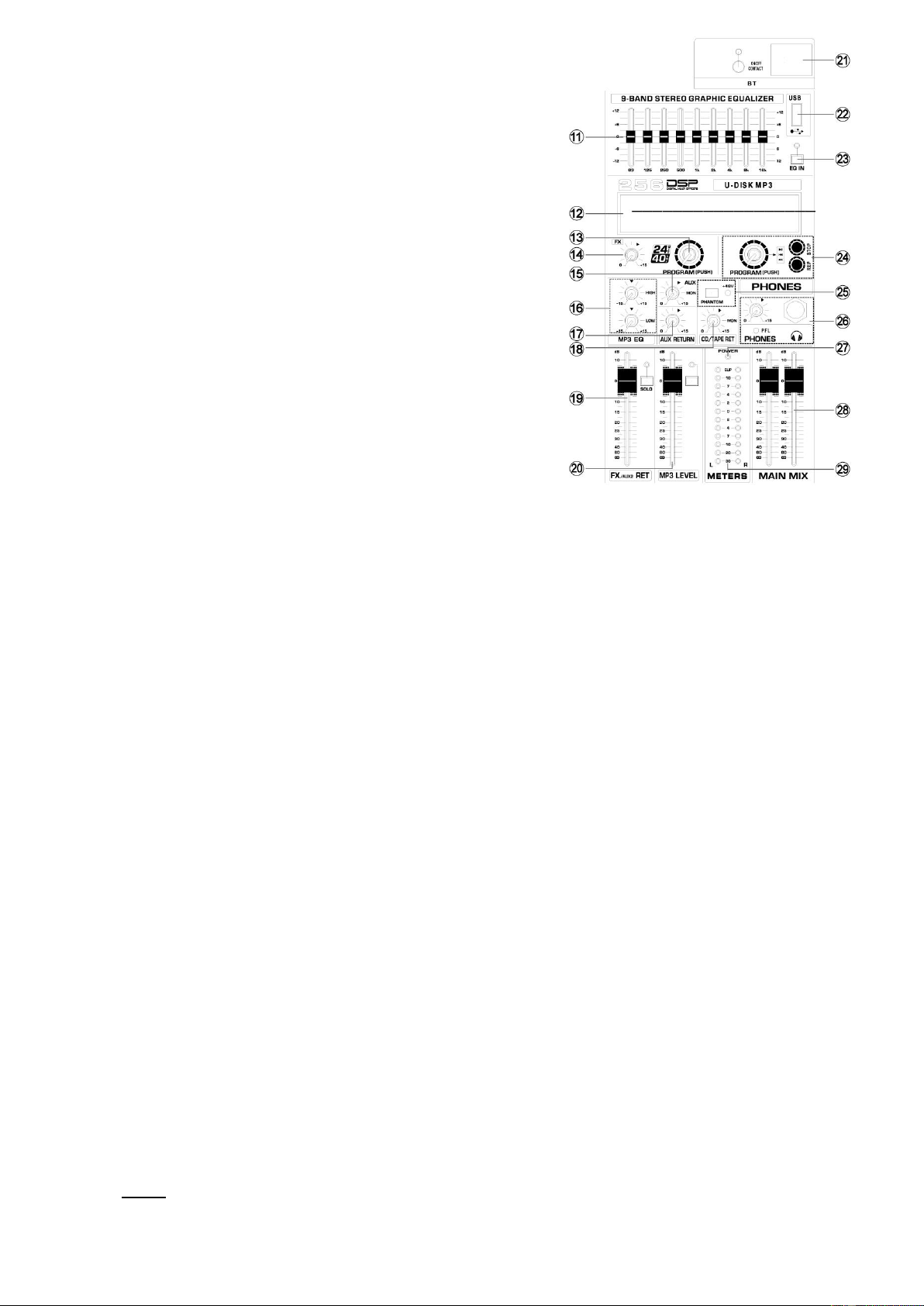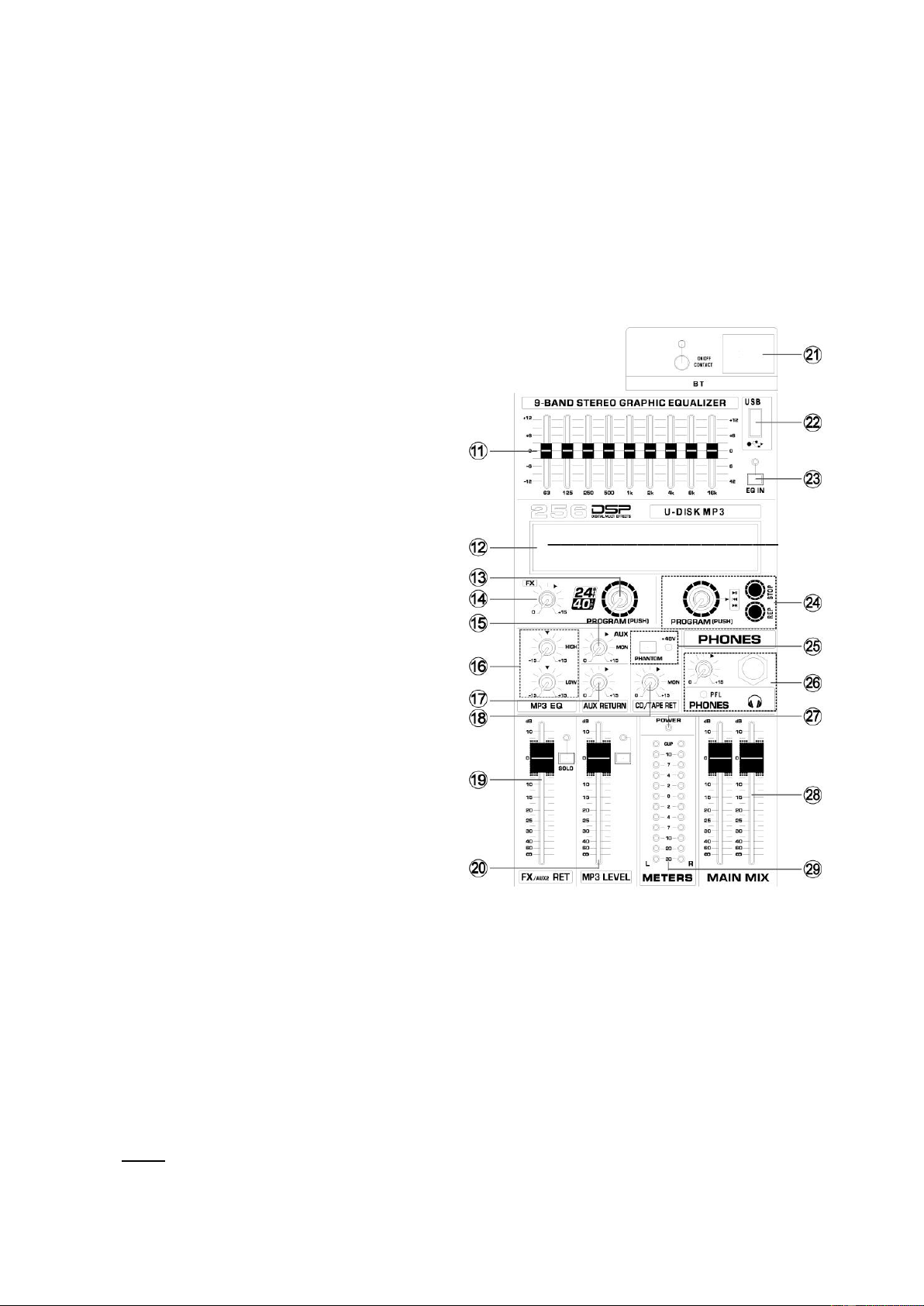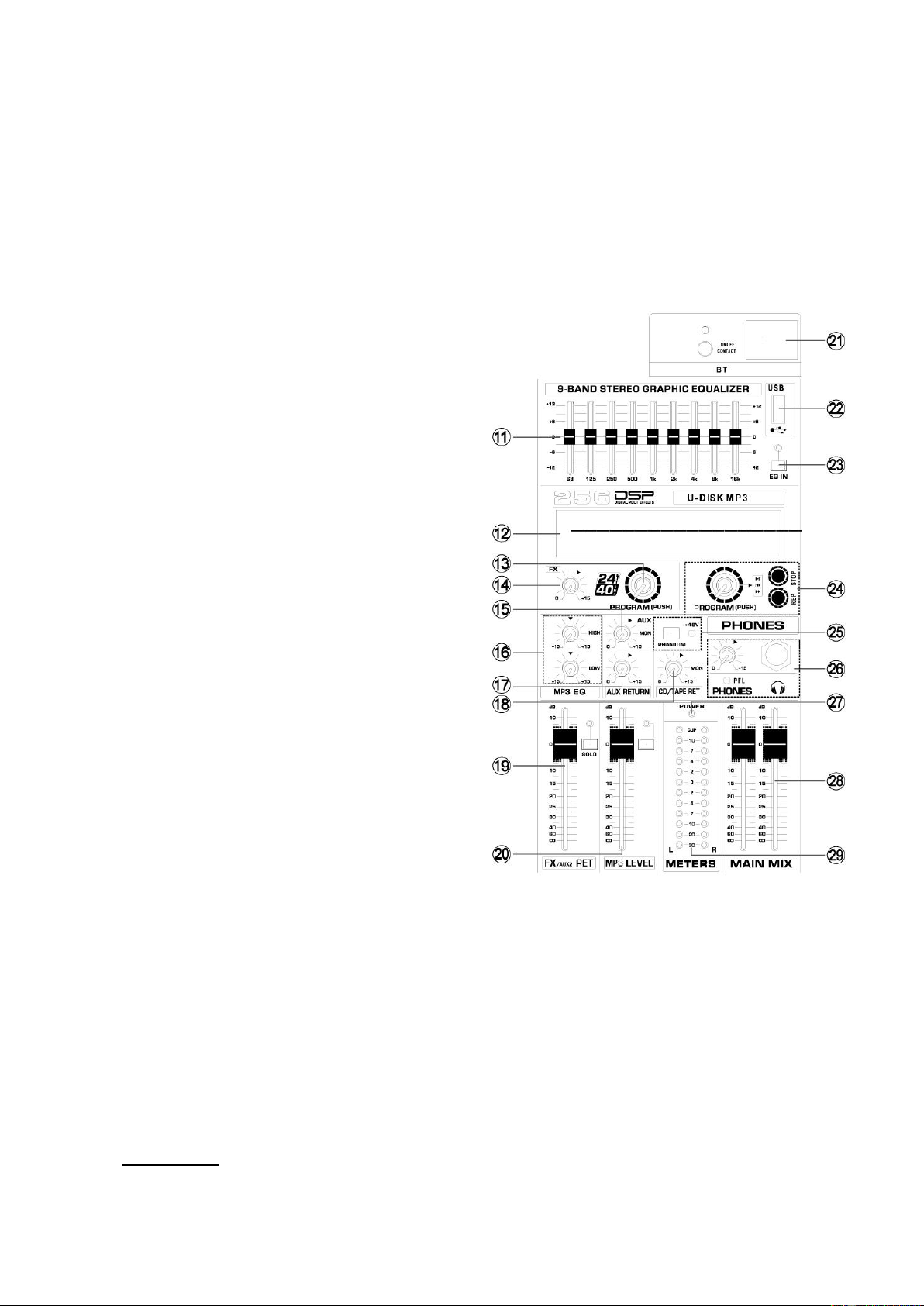17
POLSKI
Gratulujemy zakupu urządzenia marki Fenton. Proszę o przeczytanie instrukcji przed użyciem urządzenia, aby jak najlepiej móc
wykorzystać jego możliwości.
Przeczytaj tę instrukcję przed pierwszym użyciem urządzenia. Postępuj zgodnie z instrukcją, aby nie utracić gwarancji. Zwróć
uwagę na wszystkie ostrzeżenia, aby uniknąć pożaru lub/oraz porażenia prądem. Naprawy mogą być przeprowadzane jedynie
przez autoryzowany serwis. Zatrzymaj tę instrukcję na wypadek potrzeby w przyszłości.
- Przed użyciem skonsultuj się ze specjalistą. Podczas
pierwszego użycia urządzenie może wydzielić
specyficzny zapach. To zupełnie normalne, zniknie po
chwili.
- Urządzenie posiada podzespoły przewodzące prąd. Nie
otwieraj obudowy urządzenia.
- Nie umieszczaj metalowych obiektów ani płynów w
urządzeniu. Może to spowodować porażenie prądem lub
uszkodzenie sprzętu.
- Nie umieszczaj w pobliżu takich źródeł ciepła jak grzejnik
itd. Nie umieszczaj urządzenia na wibrującej
powierzchni. Nie zasłaniaj kanałów wentylacyjnych.
- Urządzenie nie jest przeznaczone do ciągłej pracy.
- Pamiętaj, aby nie uszkodzić przewodu zasilającego.
Uszkodzony przewód zasilający może spowodować
porażenie prądem lub uszkodzenie sprzętu.
- Podczas wyjmowania wtyczki z gniazdka zawsze ciągnij
za wtyczkę, nie za kabel.
- Nie wtykaj kabla mając mokre dłonie.
- Jeśli wtyczka lub/oraz kabel zasilający jest uszkodzony,
musi być wymieniony przez wykwalifikowaną osobę.
- Jeśli urządzenie jest uszkodzone na tyle, że widoczne są
części wewnętrzne, nie podłączaj sprzętu do gniazdka,
ani go nie uruchamiaj. Skontaktuj się z dystrybutorem.
Nie podłączaj urządzenia do opornika bądź dimmera.
- Aby uniknąć porażenia prądem, nie wystawiaj
urządzenia na działanie warunków atmosferycznych ani
na wilgoć.
- Sprzęt może być naprawiany tylko w autoryzowanym
serwisie.
- Podłączaj urządzenie do uziemionego źródła zasilania
(220-240Vac/50Hz) z bezpiecznikiem 10-16A.
- Podczas burzy lub w sytuacjach, gdy urządzenie nie jest
używane przez dłuższy czas, odłącz je od gniazdka.
Zasada brzmi: odłącz sprzęt od gniazdka, gdy go nie
używasz.
- Jeśli urządzenie nie było używane przez dłuższy czas,
może wystąpić kondensacja. Pozwól na to, aby sprzęt
osiągnął temperaturę pokojową. Nigdy nie używaj w
wilgotnych pomieszczeniach, bądź na zewnątrz.
- Podczas użytkowania znacznie wzrasta temperatura
obudowy. Nie dotykaj jej w czasie pracy, bądź
natychmiast po wyłączeniu urządzenia.
- Aby uniknąć wypadków w pracy, wykonuj polecenia
zawarte w tej instrukcji.
- Zabezpiecz urządzenie dodatkowym łańcuchem
bezpieczeństwa. Używaj wysokiej jakości haków.
Upewnij się, że nikt nie stoi w pobliżu okolicy montażu.
Montuj sprzęt w odległości co najmniej 50cm od
materiałów łatwopalnych i zachowuj co najmniej 1m
wolnej przestrzeni z każdej strony, aby zapewnić
odpowiednie chłodzenie
- Urządzenie posiada diody LED wysokiej mocy. Nie patrz
bezpośrednio na diody, aby nie uszkodzić wzroku.
- Nie włączaj i wyłączaj urządzenia co chwilę. Skraca to
jego żywotność.
- Trzymaj z dala od dzieci. Nie zostawiaj sprzętu bez
opieki.
- Nie używaj spray’ów do czyszczenia przełączników. To
powoduje osiadanie się kurzu oraz tłuszczu. W
przypadku usterki zasięgnij rady u specjalisty. Obsługuj
urządzenie mając czyste ręce.
- Nie naciskaj przycisków z zbyt dużą siłą.
- Jeśli urządzenie upadnie, przed kolejnym włączeniem
zawsze musi być sprawdzone przez wykwalifikowanego
technika.
- Nie używaj chemikaliów do czyszczenia obudowy.
Niszczą one lakier. Dokonuj czyszczenia za pomocą
suchej szmatki.
- Trzymaj z dala od innej elektroniki, która może
spowodować zakłócenia.
- Podczas serwisu używaj tylko oryginalnych części. W
innym przypadku może nastąpić poważne uszkodzenie
sprzętu, lub niebezpieczne promieniowanie.
- Wyłącz urządzenie przed wyciągnięciem kabla
zasilającego. Odłącz wszystkie kable przed
przenoszeniem sprzętu.
- Upewnij się, że nikt nie uszkodzi kabla zasilającego.
Sprawdź przed każdym użyciem, czy kabel zasilający nie
nosi znamion uszkodzenia.
- Urządzenie może pracować przy napięciu 220-
240Vac/50Hz. Jeśli podróżujesz ze sprzętem, sprawdź,
czy możesz je bezpiecznie podłączyć do prądu.
- Zachowaj oryginalny karton, aby móc transportować
urządzenie w bezpiecznych warunkach.
Ten znak zwraca uwagę użytkownika na wysokie napięcie, które jest obecne w środku obudowy urządzenia. Napięcie
jest wystarczające, aby porazić użytkownika.
Ten znak zwraca uwagę użytkownika do ważnych informacji, które znajdują się w instrukcji. Informacje te powinny być
przeczytane oraz uwzględnione w codziennym użytkowaniu
Urządzenie posiada certyfikat CE. Nie wolno wprowadzać żadnych zmian w urządzeniu. Każda modyfikacja sprzętu spowoduje
utratę certyfikatu CE oraz gwarancji!
UWAGA: Urządzenie może funkcjonować w pomieszczeniach o temperaturze pomiędzy 5°C/41°F oraz 35°C/95°F.
WAŻNA INFORMACJA: Urządzenia elektryczne muszą być składowane w miejscach do tego przeznaczonych.
Sprawdź, gdzie w Twojej okolicy znajduje się najbliższe centrum recyklingu. Specyfikacja techniczna poszczególnych
urządzeniach może się nieznacznie różnić. Specyfikacja może ulec zmian bez powiadomień.