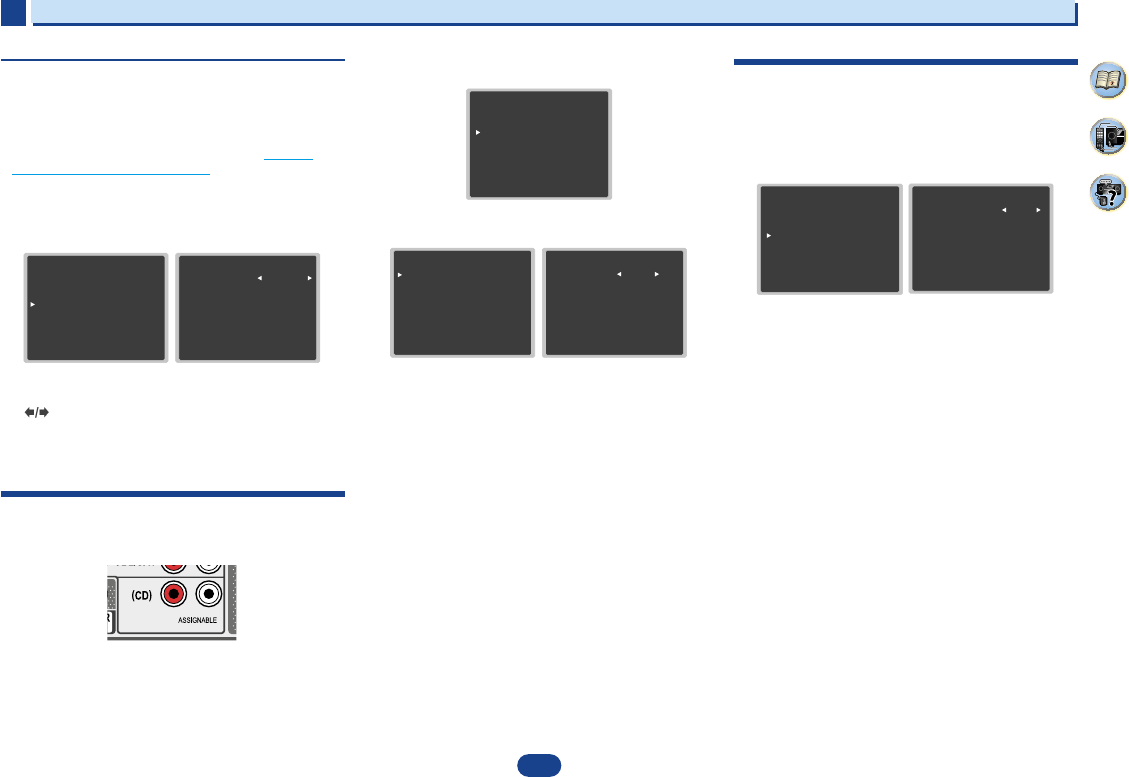32
2
2
2
8
35
4
Connecting your equipment
Placing the speakers
By connecting L/ R), C ),
surround speakers (SL /SR ), and the subwoofer (SW ), a 5.1 ch surround system can be
enjoyed.
To achieve the best possible surround sound, install your speak
Hints on the speaker placement
Where you put your speakers in the room has a big effect on the quality of the sound
following guidelines should help you to get the best sound from your system.
•
The subwoofer can be placed on the floor. Ideally, the other sp
ear-level when you’re listening to them. Putting the speakers on the flo
subwoofer), or mounting them very high on a wall is not recommended.
•
For
the TV.
•
If you’re
speakers at a sufficient distance from your CRT TV.
•
If you’re using a center speaker, place the front speakers at a wider an
them at a narrower angle.
•
Place the
localized at the TV screen. Also, make sure the center speaker does not cross the line
formed by the leading edge of the front left and right speakers.
•
It is best to angle the speakers towards the listening position. The an
size of the room. Use less of an angle for bigger rooms.
•
The optimal positioning for surround speakers is just above ear height. Make sure the
speakers don’t face each other. For DVD-Audio, the speakers should b
behind the listener than for home theater playback.
•
Try not to place the surround speakers farther away from the listening position than the
front and center speakers. Doing so can weaken the surround sou
•
Make sure that all speakers are securely installed. This not only improves sou
but also reduces the risk of damage or injury resulting from speakers being knocked over
or falling in the event of external shocks such as earthquakes.
5.1 channel surround system:
2
2
2
8
35
4
Connecting your equipment
Placing the speakers
By connecting L/ R), C ),
surround speakers (SL /SR ), and the subwoofer (SW ), a 5.1 ch surround system can be
enjoyed.
To achieve the best possible surround sound, install your speak
Hints on the speaker placement
Where you put your speakers in the room has a big effect on the quality of the sound
following guidelines should help you to get the best sound from your system.
•
The subwoofer can be placed on the floor. Ideally, the other sp
ear-level when you’re listening to them. Putting the speakers on the flo
subwoofer), or mounting them very high on a wall is not recommended.
•
For
the TV.
•
If you’re
speakers at a sufficient distance from your CRT TV.
•
If you’re using a center speaker, place the front speakers at a wider an
them at a narrower angle.
•
Place the
localized at the TV screen. Also, make sure the center speaker does not cross the line
formed by the leading edge of the front left and right speakers.
•
It is best to angle the speakers towards the listening position. The an
size of the room. Use less of an angle for bigger rooms.
•
The optimal positioning for surround speakers is just above ear height. Make sure the
speakers don’t face each other. For DVD-Audio, the speakers should b
behind the listener than for home theater playback.
•
Try not to place the surround speakers farther away from the listening position than the
front and center speakers. Doing so can weaken the surround sou
•
Make sure that all speakers are securely installed. This not only improves sou
but also reduces the risk of damage or injury resulting from speakers being knocked over
or falling in the event of external shocks such as earthquakes.
5.1 channel surround system:
2
2
2
8
35
4
Connecting your equipment
Placing the speakers
By connecting L/ R), C ),
surround speakers (SL /SR ), and the subwoofer (SW ), a 5.1 ch surround system can be
enjoyed.
To achieve the best possible surround sound, install your speak
Hints on the speaker placement
Where you put your speakers in the room has a big effect on the quality of the sound
following guidelines should help you to get the best sound from your system.
•
The subwoofer can be placed on the floor. Ideally, the other sp
ear-level when you’re listening to them. Putting the speakers on the flo
subwoofer), or mounting them very high on a wall is not recommended.
•
For
the TV.
•
If you’re
speakers at a sufficient distance from your CRT TV.
•
If you’re using a center speaker, place the front speakers at a wider an
them at a narrower angle.
•
Place the
localized at the TV screen. Also, make sure the center speaker does not cross the line
formed by the leading edge of the front left and right speakers.
•
It is best to angle the speakers towards the listening position. The an
size of the room. Use less of an angle for bigger rooms.
•
The optimal positioning for surround speakers is just above ear height. Make sure the
speakers don’t face each other. For DVD-Audio, the speakers should b
behind the listener than for home theater playback.
•
Try not to place the surround speakers farther away from the listening position than the
front and center speakers. Doing so can weaken the surround sou
•
Make sure that all speakers are securely installed. This not only improves sou
but also reduces the risk of damage or injury resulting from speakers being knocked over
or falling in the event of external shocks such as earthquakes.
5.1 channel surround system:
6
6
K
Home Menu
6
6
32
2
35
4
Speaker Distance
For
the
receiver can then add the proper delay needed for effective
surround sound.
•
For the assignment of the digital signal inputs, see
Selecting the audio input signal
on page 18.
1
Select ‘Manual SP Setup’ from
2
Select ‘Speaker Distance’ from the M
menu.
3
Adjust the distance of each speaker using
/
.
You can adjust the distance of each speaker in 0.1 m
increments.
4
When you’re finished, press
RETURN
.
You return to the Manual SP Setup menu.
The Input Assign menu
(CD) audio input terminal is assigned to CD under factory
settings, but this can be changed to TV input.
1
Select ‘Input Assign’ from the Home
2
Select ‘Analog Input’ from the
3
Select
terminal.
4
When you’re finished, press
RETURN
.
You return to the Input Assign menu.
The Auto Power Down menu
Set
has passed (when
for several hours).
•
Default setting: 6H
1
Select ‘Auto Power Down
2
Specify
turned off (when there h
•
You OFF
shutoff is desired).
3
When you’re finished, press
RETURN
.
You return to the Home Menu.
2.Manual SP Setup
Return
a.Speaker Setting
b.X.Over
c.Channel Level
d.Speaker Distance
2d.Speaker Distance
Front L
Center
Front R
Surround R
Surround L
Subwoofer
Return
[
[
[
[
[
3.0 m
Home Menu
1.Full Auto MCA
2.Manual SP Setup
3.Input Assign
4.Auto P
5.HDMI Setup
6.DAB Setup
Return
3.Input Assign
Return
a.Analog Input
3a.Analog Input
Return
Analog
CD
Home Menu
1.Full Auto MCA
2.Manual SP Setup
3.Input Assign
4.Auto P
5.HDMI Setup
6.DAB Setup
Return
4.Auto Power Down
Return
6H
Auto Power Down
Home Menu
6
6
32
2
35
4
Speaker Distance
For
the
receiver can then add the proper delay needed for effective
surround sound.
•
For the assignment of the digital signal inputs, see
Selecting the audio input signal
on page 18.
1
Select ‘Manual SP Setup’ from
2
Select ‘Speaker Distance’ from the M
menu.
3
Adjust the distance of each speaker using
/
.
You can adjust the distance of each speaker in 0.1 m
increments.
4
When you’re finished, press
RETURN
.
You return to the Manual SP Setup menu.
The Input Assign menu
(CD) audio input terminal is assigned to CD under factory
settings, but this can be changed to TV input.
1
Select ‘Input Assign’ from the Home
2
Select ‘Analog Input’ from the
3
Select
terminal.
4
When you’re finished, press
RETURN
.
You return to the Input Assign menu.
The Auto Power Down menu
Set
has passed (when
for several hours).
•
Default setting: 6H
1
Select ‘Auto Power Down
2
Specify
turned off (when there h
•
You OFF
shutoff is desired).
3
When you’re finished, press
RETURN
.
You return to the Home Menu.
2.Manual SP Setup
Return
a.Speaker Setting
b.X.Over
c.Channel Level
d.Speaker Distance
2d.Speaker Distance
Front L
Center
Front R
Surround R
Surround L
Subwoofer
Return
[
[
[
[
[
3.0 m
Home Menu
1.Full Auto MCA
2.Manual SP Setup
3.Input Assign
4.Auto P
5.HDMI Setup
6.DAB Setup
Return
3.Input Assign
Return
a.Analog Input
3a.Analog Input
Return
Analog
CD
Home Menu
1.Full Auto MCA
2.Manual SP Setup
3.Input Assign
4.Auto P
5.HDMI Setup
6.DAB Setup
Return
4.Auto Power Down
Return
6H
Auto Power Down
Home Menu
6
6
32
2
35
4
Speaker Distance
For
the
receiver can then add the proper delay needed for effective
surround sound.
•
For the assignment of the digital signal inputs, see
Selecting the audio input signal
on page 18.
1
Select ‘Manual SP Setup’ from
2
Select ‘Speaker Distance’ from the M
menu.
3
Adjust the distance of each speaker using
/
.
You can adjust the distance of each speaker in 0.1 m
increments.
4
When you’re finished, press
RETURN
.
You return to the Manual SP Setup menu.
The Input Assign menu
(CD) audio input terminal is assigned to CD under factory
settings, but this can be changed to TV input.
1
Select ‘Input Assign’ from the Home
2
Select ‘Analog Input’ from the
3
Select
terminal.
4
When you’re finished, press
RETURN
.
You return to the Input Assign menu.
The Auto Power Down menu
Set
has passed (when
for several hours).
•
Default setting: 6H
1
Select ‘Auto Power Down
2
Specify
turned off (when there h
•
You OFF
shutoff is desired).
3
When you’re finished, press
RETURN
.
You return to the Home Menu.
2.Manual SP Setup
Return
a.Speaker Setting
b.X.Over
c.Channel Level
d.Speaker Distance
2d.Speaker Distance
Front L
Center
Front R
Surround R
Surround L
Subwoofer
Return
[
[
[
[
[
3.0 m
Home Menu
1.Full Auto MCA
2.Manual SP Setup
3.Input Assign
4.Auto P
5.HDMI Setup
6.DAB Setup
Return
3.Input Assign
Return
a.Analog Input
3a.Analog Input
Return
Analog
CD
Home Menu
1.Full Auto MCA
2.Manual SP Setup
3.Input Assign
4.Auto P
5.HDMI Setup
6.DAB Setup
Return
4.Auto Power Down
Return
6H
Auto Power Down
Home Menu
6
6
32
2
35
4
Speaker Distance
For
the
receiver can then add the proper delay needed for effective
surround sound.
•
For the assignment of the digital signal inputs, see
Selecting the audio input signal
on page 18.
1
Select ‘Manual SP Setup’ from
2
Select ‘Speaker Distance’ from the M
menu.
3
Adjust the distance of each speaker using
/
.
You can adjust the distance of each speaker in 0.1 m
increments.
4
When you’re finished, press
RETURN
.
You return to the Manual SP Setup menu.
The Input Assign menu
(CD) audio input terminal is assigned to CD under factory
settings, but this can be changed to TV input.
1
Select ‘Input Assign’ from the Home
2
Select ‘Analog Input’ from the
3
Select
terminal.
4
When you’re finished, press
RETURN
.
You return to the Input Assign menu.
The Auto Power Down menu
Set
has passed (when
for several hours).
•
Default setting: 6H
1
Select ‘Auto Power Down
2
Specify
turned off (when there h
•
You OFF
shutoff is desired).
3
When you’re finished, press
RETURN
.
You return to the Home Menu.
2.Manual SP Setup
Return
a.Speaker Setting
b.X.Over
c.Channel Level
d.Speaker Distance
2d.Speaker Distance
Front L
Center
Front R
Surround R
Surround L
Subwoofer
Return
[
[
[
[
[
3.0 m
Home Menu
1.Full Auto MCA
2.Manual SP Setup
3.Input Assign
4.Auto P
5.HDMI Setup
6.DAB Setup
Return
3.Input Assign
Return
a.Analog Input
3a.Analog Input
Return
Analog
CD
Home Menu
1.Full Auto MCA
2.Manual SP Setup
3.Input Assign
4.Auto P
5.HDMI Setup
6.DAB Setup
Return
4.Auto Power Down
Return
6H
Auto Power Down
Home Menu
6
6
32
2
35
4
Speaker Distance
For
the
receiver can then add the proper delay needed for effective
surround sound.
•
For the assignment of the digital signal inputs, see
Selecting the audio input signal
on page 18.
1
Select ‘Manual SP Setup’ from
2
Select ‘Speaker Distance’ from the M
menu.
3
Adjust the distance of each speaker using
/
.
You can adjust the distance of each speaker in 0.1 m
increments.
4
When you’re finished, press
RETURN
.
You return to the Manual SP Setup menu.
The Input Assign menu
(CD) audio input terminal is assigned to CD under factory
settings, but this can be changed to TV input.
1
Select ‘Input Assign’ from the Home
2
Select ‘Analog Input’ from the
3
Select
terminal.
4
When you’re finished, press
RETURN
.
You return to the Input Assign menu.
The Auto Power Down menu
Set
has passed (when
for several hours).
•
Default setting: 6H
1
Select ‘Auto Power Down
2
Specify
turned off (when there h
•
You OFF
shutoff is desired).
3
When you’re finished, press
RETURN
.
You return to the Home Menu.
2.Manual SP Setup
Return
a.Speaker Setting
b.X.Over
c.Channel Level
d.Speaker Distance
2d.Speaker Distance
Front L
Center
Front R
Surround R
Surround L
Subwoofer
Return
[
[
[
[
[
3.0 m
Home Menu
1.Full Auto MCA
2.Manual SP Setup
3.Input Assign
4.Auto P
5.HDMI Setup
6.DAB Setup
Return
3.Input Assign
Return
a.Analog Input
3a.Analog Input
Return
Analog
CD
Home Menu
1.Full Auto MCA
2.Manual SP Setup
3.Input Assign
4.Auto P
5.HDMI Setup
6.DAB Setup
Return
4.Auto Power Down
Return
6H
Auto Power Down
Kaiuttimien etäisyys
Saat hyvän syvyysvaikutelman järjestelmästäsi, kun
kaiuttimien etäisyys kuuntelukohdasta on määritelty
Silloin vastaanotin voi säätää viiveet tehokasta
surroundääntä varten.
• Katso digitaalisen tulosignaalin määrittelysivu 18:
Audion tulosignaalin valitseminen.
1 V
2 V
3 Säädä etäisyys kullekin kaiuttimellä näppäimillä
.
Etäisyyttä voi säätää 0,1 m askelissa.
4 Kun olet valmis, paina
RETURN
.
Palaat Manual SP Setup-valikkoon.
T
(CD )audion tuloliitäntä on tehdasasetuksena määritelty
CD:lle, mutta se voidaan muuttaa TV:n tuloliitännäksi.
1 V
2 V
3 V
vaihtoehto.
4 Kun olet valmis, paina RETURN
Palaat Input
Auto P
Sammuttaa automaattisesti virran vastaanottimesta
määritellyn ajan kuluttua (kun virta on päällä, eikä mitään
käyttöä ole ollut)
• Oletus: 6 h
1 V
2 Määrittele haluamasi aika virran sammuttamiselle
(jos mitään käyttöä ei ole ollut).
• VOFF (jos et halua
automaattista sammuttamista).
3 Kun olet valmis, paina RETURN
Palaat kotivalikkoon.