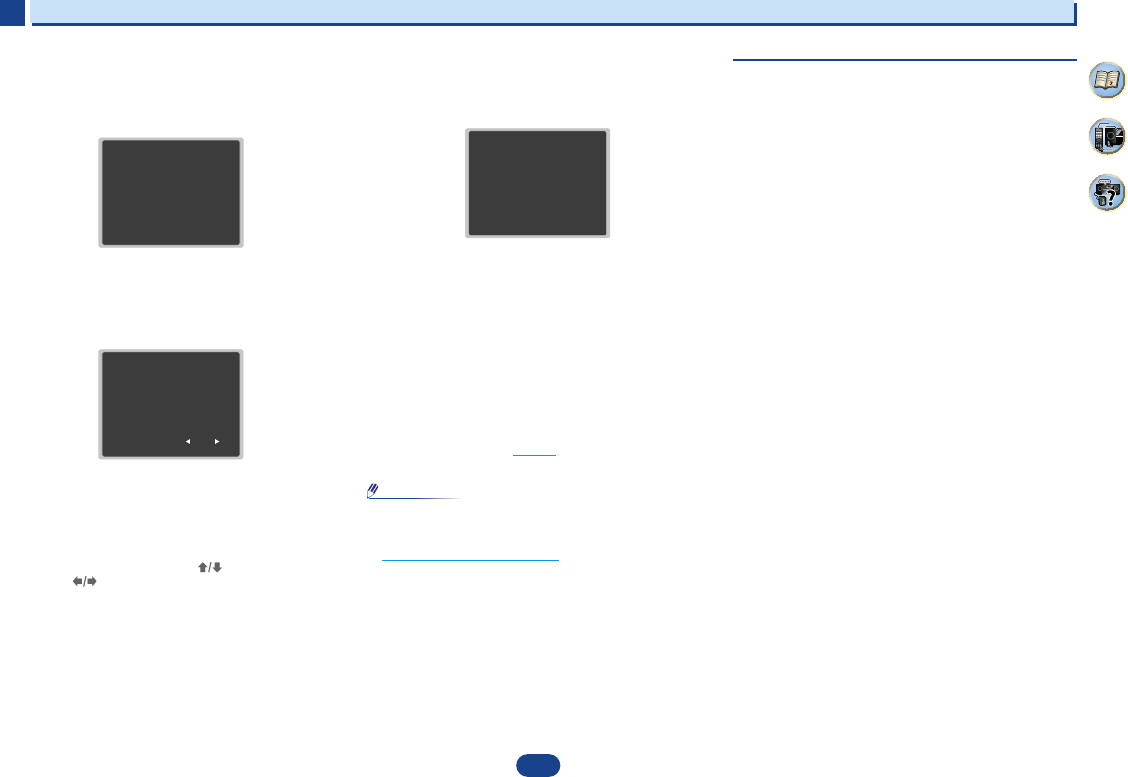17
2
2
2
8
35
4
Connecting your equipment
Placing the speakers
By connecting L/ R), C ),
surround speakers (SL /SR ), and the subwoofer (SW ), a 5.1 ch surround system can be
enjoyed.
To achieve the best possible surround sound, install your speak
Hints on the speaker placement
Where you put your speakers in the room has a big effect on the quality of the sound
following guidelines should help you to get the best sound from your system.
•
The subwoofer can be placed on the floor. Ideally, the other sp
ear-level when you’re listening to them. Putting the speakers on the flo
subwoofer), or mounting them very high on a wall is not recommended.
•
For
the TV.
•
If you’re
speakers at a sufficient distance from your CRT TV.
•
If you’re using a center speaker, place the front speakers at a wider an
them at a narrower angle.
•
Place the
localized at the TV screen. Also, make sure the center speaker does not cross the line
formed by the leading edge of the front left and right speakers.
•
It is best to angle the speakers towards the listening position. The an
size of the room. Use less of an angle for bigger rooms.
•
The optimal positioning for surround speakers is just above ear height. Make sure the
speakers don’t face each other. For DVD-Audio, the speakers should b
behind the listener than for home theater playback.
•
Try not to place the surround speakers farther away from the listening position than the
front and center speakers. Doing so can weaken the surround sou
•
Make sure that all speakers are securely installed. This not only improves sou
but also reduces the risk of damage or injury resulting from speakers being knocked over
or falling in the event of external shocks such as earthquakes.
5.1 channel surround system:
2
2
2
8
35
4
Connecting your equipment
Placing the speakers
By connecting L/ R), C ),
surround speakers (SL /SR ), and the subwoofer (SW ), a 5.1 ch surround system can be
enjoyed.
To achieve the best possible surround sound, install your speak
Hints on the speaker placement
Where you put your speakers in the room has a big effect on the quality of the sound
following guidelines should help you to get the best sound from your system.
•
The subwoofer can be placed on the floor. Ideally, the other sp
ear-level when you’re listening to them. Putting the speakers on the flo
subwoofer), or mounting them very high on a wall is not recommended.
•
For
the TV.
•
If you’re
speakers at a sufficient distance from your CRT TV.
•
If you’re using a center speaker, place the front speakers at a wider an
them at a narrower angle.
•
Place the
localized at the TV screen. Also, make sure the center speaker does not cross the line
formed by the leading edge of the front left and right speakers.
•
It is best to angle the speakers towards the listening position. The an
size of the room. Use less of an angle for bigger rooms.
•
The optimal positioning for surround speakers is just above ear height. Make sure the
speakers don’t face each other. For DVD-Audio, the speakers should b
behind the listener than for home theater playback.
•
Try not to place the surround speakers farther away from the listening position than the
front and center speakers. Doing so can weaken the surround sou
•
Make sure that all speakers are securely installed. This not only improves sou
but also reduces the risk of damage or injury resulting from speakers being knocked over
or falling in the event of external shocks such as earthquakes.
5.1 channel surround system:
2
2
2
8
35
4
Connecting your equipment
Placing the speakers
By connecting L/ R), C ),
surround speakers (SL /SR ), and the subwoofer (SW ), a 5.1 ch surround system can be
enjoyed.
To achieve the best possible surround sound, install your speak
Hints on the speaker placement
Where you put your speakers in the room has a big effect on the quality of the sound
following guidelines should help you to get the best sound from your system.
•
The subwoofer can be placed on the floor. Ideally, the other sp
ear-level when you’re listening to them. Putting the speakers on the flo
subwoofer), or mounting them very high on a wall is not recommended.
•
For
the TV.
•
If you’re
speakers at a sufficient distance from your CRT TV.
•
If you’re using a center speaker, place the front speakers at a wider an
them at a narrower angle.
•
Place the
localized at the TV screen. Also, make sure the center speaker does not cross the line
formed by the leading edge of the front left and right speakers.
•
It is best to angle the speakers towards the listening position. The an
size of the room. Use less of an angle for bigger rooms.
•
The optimal positioning for surround speakers is just above ear height. Make sure the
speakers don’t face each other. For DVD-Audio, the speakers should b
behind the listener than for home theater playback.
•
Try not to place the surround speakers farther away from the listening position than the
front and center speakers. Doing so can weaken the surround sou
•
Make sure that all speakers are securely installed. This not only improves sou
but also reduces the risk of damage or injury resulting from speakers being knocked over
or falling in the event of external shocks such as earthquakes.
5.1 channel surround system:
3
Perusasetukset
3
Basi
3
3
17
2
35
4
9
Wait for the test tones to finish.
A progress report is displayed on-screen while the
receiver outputs test tones to determine the speakers
present in your setup. Try to be as quiet as possible
while it’s doing this.
•
For
during the test tones.
10
Confirm the speaker configuration.
The configuration shown on-screen should reflect the
actual speakers you have.
•
With error messages (such as Too much ambient
noise) select RETRY after checking for ambient
noise (see Other problems when using the Full Auto
MCACC setup below ).
If the speaker configuration displayed isn’t
/
to select the speaker and
/
to change the setting. When
you’re finished, go to the next step.
If you see an error message (ERR) in the right side column,
there may be a problem with the speaker connection. If
selecting RETRY doesn’t fix the problem, turn off the power
and check the speaker connections.
11
Make sure “OK” is sel
ENTER
.
If the screen
and
ENTER
is not pressed in step 11, the Full Auto
MCACC setup will start automatically as shown.
A progress report is displayed on-screen while the
receiver outputs more test tones to determine the
optimum receiver settings for channel level, speaker
distance and Acoustic Calibration EQ.
Again, try to be as quiet as possible while this is
happening. It may take 1 to 3 minutes.
12
The
Menu screen is automa
The
give
it
the Home Menu (starting on page 30
).
•
Depending
identical speakers with cone sizes of around 12 cm (5
inches) will end up with different size settings. You can
correct the Speaker Setting
on
page 30.
•
The subwoofer distance setting may be farther than the
actual distance from the listening position. This setting
should
into account) and generally does not
Other problems when using the Full Auto
MCACC setup
If the room environment is not optimal for the Full Auto
MCACC setup (too much background noise, echo off the
walls,
the final settings may be incorrect. Check for household
appliances (air conditioner, fridge, fan, etc.), that may be
affecting
there are
please follow them.
•
Some older TVs may interfere with the operation of the
microphone. If this seems to be happening, switch
TV when doing the Full Auto MCACC setup.
1.Full Auto MCACC
Now
Environment Check
Ambient Noise
Speaker YES/NO
Return
1.Full Auto MCACC
Check
Return
9:NEXT
Front
Center
Surround
Subwoofer
[ YES ]
[ YES ]
[ YES ]
[ YES ]
OK
1.Full Auto MCACC
Now Analyzing
Surround Analyzing
Speaker System
X.Over
Speaker Distance
Channel Level
Acoustic Cal EQ
Return
Basi
3
3
17
2
35
4
9
Wait for the test tones to finish.
A progress report is displayed on-screen while the
receiver outputs test tones to determine the speakers
present in your setup. Try to be as quiet as possible
while it’s doing this.
•
For
during the test tones.
10
Confirm the speaker configuration.
The configuration shown on-screen should reflect the
actual speakers you have.
•
With error messages (such as Too much ambient
noise) select RETRY after checking for ambient
noise (see Other problems when using the Full Auto
MCACC setup below ).
If the speaker configuration displayed isn’t
/
to select the speaker and
/
to change the setting. When
you’re finished, go to the next step.
If you see an error message (ERR) in the right side column,
there may be a problem with the speaker connection. If
selecting RETRY doesn’t fix the problem, turn off the power
and check the speaker connections.
11
Make sure “OK” is sel
ENTER
.
If the screen
and
ENTER
is not pressed in step 11, the Full Auto
MCACC setup will start automatically as shown.
A progress report is displayed on-screen while the
receiver outputs more test tones to determine the
optimum receiver settings for channel level, speaker
distance and Acoustic Calibration EQ.
Again, try to be as quiet as possible while this is
happening. It may take 1 to 3 minutes.
12
The
Menu screen is automa
The
give
it
the Home Menu (starting on page 30
).
•
Depending
identical speakers with cone sizes of around 12 cm (5
inches) will end up with different size settings. You can
correct the Speaker Setting
on
page 30.
•
The subwoofer distance setting may be farther than the
actual distance from the listening position. This setting
should
into account) and generally does not
Other problems when using the Full Auto
MCACC setup
If the room environment is not optimal for the Full Auto
MCACC setup (too much background noise, echo off the
walls,
the final settings may be incorrect. Check for household
appliances (air conditioner, fridge, fan, etc.), that may be
affecting
there are
please follow them.
•
Some older TVs may interfere with the operation of the
microphone. If this seems to be happening, switch
TV when doing the Full Auto MCACC setup.
1.Full Auto MCACC
Now
Environment Check
Ambient Noise
Speaker YES/NO
Return
1.Full Auto MCACC
Check
9:NEXT
Front
Center
Surround
Subwoofer
[ YES ]
[ YES ]
[ YES ]
[ YES ]
OK
1.Full Auto MCACC
Now Analyzing
Surround Analyzing
Speaker System
X.Over
Speaker Distance
Channel Level
Acoustic Cal EQ
Return
9 Odota testiäänien loppumista
Näytössä näkyy tilanneraportti vastaanottimen
lähettäessä testiääntä kaiuttimien määrittelemiseksi.
Tässä vaiheessa ole mahdollisimman hiljaa.
• Älä muuta kaiuttimien volyymeja testin aikana.
10
Vahvistakaiuttimienkonguraatio
Ruudussa näkyvän konguraation tulee olla sama
kuin todellinen tilanne.
Virheilmoituksen (kuten T)
jälkeen valitse RETRY (katso jäljempänä: Muita
ongelmia Full Auto MCACC -asennuksen aikana).
Jos näytössä näkyvä kaiuttimien konguraatio ei ole
oikein, valitse kaiutin näppäimillä ja muuta asetus
näppäimillä . Kun olet valmis, siirry seuraavaan
vaiheeseen.
Jos oikeanpuoleisessa sarakkeessa on virheilmoitus
ERR, kaiuttimen kytkennässä voi olla ongelma. Jos
ongelma ei korjaannu valitsemalla RETRY , sammuta virta
ja tarkista kaiuttimien kytkennät.
11
Varmista, että valitset ’OK’
ENTER
.
Jos kohta 10 jää odottamaan 10 sekunniksi eikä
ENTER
iä paineta, Full
käynnistyy automaattisesti.
Näytössä näkyy tilanneraportti vastaanottimen
lähettäessä lisää testiääniä kanavatasojen,
kaiuttimien etäisyyksien ja akustisen kalibroinnin
ekvalisaation optimiasetusten määrittämiseksi.
Tämän aikana ole mahdollisimman hiljaa. Tämä
kestää 1–3 minuttia.
12
Full Auto MCACC -asennuksen pääteeksi
kotivalikko tulee automaattisesti näyttöön.
Full
pitäisi antaa järjestelmästäsi erinomainen
surroundääni, mutta silti voit muuttaa asetuksia
kotivalikosta (alkaen sivu 30 ).
Huomio
• Huonetilan ominaisuuksista johtuen, samanlaisille
12 cm kaiuttimille voi mittauksessa tulla erilaiset
kokoasetukset. V
(Kaiuttimien asetukset, sivu 30 ).
• Alataajuuskaiuttimen asetus voi osoittaa kauemmas
kuuntelukohdasta kuin todellinen etäisyys. Tämä asetus
ottaa huomioon viiveen ja huoneen ominaisuudet, eikä
sitä yleensä tarvitse muuttaa.
Muita ongelmia Full Auto MCACC-asennuksen
aikana
Jos huoneympäristö ei ole optimaalinen Full
-asennukselle (liikaa taustahäiriöitä tai esteitä kaiuttimien
ja mikrofonin välillä), mitatut asetukset eivät ehkä ole
oikein. T
jääkaappi, tuuletin ym) ympäristöön ja tarvittaessa kytke
nämä pois päältä. Jos etulevyn näyttöruudussa on
ohjeita, noudata niitä.
• Jotkut vanhat TV:t saattavat häiritä mikrofonin toimintaa.
Sellaisessa tapauksessa, sammuta TV Full
MCACC -asennuksen aikana.