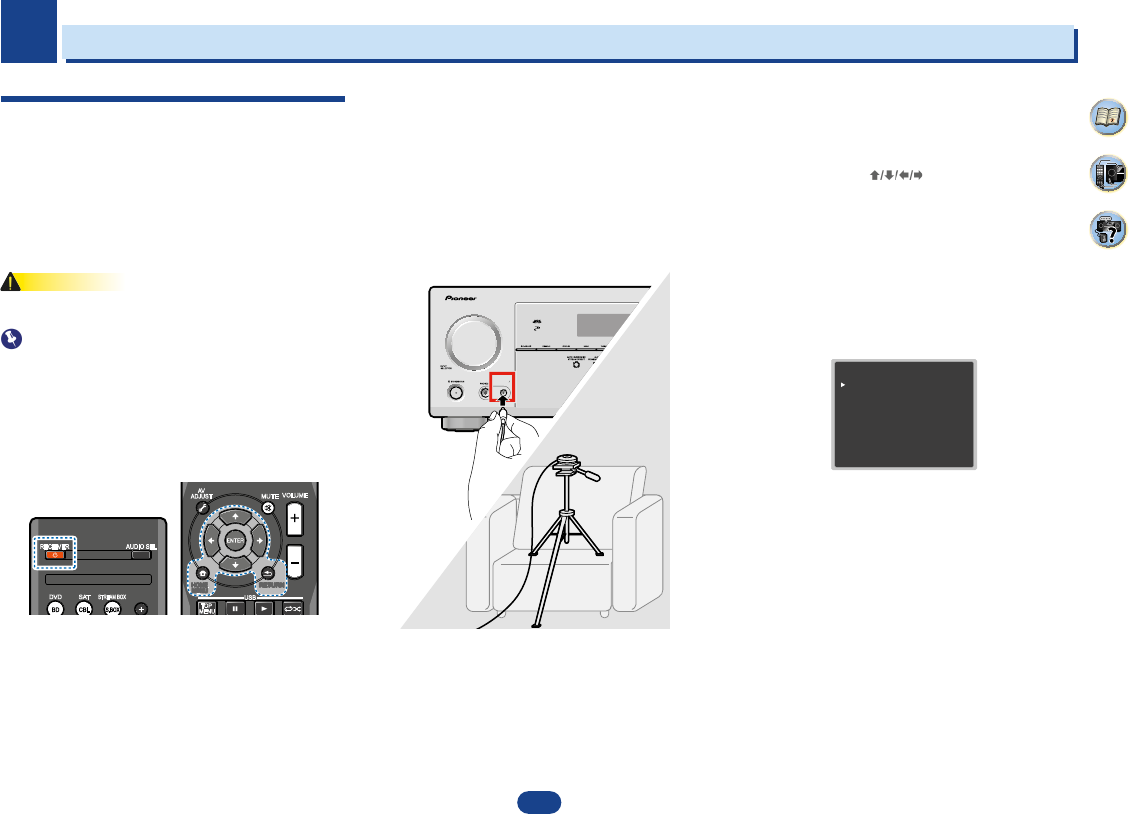16
2
2
2
8
35
4
Connecting your equipment
Placing the speakers
By connecting L/ R), C ),
surround speakers (SL /SR ), and the subwoofer (SW ), a 5.1 ch surround system can be
enjoyed.
To achieve the best possible surround sound, install your speak
Hints on the speaker placement
Where you put your speakers in the room has a big effect on the quality of the sound
following guidelines should help you to get the best sound from your system.
•
The subwoofer can be placed on the floor. Ideally, the other sp
ear-level when you’re listening to them. Putting the speakers on the flo
subwoofer), or mounting them very high on a wall is not recommended.
•
For
the TV.
•
If you’re
speakers at a sufficient distance from your CRT TV.
•
If you’re using a center speaker, place the front speakers at a wider an
them at a narrower angle.
•
Place the
localized at the TV screen. Also, make sure the center speaker does not cross the line
formed by the leading edge of the front left and right speakers.
•
It is best to angle the speakers towards the listening position. The an
size of the room. Use less of an angle for bigger rooms.
•
The optimal positioning for surround speakers is just above ear height. Make sure the
speakers don’t face each other. For DVD-Audio, the speakers should b
behind the listener than for home theater playback.
•
Try not to place the surround speakers farther away from the listening position than the
front and center speakers. Doing so can weaken the surround sou
•
Make sure that all speakers are securely installed. This not only improves sou
but also reduces the risk of damage or injury resulting from speakers being knocked over
or falling in the event of external shocks such as earthquakes.
5.1 channel surround system:
2
2
2
8
35
4
Connecting your equipment
Placing the speakers
By connecting L/ R), C ),
surround speakers (SL /SR ), and the subwoofer (SW ), a 5.1 ch surround system can be
enjoyed.
To achieve the best possible surround sound, install your speak
Hints on the speaker placement
Where you put your speakers in the room has a big effect on the quality of the sound
following guidelines should help you to get the best sound from your system.
•
The subwoofer can be placed on the floor. Ideally, the other sp
ear-level when you’re listening to them. Putting the speakers on the flo
subwoofer), or mounting them very high on a wall is not recommended.
•
For
the TV.
•
If you’re
speakers at a sufficient distance from your CRT TV.
•
If you’re using a center speaker, place the front speakers at a wider an
them at a narrower angle.
•
Place the
localized at the TV screen. Also, make sure the center speaker does not cross the line
formed by the leading edge of the front left and right speakers.
•
It is best to angle the speakers towards the listening position. The an
size of the room. Use less of an angle for bigger rooms.
•
The optimal positioning for surround speakers is just above ear height. Make sure the
speakers don’t face each other. For DVD-Audio, the speakers should b
behind the listener than for home theater playback.
•
Try not to place the surround speakers farther away from the listening position than the
front and center speakers. Doing so can weaken the surround sou
•
Make sure that all speakers are securely installed. This not only improves sou
but also reduces the risk of damage or injury resulting from speakers being knocked over
or falling in the event of external shocks such as earthquakes.
5.1 channel surround system:
2
2
2
8
35
4
Connecting your equipment
Placing the speakers
By connecting L/ R), C ),
surround speakers (SL /SR ), and the subwoofer (SW ), a 5.1 ch surround system can be
enjoyed.
To achieve the best possible surround sound, install your speak
Hints on the speaker placement
Where you put your speakers in the room has a big effect on the quality of the sound
following guidelines should help you to get the best sound from your system.
•
The subwoofer can be placed on the floor. Ideally, the other sp
ear-level when you’re listening to them. Putting the speakers on the flo
subwoofer), or mounting them very high on a wall is not recommended.
•
For
the TV.
•
If you’re
speakers at a sufficient distance from your CRT TV.
•
If you’re using a center speaker, place the front speakers at a wider an
them at a narrower angle.
•
Place the
localized at the TV screen. Also, make sure the center speaker does not cross the line
formed by the leading edge of the front left and right speakers.
•
It is best to angle the speakers towards the listening position. The an
size of the room. Use less of an angle for bigger rooms.
•
The optimal positioning for surround speakers is just above ear height. Make sure the
speakers don’t face each other. For DVD-Audio, the speakers should b
behind the listener than for home theater playback.
•
Try not to place the surround speakers farther away from the listening position than the
front and center speakers. Doing so can weaken the surround sou
•
Make sure that all speakers are securely installed. This not only improves sou
but also reduces the risk of damage or injury resulting from speakers being knocked over
or falling in the event of external shocks such as earthquakes.
5.1 channel surround system:
3
3
P
3
3
16
2
35
4
Basic Setup
Automatically setting up for surround sound
(MCACC)
Place
measure
automatically sets the optimum volume level for each
speaker, the crossover frequencies, and the distance from
the listening position. This also enables correction of
distortion caused by the acoustic environment of the room.
•
The test tones used in the Full Auto MCACC setup are
output at high volume.
•
The OSD will not appear if you have connected using
composite output to your TV. Use HDMI connection for
Full Auto MCACC setup.
•
The Full Auto MCACC setup will overwrite any existing
speaker settings you’ve made.
•
Before using the Full Auto MCACC setup, the USB input
should not be selected as an input source.
1
Switch on the receiver and
2
Switch the TV input to
receiver to the TV through
cable.
3
Connect
front panel.
Make
and the microphone.
If you have a tripod, use it to place the microphone so
that it’s about ear level at your normal listening
Otherwise, place the microphone at ear level using a
table or a chair.
4
Press
BD
DVD entry.
5
Press
HOME MENU
button.
The Home Menu appears on your TV. Use
/
/
/
and
ENTER
on the remote control to navigate through
the screens and select menu items.
RETURN
to
exit the current menu.
•
Press
HOME MENU
at any time to exit the Home
Menu. If you cancel the Full Auto MCACC setup at
any time, the receiver automatically exits and no
settings will be made.
•
The screensaver automatically starts after three
minutes of inactivity.
6
Select “Full Auto MCACC” from
press
ENTER
.
7
Press
ENTER
again.
•
MIC IN blinks
to
SETUP MIC
jack.
Try to be as quiet as possible after pressing
ENTER
.
The
ambient noise level.
8
Follow the instructions on-screen.
•
Make sure the microphone is connected.
•
Make sure the subwoofer is on and the volume is
turned up.
•
See below
other possible interference.
RECEIVER AUDIO SEL
SAT
STREAM BOX
DVD
CBL
S.BOX
USB
AV
ADJUST
MUTE
HOME
MENU
HOME
MENU
RETURN
TOP
MENU
VOLUME
Home Menu
1.Full Auto MCA
2.Manual SP Setup
3.Input Assign
4.Auto P
5.HDMI Setup
Return
6.DAB Setup
3
3
16
2
35
4
Basic Setup
Automatically setting up for surround sound
(MCACC)
Place
measure
automatically sets the optimum volume level for each
speaker, the crossover frequencies, and the distance from
the listening position. This also enables correction of
distortion caused by the acoustic environment of the room.
•
The test tones used in the Full Auto MCACC setup are
output at high volume.
•
The OSD will not appear if you have connected using
composite output to your TV. Use HDMI connection for
Full Auto MCACC setup.
•
The Full Auto MCACC setup will overwrite any existing
speaker settings you’ve made.
•
Before using the Full Auto MCACC setup, the USB input
should not be selected as an input source.
1
Switch on the receiver and
2
Switch the TV input to
receiver to the TV through
cable.
3
Connect
front panel.
Make
and the microphone.
If you have a tripod, use it to place the microphone so
that it’s about ear level at your normal listening
Otherwise, place the microphone at ear level using a
table or a chair.
4
Press
BD
DVD entry.
5
Press
HOME MENU
button.
The Home Menu appears on your TV. Use
/
/
/
and
ENTER
on the remote control to navigate through
the screens and select menu items.
RETURN
to
exit the current menu.
•
Press
HOME MENU
at any time to exit the Home
Menu. If you cancel the Full Auto MCACC setup at
any time, the receiver automatically exits and no
settings will be made.
•
The screensaver automatically starts after three
minutes of inactivity.
6
Select “Full Auto MCACC” from
press
ENTER
.
7
Press
ENTER
again.
•
MIC IN blinks
to
SETUP MIC
jack.
Try to be as quiet as possible after pressing
ENTER
.
The
ambient noise level.
8
Follow the instructions on-screen.
•
Make sure the microphone is connected.
•
Make sure the subwoofer is on and the volume is
turned up.
•
See below
other possible interference.
RECEIVER AUDIO SEL
SAT
STREAM BOX
DVD
CBL
S.BOX
USB
AV
ADJUST
MUTE
HOME
MENU
HOME
MENU
RETURN
TOP
MENU
VOLUME
Home Menu
1.Full Auto MCA
2.Manual SP Setup
3.Input Assign
4.Auto P
5.HDMI Setup
Return
6.DAB Setup
3
3
16
2
35
4
Basic Setup
Automatically setting up for surround sound
(MCACC)
Place
measure
automatically sets the optimum volume level for each
speaker, the crossover frequencies, and the distance from
the listening position. This also enables correction of
distortion caused by the acoustic environment of the room.
•
The test tones used in the Full Auto MCACC setup are
output at high volume.
•
The OSD will not appear if you have connected using
composite output to your TV. Use HDMI connection for
Full Auto MCACC setup.
•
The Full Auto MCACC setup will overwrite any existing
speaker settings you’ve made.
•
Before using the Full Auto MCACC setup, the USB input
should not be selected as an input source.
1
Switch on the receiver and
2
Switch the TV input to
receiver to the TV through
cable.
3
Connect
front panel.
Make
and the microphone.
If you have a tripod, use it to place the microphone so
that it’s about ear level at your normal listening
Otherwise, place the microphone at ear level using a
table or a chair.
4
Press
BD
DVD entry.
5
Press
HOME MENU
button.
The Home Menu appears on your TV. Use
/
/
/
and
ENTER
on the remote control to navigate through
the screens and select menu items.
RETURN
to
exit the current menu.
•
Press
HOME MENU
at any time to exit the Home
Menu. If you cancel the Full Auto MCACC setup at
any time, the receiver automatically exits and no
settings will be made.
•
The screensaver automatically starts after three
minutes of inactivity.
6
Select “Full Auto MCACC” from
press
ENTER
.
7
Press
ENTER
again.
•
MIC IN blinks
to
SETUP MIC
jack.
Try to be as quiet as possible after pressing
ENTER
.
The
ambient noise level.
8
Follow the instructions on-screen.
•
Make sure the microphone is connected.
•
Make sure the subwoofer is on and the volume is
turned up.
•
See below
other possible interference.
RECEIVER AUDIO SEL
SAT
STREAM BOX
DVD
CBL
S.BOX
USB
AV
ADJUST
MUTE
HOME
MENU
HOME
MENU
RETURN
TOP
MENU
VOLUME
Home Menu
1.Full Auto MCA
2.Manual SP Setup
3.Input Assign
4.Auto P
5.HDMI Setup
Return
6.DAB Setup
Sur
(MCACC)
Sijoita mukana toimitettu asennusmikrofoni kuuntelu-
kohtaan ja mittaa kaiuttimista tulevat testiäänet, minkä
jälkeen järjestelmä määrittelee kullekin kaiuttimelle
optimaalisen voimakkuuden sekä jakosuodatuksen ja
etäisyyden kuuntelukohdasta. Tämä mahdollistaa myös
huonetilan akustisten ominaisuuksien aiheuttamien
säröytymien korjaamisen.
V
• Full Auto MCACC -asennuksen testiääni toistetaan
erittäin lujalla voimakkuudella.
Tärkeä
• TV:ssä ei näy valikkoa, jos olet kytkeytynyt siihen
komposiittilähdöstä. Full
HDMI-yhteyttä.
• Full Auto MCACC-asennus korvaa kaikki aiemmin
tekemäsi kauttimien asetukset.
• Älä valitse USB :ta tulolähteeksi ennen Full Auto
MCACC -asennusta.
1 Kytke virta päälle vastaanottimeen ja televisioon.
2 V
tältä vastaanottimelta HDMI-kaapelilla tulevaa
signaalia.
3 Kytke asennusmikrofoni etulevyn liitäntään
SETUP MIC.
V
esteitä.
Jos sinulla on jalusta, aseta sillä mikrofoni suunnilleen
korvan tasolle normaalissa kuuntelukohdassa. T
mikrofoni korvan tasolle pöydän tai tuolin avulla.
4 Paina kaukosäätimen näppäintä
BD
ja avaa esiin
BD/DVD-valinta.
5 Paina
HOME MENU
TV:ssä näkyy kotivalikko. V
sisällä näppäimillä ja tehdä valinnan
painamalla
ENTER
. Kun painat
RETURN
, poistut
edelliseen valikkoon.
• Kotivalikosta voi poistua koska tahansa painamalla
HOME MENU
uudestaan. Jos peruutat Full
MCACC -asennuksen missä tahansa vaiheessa,
valikosta poistutaan, eikä asetuksia tehdä.
• Ruudunsäästäjä käynnistyy automaattisesti jos
kolmeen minuuttiin ei tehdä mitään.
6 V
ENTER
.
7 Paina uudestaan
ENTER
.
• MIC IN vilkkuu, jos mikrofonia ei ole kytkettu SETUP
MIC -liitäntään.
ENTER
in painamisen jälkeen ole mahdollisimman
hiljaa.
Järjestelmä lähettää sarjan testiääniä, joilla
määritellään ympäristön melutaso.
8 Noudata ruudussa näkyviä ohjeita
• V
• V
volyymi on auki.
• Katso jäljempää lisätietoa taustaäänistä ja muista
mahdollisista häiriöistä.