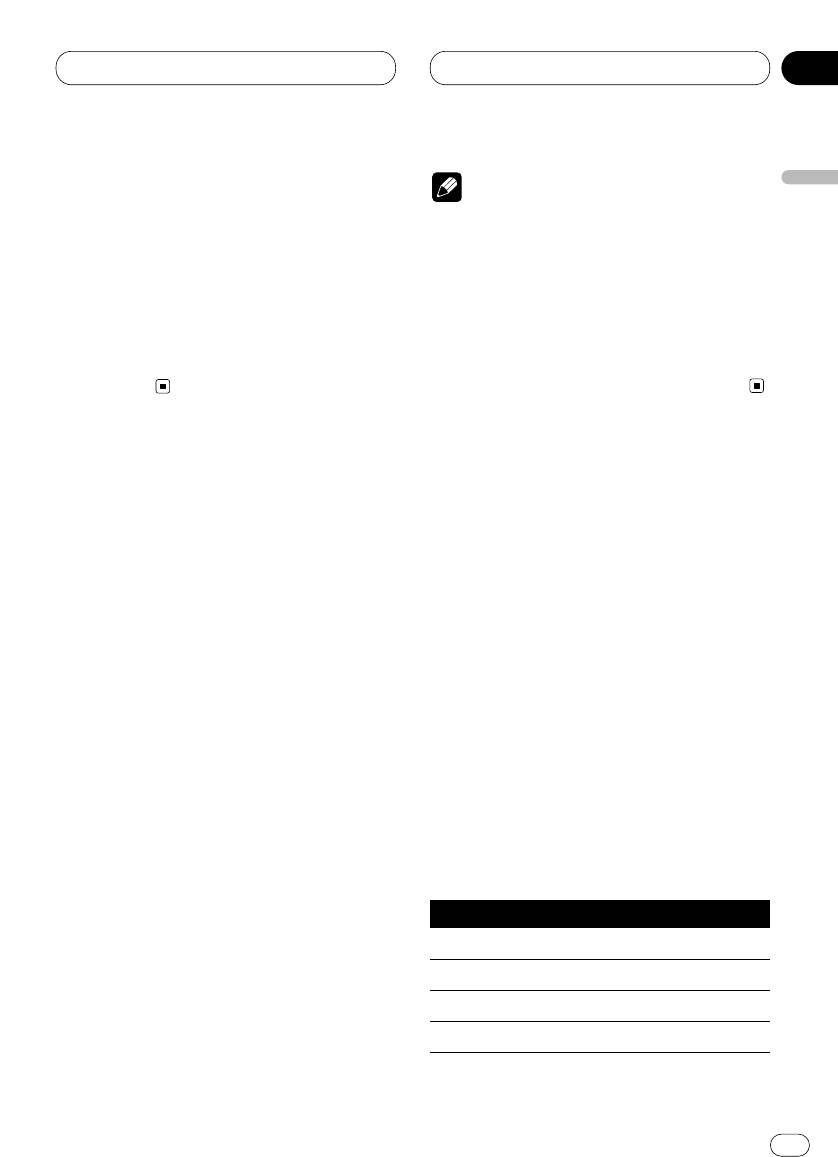Audio Adjustments
En
7
SP Set (speaker setting)—CutOff (cut-off fre-
quency)—SP Lev (speaker output
level)—T Tone (test tone)—Time A (time align-
ment)—PEQ (3-band parametric equalizer)
• When neither F/L nor F/R is selected in Posi,
you cannot switch to Time A.
• When neither CUSTOM1 nor CUSTOM2 is
selected as equalizer curve, you cannot switch
to PEQ.
• To return to the playback display, press
BAND/ESC.
Using the sound field control
The SFC function creates the sensation of a live
performance.
• The acoustics of different performance envi-
ronments are not the same and depend on the
extent and contour of space through which
sound waves move and on how sounds bounce
off the stage, walls, floors and ceilings. At a live
performance you hear music in three stages:
direct sound, early reflections, and late reflec-
tions, or reverberations.
Those factors are programed into the SFC cir-
cuitry to recreate the acoustics of various per-
formance settings.
Press SFEQ/SFC to select the desired SFC
mode.
Press SFEQ/SFC repeatedly to switch between
the following mode:
Musical (musical)—Drama (drama)—Action
(action)—Jazz (jazz)—Hall (hall)—Club
(club)—OFF (off)
Note
• If the source is a 2-channel LPCM audio or a
2-channel Dolby Digital audio and you select
SFC effects that are most applicable for 5.1-
channel audio (i.e., Musical, Drama or
Action), we recommend switching Dolby Pro
Logic on. On the other hand, when selecting
SFC effects that are intended for use with 2-
channel audio (i.e., Jazz, Hall or Club), we
recommend switching Dolby Pro Logic off.
Using the position selector
One way to assure a more natural sound is to
clearly position the stereo image, putting you
right in the center of the sound field. The posi-
tion selector function lets you automatically
adjust the speaker output levels and inserts a
delay time to match the number and position of
occupied seats. When used in conjunction with
the SFC, the feature will make the sound image
more natural and offer a panoramic sound that
envelops you.
1 Press AUDIO to select Posi.
Press AUDIO until Posi appears in the display.
2 Press 5/∞/2/3 to select a listening posi-
tion.
Press one of these, 2/3/5/∞, to select a listen-
ing position as listed in the table.
Button Display Position
2 F/L Front seat left
3 F/R Front seat right
5 FRONT Front seats
∞ ALL All seats
• To cancel the selected listening position,
press the same button again.
English
Español
Deutsch
Français
Italiano
Nederlands
02
Section