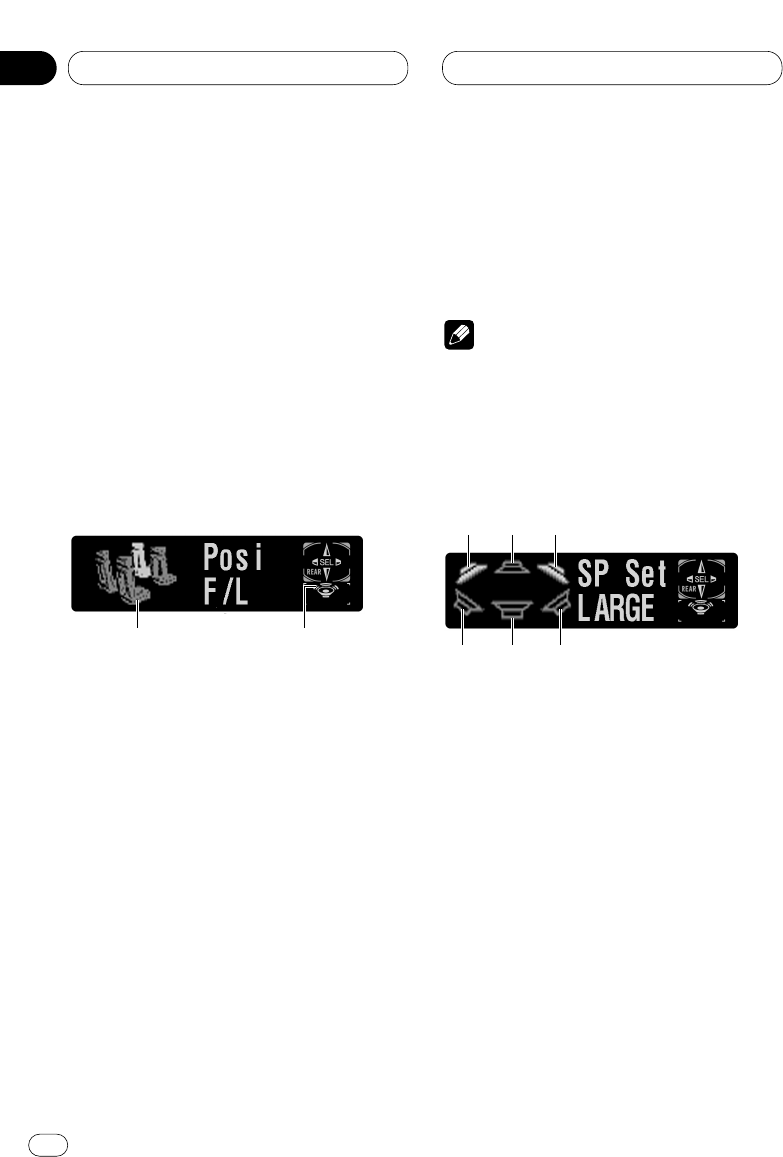Audio Adjustments
Introduction of audio adjustments
By carrying out the following settings/adjust-
ments in order, you can create a finely-tuned
sound field effortlessly.
1 Setting the speaker setting
2 Using the position selector
3 Adjusting the time alignment
4 Adjusting the speaker output levels using a
test tone
5 Selecting a cut-off frequency
6 Adjusting the speaker output levels
7 Adjusting 3-band parametric equalizer
Operating the audio menu
1 AUDIO display
Shows the audio adjustments status.
2 Subwoofer indicator
Appears in the display when the subwoofer
output is turned on.
Press AUDIO to display the audio function
names.
Press AUDIO repeatedly to switch between the
following audio functions:
Posi (position selector)—Fad (balance adjust-
ment)—SLA (source level adjustment)—DRC
(dynamic range control)—D.MONO (dual
monaural)—DIRECT (direct)—DolbyPL
(Dolby Pro Logic)
• When selecting the FM tuner as the source,
you cannot switch to SLA.
• When playing other than the DVD disc, you
cannot switch to DRC or D.MONO.
• To return to the playback display, press
BAND/ESC.
Note
• If you do not operate the audio function within
about 30 seconds, the display is automatically
returned to the source display.
Operating the audio details menu
1 Front left speaker
2 Center speaker
3 Front right speaker
4 Rear left speaker
5 Subwoofer
6 Rear right speaker
Press AUDIO and hold until SP Set appears
in the display, then press AUDIO to display
the audio function names.
After SP Set is displayed, press AUDIO repeat-
edly to switch between the following audio func-
tions: