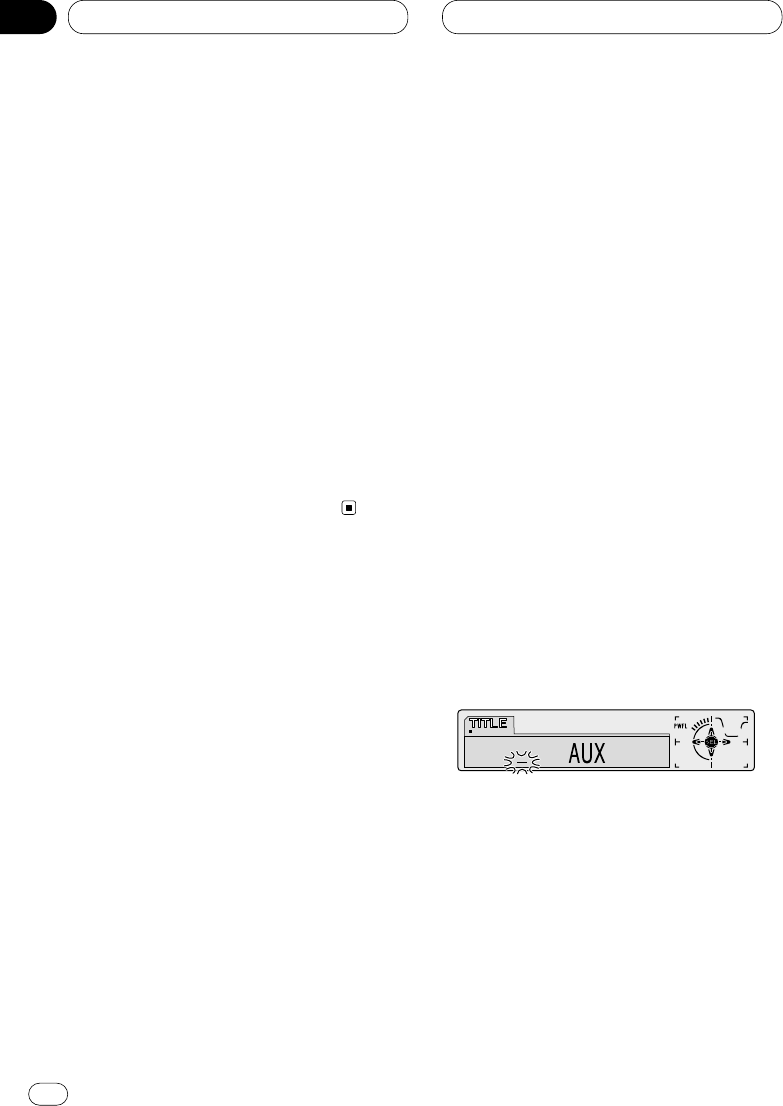Other Functions
Using different entertainment
displays
You can enjoy entertainment displays while
listening to each sound source.
• These are different ways of displaying the
spectrum and do not affect sound output.
1 Press OPEN to open the front panel.
2 Press ENTERTAINMENT.
Each time you press ENTERTAINMENT the
display changes in the following order:
Source Icon Display—BGV 1—BGV 2—BGV 3—
BGV 4—BGV 5—BGV 6—Spectrum Analyzer 1—
Spectrum Analyzer 2—Level Indicator 1—
Level Indicator 2—Level Indicator 3—
Movie 1—Movie 2—Entertainment Clock
• BGV stands for Back Ground Visual.
Using the AUX source
An IP-BUS-RCA Interconnector such as the
CD-RB20 or CD-RB10 (sold separately) lets you
connect this unit to auxiliary equipment featur-
ing RCA output. For more details, refer to the
IP-BUS-RCA Interconnector owner‘s manual.
Selecting AUX as the source
Press SOURCE to select AUX as the source.
Press SOURCE until AUX appears in the display.
• If the auxiliary setting is not switched on, AUX
cannot be selected. For more details, see
Switching the auxiliary setting on page 51.
Setting the AUX title
The title displayed for the AUX source can be
changed.
1 Press OPEN to open the front panel.
2 After you have selected AUX
as the source,
press
FUNCTION and hold until TITLE
appears
in the display.
3 Press
1 numbered button to select the
desired character type.
Press 1 numbered button repeatedly to switch
between the following character type:
Alphabet (Upper case), Numbers and Symbols—
Alphabet (Lower case)—European letters, such
as those with accents (e.g. á, à, ä, ç)
• You can select to input Numbers and Symbols
by pressing 2 numbered button.
4 Press 5 or ∞ to select a letter of the alpha-
bet.
Each press of 5 will display a letter of the alpha-
bet in A B C ... X Y Z, numbers and symbols in 1 2
3 ... @ # < order. Each press of ∞ will display a
letter in the reverse order, such as Z Y X ... C B A
order.
En
54
10
Section