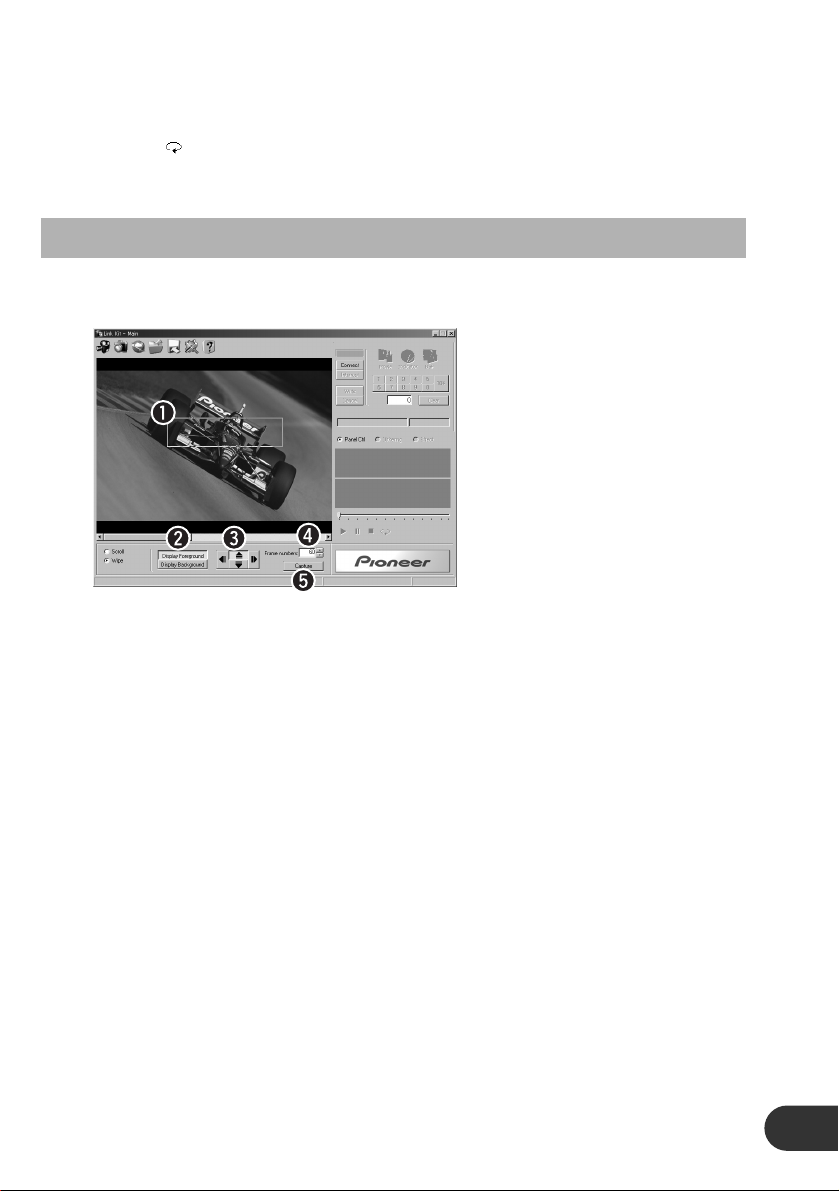xClick “Capture” to capture the images.
Captured images will be displayed in the preview.
Note:
• Capture images can be checked in the preview. Use the Playback (3), Pause (8), Stop (7) and
Repeat ( ) buttons to control the playback of the captured images.
• Captured images can be processed (converted or corrected). (Images are saved using a file for-
mat that cannot be processed. Always process images before saving.)
Creating a Wipe Display Animation
Select “Wipe” using steps z– cof “Selecting the Animation to Create”.
The selected image will be automatically set as the “Foreground”. To select the background image,
click “Display Background” and select the image file.
qFrame: Image position for both foreground and background can be
set. (See “Changing the Frame Position and Size” on page
11.)
wForeground/Background
Select Button: The image displayed in the main view can be switched
between the foreground (the image displayed first) and back-
ground (the later displayed image).
eDirection Setting button: The direction to wipe (repaint) can be set.
rFrame numbers: The frame numbers when wiping the foreground image and
background image is displayed. Click the “5” or “∞” button to
set the capturing frame numbers (1 – 60). (Maximum is about
4 seconds.)
t“Capture”: Captures the set images.
Continued overleaf.
15