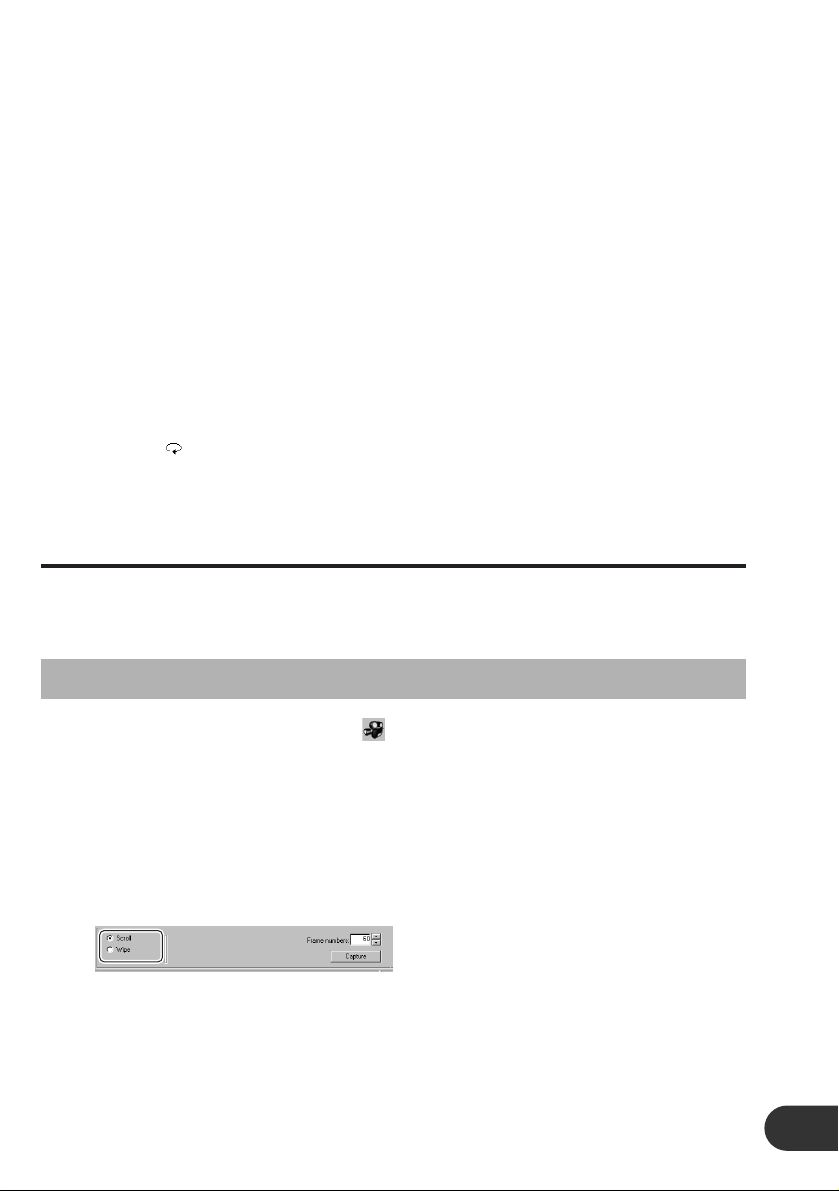cSet the images to capture by performing the following in
order.
1. Set the position and size of the frame.
2. Click “S” and display the starting scene to capture using the slider.
3. Click “Start” to confirm the starting scene to capture.
4. Click “E” and display the ending scene to capture using the slider.
5. Click “End” to confirm the ending scene to capture.
Note:
• Images can also be captured by playing back the movie using “3” and click “Start” at the scene
to start capturing and “End” at the scene to end capturing.
vClick “Capture” to capture the images.
Captured images will be displayed in the preview.
Note:
• No more than 61 images can be captured.
• Capture images can be checked in the preview. Use the Playback (3), Pause (8), Stop (7) and
Repeat ( ) buttons to control the playback of the captured images.
• Captured images can be processed (converted or corrected). (Images are saved using a file for-
mat that cannot be processed. Always process images before saving.)
Creating Animations from Still Images
Two types of animations of “Scroll” and “Wipe” can be created from still images.
“Scroll” is an animation that displays a still image moving up/down and right/left.
“Wipe” is an animation that displays 2 still images as if they are repainted over one another.
Selecting the Animation to Create
zClick “Creating movies ”.
A dialog box will appear. Allowed file types are: BMP (.bmp), JPEG (.jpg, .jpeg) and PNG
(.png). (If AVI (.avi) is selected, a movie (Movie) will be created.)
xSelect the image file and click “Open”.
cClick “Scroll” or “Wipe” to select the animation type to
create.
The animation type to create can be selected.
13