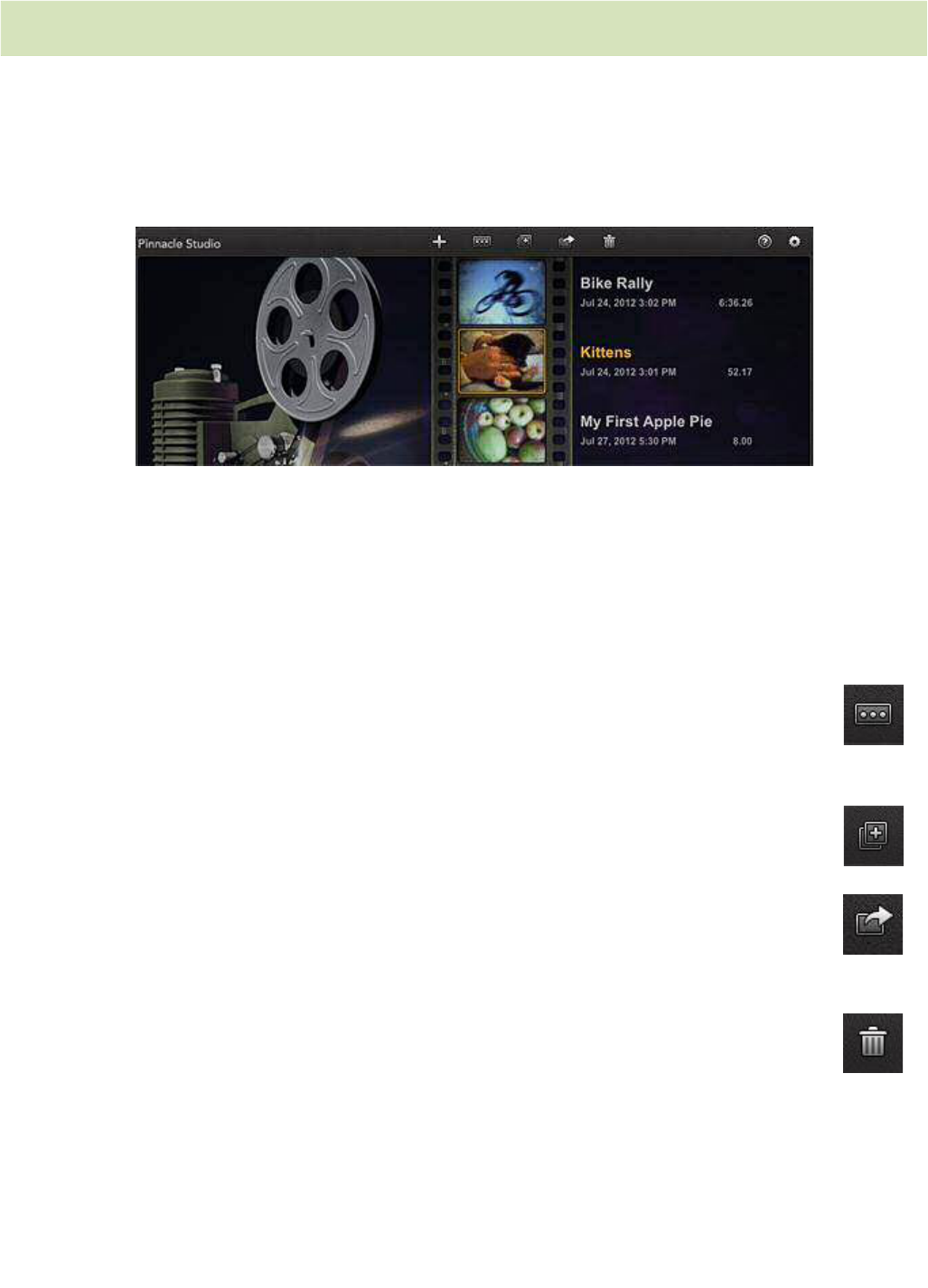Chapter 2: The Projects Page 5
Project management
The main business of the Projects Page is to let you access and manage your
projects. The tool buttons in the header bar of the page let you create, rename,
share, or delete your project. They also provide access to help and master settings.
The first tool button, which creates a new project, was described above.
Tools on the header bar of the Projects Page let you
perform operations on the selected project.
The rename, delete, duplicate, and share tools work on the currently-selected
project – the one highlighted in the projects list. To select a project, tap either its
thumbnail or its name.
Rename: Tapping the rename icon in the header bar opens the iPad
virtual keyboard so that you can enter a new name for the selected
project. Tap OK to save.
Duplicate: Tap the duplicate icon to copy an existing project. Give the
duplicate project a name, and tap OK to save.
Share: Tap the share icon when you are ready to send your movie out
into the world. This opens the menu of options described in Chapter 10:
Exporting. The share icon is also available on the Edit Page.
Delete: Tap the trash can icon to delete the selected project. This
operation cannot be reversed, so you will also have to tap Yes in a pop-up
confirmation window before it is carried out.