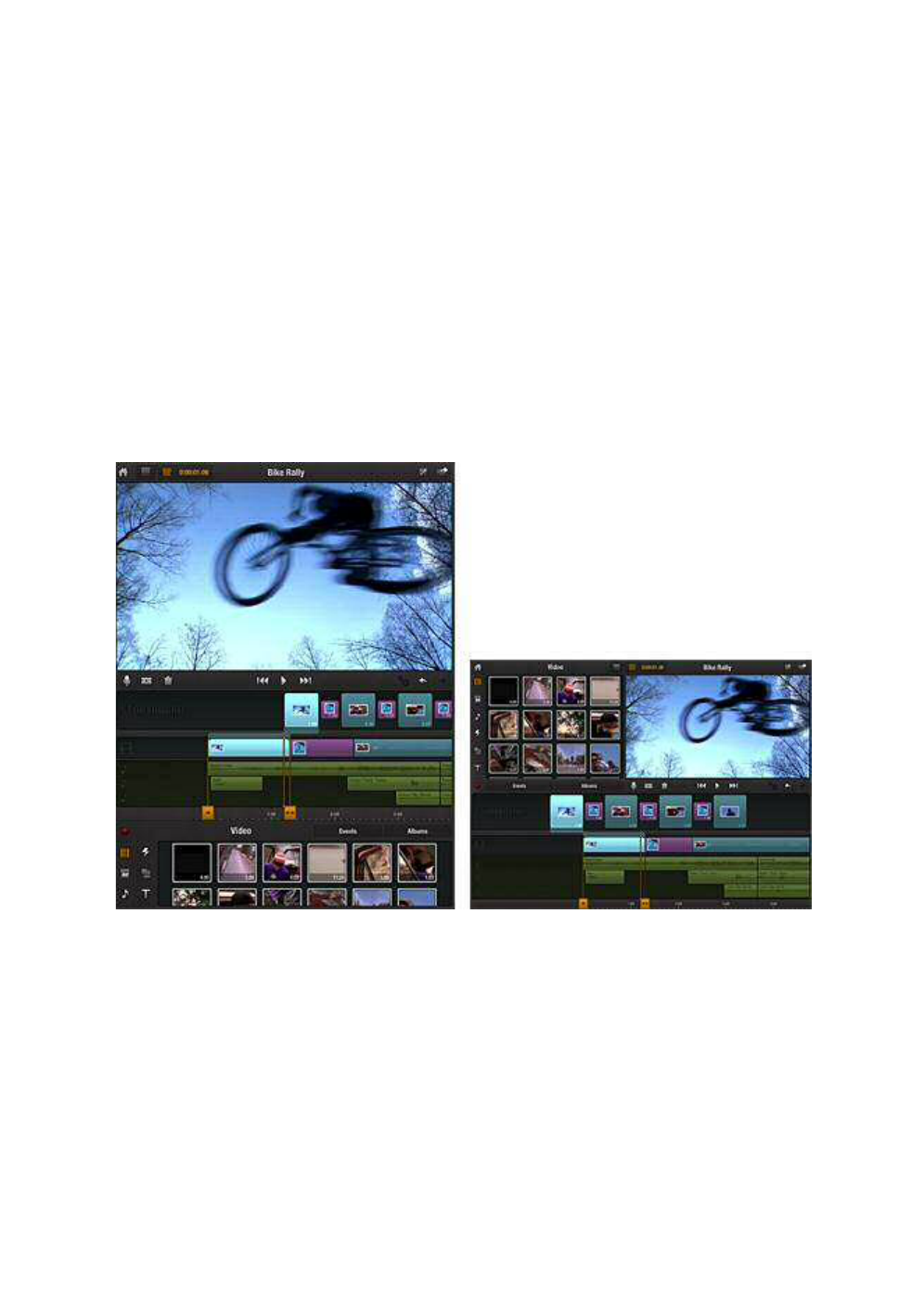Chapter 1: Getting acquainted 3
The Edit Page
This is the page where you build, preview, and fine-tune your movies. The work
area is laid out differently (see below) according to whether your iPad is in
portrait view or landscape view, but always contains three zones:
The Library, in which production materials like video footage, photos, and
effects, are contained;
The Movie Editor, which contains those Library materials you have chosen
for your current production. Here you can freely trim, organize, and edit the
media clips in your project without affecting the Library-based originals;
The Preview, a viewing area with transport controls. You can screen either
the source material in the Library or the clips that you have created by adding
Library materials to your movie.
Use the iPad in portrait view (left) for a more detailed preview, or in landscape
view (right) to maximize the area available for editing.
The Movie Editor is the construction site where your movie will be built using the
items in your Library as raw materials. Your production is presented for editing in
two separate but complementary parts, called the Storyboard and the Timeline.
Each visual item in your movie will appear both as a Storyboard thumbnail and as
a clip on the Timeline’s video track. See Chapter 3: The Edit Page for detailed
information, as well as the further coverage in Chapter 4: The Library, Chapter 5:
The Storyboard, and Chapter 6: The Timeline.