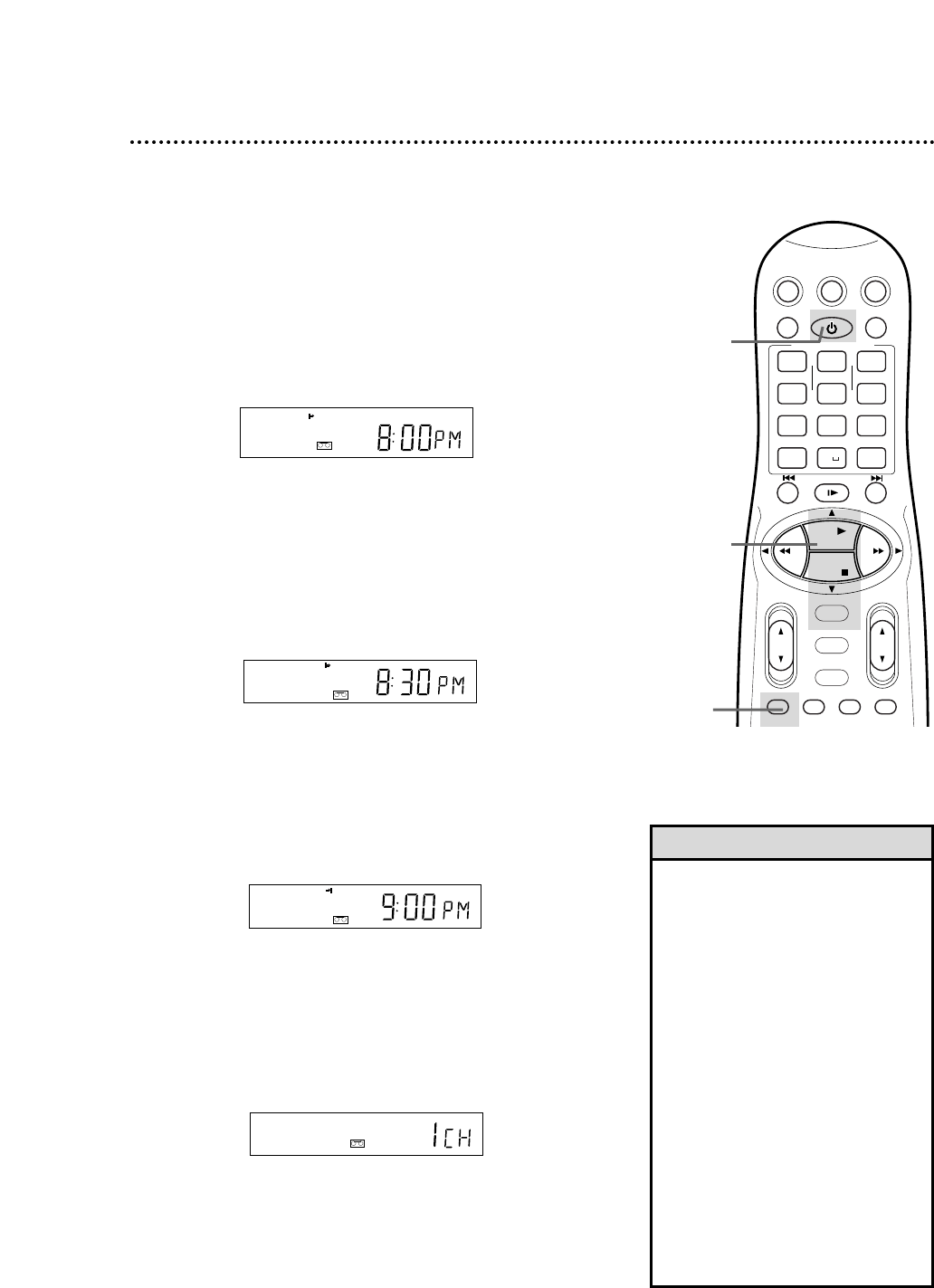2-4
5
3
The START time will continue to appear on the display panel. To
set the STOP time, press the PLAY 8 or STOP 9 button.
Every time you press a button, the stop time changes in one-
minute increments. If you press and hold a button, the stop time
changes in 30-minute increments. When the correct STOP
time appears, press the OK/STATUS button.
1
This function allows you to set a timer recording without using
the on-screen menus. Complete each step within one minute of
the previous step. Use Turbo Timer to set a one-time recording
within the next 24 hours only.
1
Insert a tape into the VCR and press the TURBO TIMER
button on the remote control. The current time will appear
on the display panel. (It will not appear on the TV screen.)
If “Err” (error) appears, either the clock is not set or you have set
eight timer recordings already. The VCR will not let you set more
than eight timer recordings.
4
The current channel number will appear on the display panel. To
select the channel you want to record, press the PLAY 8
or STOP 9 button. Every time you press a button, the channel
changes once. If you press and hold the button, the channels will
change rapidly. When the correct channel number appears,
press the OK/STATUS button.
44 Turbo Timer
• The Program Overlap Warning does
not function with Turbo Timer. The
timer recording with the earliest start
time will record. Then, the remaining
portion of the later recording will
record.
• To exit Turbo Timer mode at any time,
press the TURBO TIMER button.
• Tape speed can be selected at any
time during steps 1-4 by pressing the
ALT/SPEED button.
• If you are using a DBS with the
Controller and have selected a channel
between 100-199, you may need to
specify whether the channel is for
Cable TV or Satellite TV (DBS). Press
the Number 0 (DBS) button repeated-
ly to select either the DBS mode (“D”
indicator appears on the display
panel), or CABLE/TV (no indicator
appears next to the channel number).
Helpful Hints
5
The normal display will appear, and the
r
light will appear on the
display panel.
Press the POWER button to turn off the VCR. Leave the
Cable Box/DBS on if applicable.
2
To set the START time, press the PLAY 8 or STOP 9
button until the desired start time appears on the display
panel. Every time you press a button, the start time changes in
one-minute increments. If you press and hold a button, the start
time changes in 30-minute increments.
When the correct START time appears, press the
OK/STATUS button.