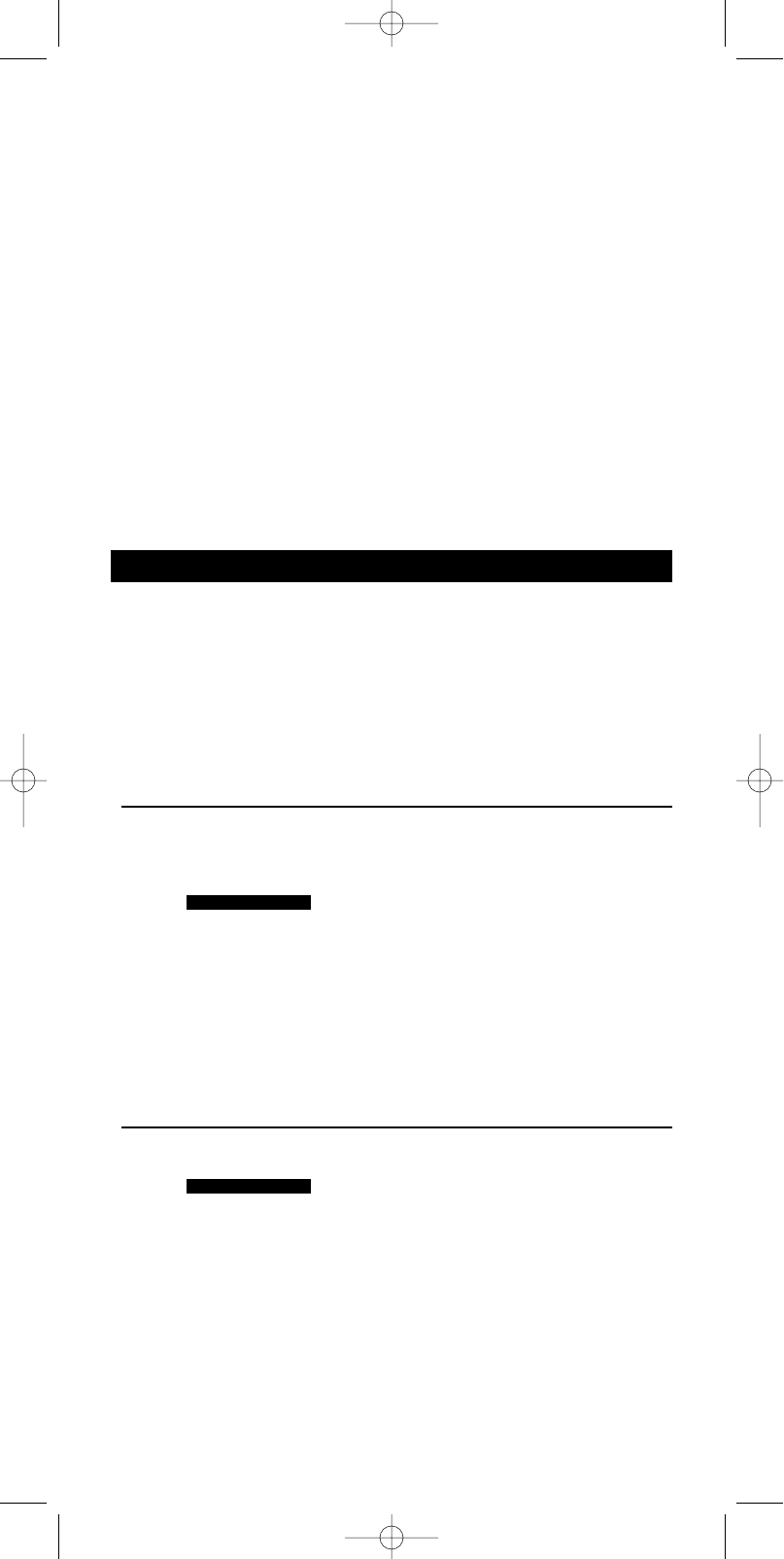Per ripristinare le impostazioni predefinite in tutti i tasti di un dispositivo:
7 Selezionate ALL mediante i tasti SMART CONTROLS.
➜ ALL (seconda riga)
8 Usate i tasti SMART CONTROLS per selezionare il dispositivo del quale azzerare
tutti i tasti.
➜ SAT (ad esempio - seconda riga)
9 Premete SEND per confermare.
➜ SURE ? (seconda riga)
10 Premete ancora SEND per confermare.
Nota:Tutti i valori programmati verranno cancellati ed il telecomando RU885 tornerà alla sua
configurazione predefinita.
Per ripristinare le impostazioni predefinite in tutti i tasti di tutti i dispositivi:
5 Selezionate ALL DEVICES mediante i tasti SMART CONTROLS.
➜ ALL DEVICES (seconda riga)
6 Premete SEND per confermare.
➜ SURE ?
7 Premete ancora SEND per confermare.
Nota:Tutti i valori impostati verranno cancellati ed il telecomando RU885 ritornerà alla sua
configurazione predefinita.
4. Modalità Home Cinema
Home Cinema è un sistema A/V integrato che offre il meglio in termini di prestazioni
audio e video. Per controllare più dispositivi del vostro sistema Home Cinema mediante
telecomando, SBC RU885 comprende la modalità Home Cinema.
Nota: Il tasto CINEMA del telecomando SBC RU885 deve essere programmato solo dopo
aver programmato tutti gli altri dispositivi.
Il telecomando SBC RU885 è già stato impostato in fabbrica per controllare TV,VCR,
DVD ed amplificatori con il tasto CINEMA. Per programmare i dispositivi in modalità
Cinema, procedete come di seguito:
Aggiunta ed impostazione di un dispositivo
1 Cercate la marca del dispositivo che intendete aggiungere nell’elenco dei codici
(parte centrale di questo manuale).
2 Premete CINEMA per attivare la modalità Home Cinema.
➜
4 Premete SEND per confermare.
➜ VCR (ad esempio - seconda riga)
5 Usate i tasti SMART CONTROLS per selezionare il dispositivo da aggiungere.
➜ SAT (ad esempio - seconda riga)
6 Premete SEND per confermare.
➜ CODE (prima riga)
7 Digitate il codice con i tasti numerici.
➜ 1234 (ad esempio - seconda riga)
8 Premete SEND per confermare.
➜ STORED (seconda riga)
Eliminazione di un dispositivo
1 Premete CINEMA per attivare la modalità Home Cinema.
➜
2 Premete e mantenete premuto SETUP fino a quando sul display si accende SETUP.
➜ DEV (prima riga)
➜ ADD (seconda riga)
3 Selezionate REMOVE mediante i tasti SMART CONTROLS.
➜ REMOVE (seconda riga)
4 Premete SEND per confermare.
5 Usate i tasti SMART CONTROLS per selezionare il dispositivo da eliminare.
➜ VCR (ad esempio - seconda riga)
6 Premete SEND per confermare.
➜ REMOVED (seconda riga)
HOME CINEMA
HOME CINEMA
ITALIANO
66
XP SBC RU 885 27-09-2002 16:39 Pagina 66