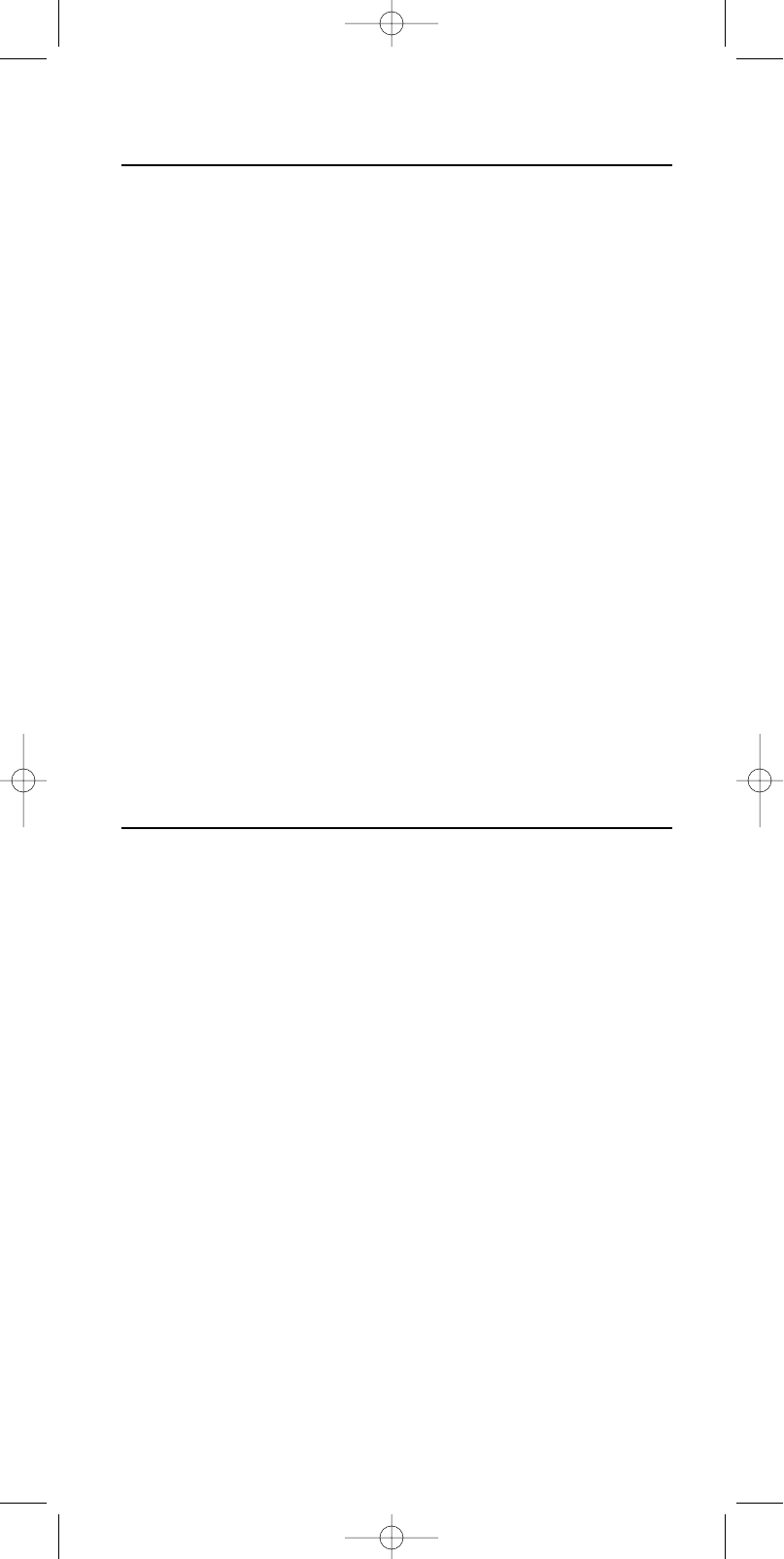Copia delle funzioni dei tasti
E’ possibile copiare le funzioni dei tasti da una modalità dispositivo (es. modalità TV) ad
una differente (es. modalità DVD) per controllare i vari dispositivi senza dover cambiare
la modalità attiva. Ad esempio: potete commutare il televisore in standby direttamente
dalla modalità DVD.
1 Premete e mantenete premuto SETUP fino a quando sul display si accende SETUP.
➜ DEV (prima riga)
➜ ADD (seconda riga)
2 Selezionate KEY con i tasti di selezione dispositivo.
➜ KEY (prima riga)
3 Selezionate COPY mediante i tasti SMART CONTROLS.
➜ COPY (seconda riga)
4 Confermare con SEND.
➜ FROM (prima riga)
5 Usate i tasti SMART CONTROLS per selezionare il dispositivo del quale copiare
le funzioni dei tasti.
➜ TV (ad esempio - seconda riga)
6 Confermare con SEND.
7 Premete il tasto del quale copiare la funzione.
(E' possibile copiare le funzioni associate ai tasti a partire dalla riga sotto il tasto
SEND, al tasto Standby ed ai tasti SMART CONTROLS).
Nota: Selezionate un tasto Smart Control con i tasti SMART CONTROLS premete SEND per
copiare.
➜ TO (prima riga)
8 Usate i tasti SMART CONTROLS per selezionare il dispositivo sul quale copiare
la funzione del tasto.
➜ DVD (ad esempio - seconda riga)
9 Confermare con SEND.
10 Premete il tasto al quale volete associare la funzione copiata.
➜ STORED (seconda riga)
Nota: Selezionate un tasto Smart Control con i tasti SMART CONTROLS e premete SEND per
copiare.
Tasti macro
Un tasto macro permette di controllare una serie di funzioni con la pressione di un solo
tasto. Es. accendere tutti i dispositivi installati premendo un solo tasto.
1 Premete e mantenete premuto SETUP fino a quando sul display si accende SETUP.
➜ DEV (prima riga)
➜ ADD (seconda riga)
2 Selezionate KEY con i tasti di selezione dispositivo.
➜ KEY (prima riga)
3 Selezionate MACRO mediante i tasti SMART CONTROLS.
➜ MACRO (seconda riga)
4 Confermare con SEND.
5 Usate i tasti SMART CONTROLS per selezionare il dispositivo sul quale volete
installare la macro.
➜ TV (ad esempio - seconda riga)
6 Confermare con SEND.
7 In modalità dispositivo TV, premete il tasto che volete associare alla macro.
➜ MACRO (prima riga)
➜ START (seconda riga)
Note: - Premete i tasti nella sequenza in cui volete che rispondano gli apparecchi.
- I tasti a partire dalla riga sotto il tasto SEND, il tasto STANDBY e i tasti SMART
CONTROLS possono essere utilizzati per memorizzare macro.
- Selezionate un tasto Smart Control con i tasti SMART CONTROLS e premete SEND
per selezionarlo come tasto macro.
- Dopo la pressione di ogni tasto viene visualizzato il messaggio SMART ADDED.
8 Premete i tasti che intendete memorizzare nella macro. Se necessario spostatevi tra
le diverse modalità dispositivo e smart controls.
Nota: Premete SHIFT + SEND per memorizzare uno Smart Control nella macro.
9 Premete SEND.
➜ STORED (seconda riga)
ITALIANO
64
XP SBC RU 885 27-09-2002 16:39 Pagina 64