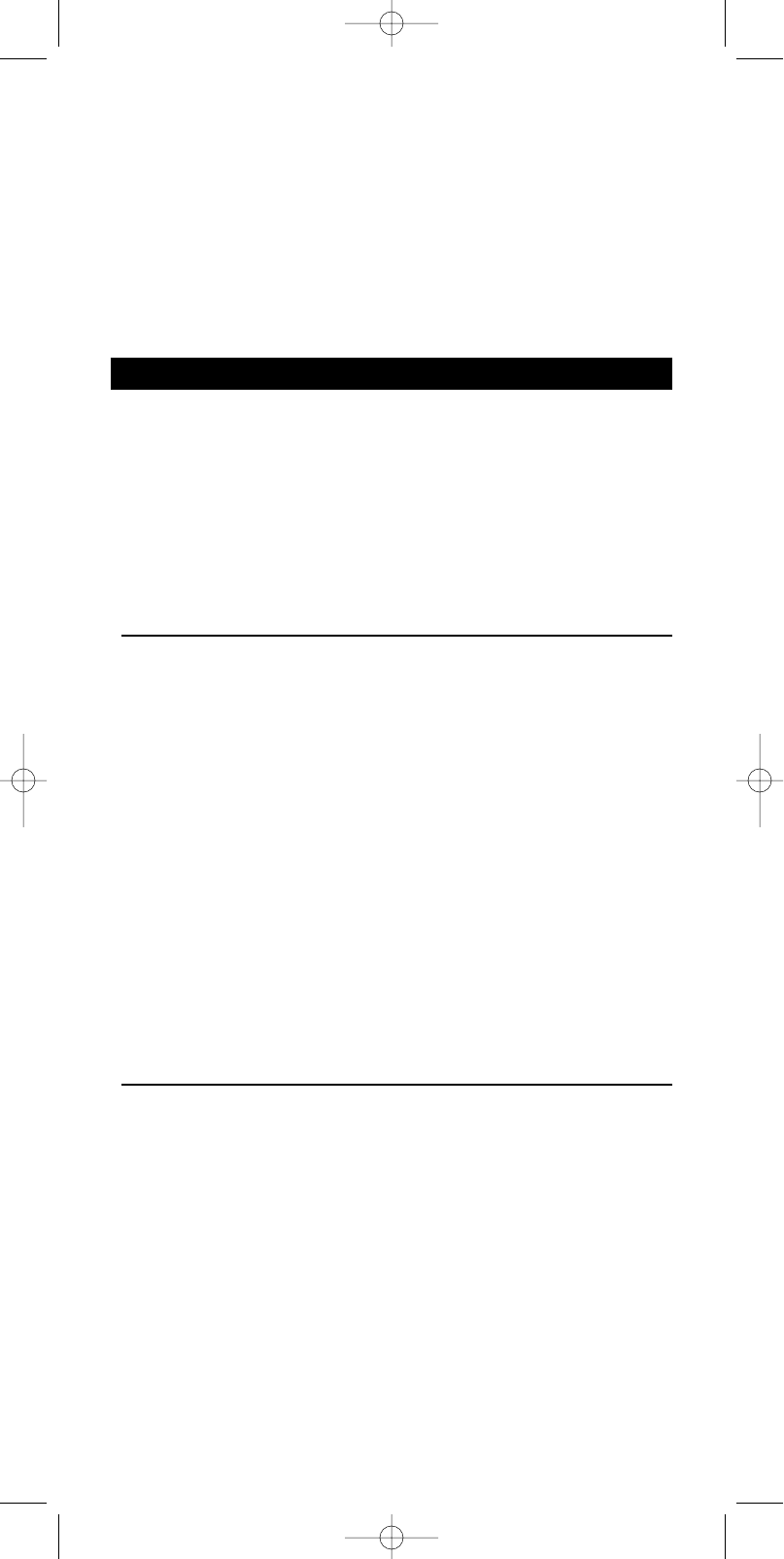combinación de seis dispositivos de la librería. El LCD (visualizador de cristal líquido)
muestra el modo de dispositivo que está activado. Para cambiar entre los modos de
dispositivo, basta con pulsar los botones de selección de dispositivos. Con los botones
SMART CONTROLS (controles inteligentes) programables, puede añadirse cualquier
función a cada dispositivo instalado.
En el modo HOME CINEMA (cine doméstico), las principales funciones de TV, DVD y
amplificador son muy fáciles de seleccionar. Basta con pulsar el botón CINEMA y, sin
necesidad de cambiar el modo de dispositivo, podrán utilizarse las funciones clave básicas
de los dispositivos de cine doméstico. Para obtener más información, consulte el capítulo 3.
‘Modo Home Cinema’.
1. Configuración
Este mando a distancia está preparado para funcionar con la mayoría de TVs,VCRs,
sintonizadores satélite, reproductores de CD, reproductores DVD, sintonizadores,
amplificadores y sistemas de cine doméstico. Si desea utilizarlo con aparatos de otras
marcas tendrá que configurarlo primero. Gracias al ’Simple System Set-up’ (sistema de
fácil configuración) de Philips, esto solo le llevará un momento.
Existen dos modos de configuración:
- modo de configuración normal: para configurar funciones clave básicas de cada
dispositivo instalado.
- modo de configuración de cine doméstico: para configurar funciones clave básicas del
sistema de cine doméstico.
Añadir dispositivo
1 Busque la marca del dispositivo que desea utilizar en la lista de códigos (mitad de
este manual).
2 Encienda el dispositivo que desea añadir.
3 Pulse el botón SETUP y manténgalo presionado hasta que se encienda en el
visualizador.
➜ DEV (primera línea)
➜ ADD (segunda línea)
4 Confirme la selección con el botón SEND.
➜ SAT (segunda línea)
5 Utilice los botones SMART CONTROLS para seleccionar el dispositivo que se va
a añadir.
➜ CABLE (por ejemplo - segunda línea)
6 Confirme la selección con el botón SEND.
➜ CODE (primera línea)
7 Utilice las teclas numéricas para introducir el código.
➜1234 (por ejemplo - segunda línea)
8 Confirme la selección con el botón SEND.
➜ STORED (segunda línea)
9 Pulse cualquier botón para comprobar si el código es correcto y el dispositivo
responde.
Si el dispositivo no responde o no todos los botones funcionan correctamente, el código
es incorrecto. En ese caso, consulte la sección ‘Cambiar código de dispositivo’ que
aparece a continuación Cambiar código de dispositivo’ que aparece a continuación.
Eliminar dispositivo
1 Pulse el botón SETUP y manténgalo presionado hasta que se encienda en el
visualizador.
➜ DEV (première ligne)
➜ ADD (seconde ligne)
2 Utilice los botones SMART CONTROLS para seleccionar REMOVE.
➜ REMOVE(segunda línea)
3 Confirme la selección con el botón SEND.
➜ TV (segunda línea)
4 Utilice los botones SMART CONTROLS para seleccionar el dispositivo que se va
a eliminar.
➜ VCR (por ejemplo - segunda línea)
5 Confirme la selección con el botón SEND.
➜ REMOVED (segunda línea)
ESPAÑOL
22
XP SBC RU 865.1 15-08-2002 10:26 Pagina 22