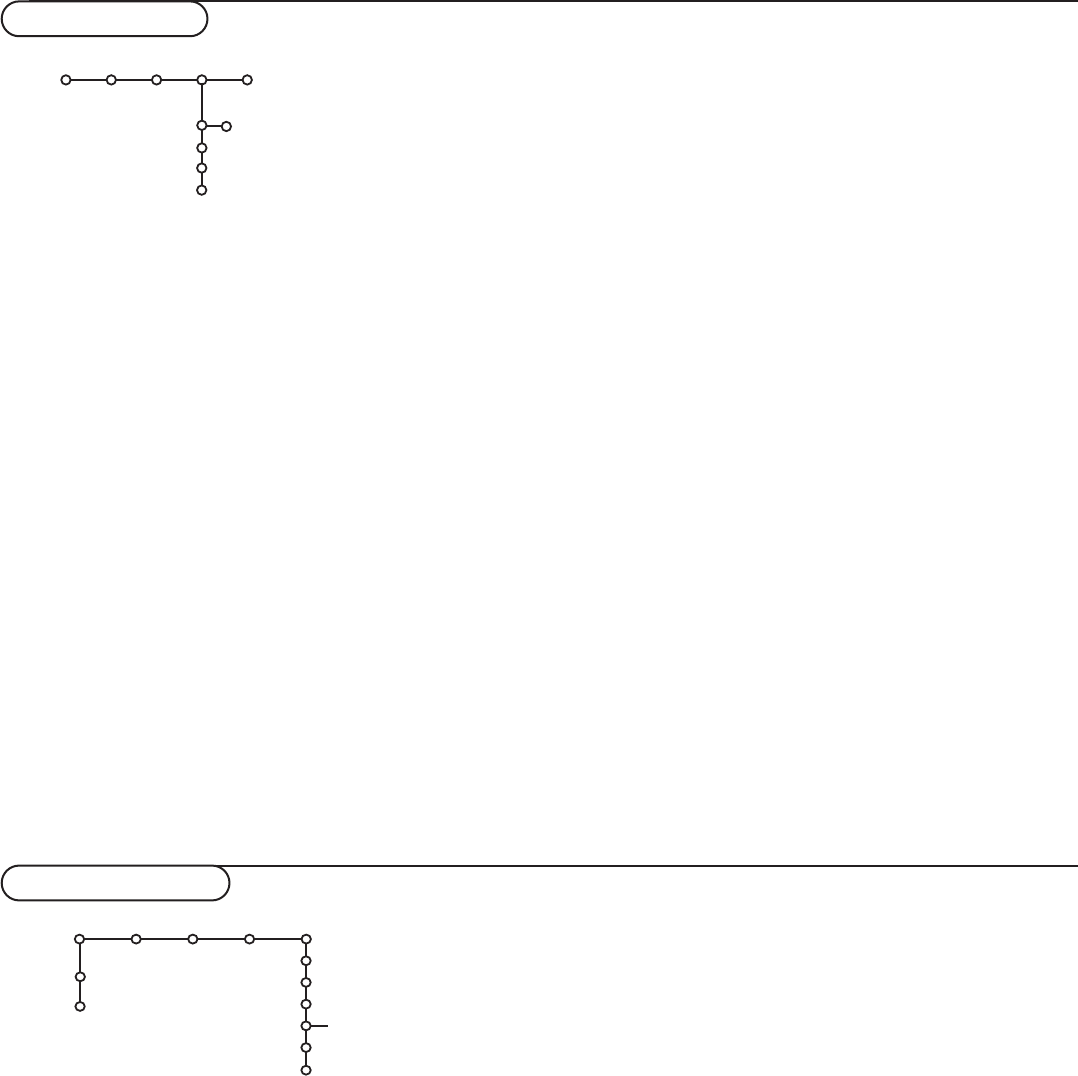12
Closed Captions
See Caption Service, Settings menu, General, p. 8.
& Select Closed Captions with the cursor down.
é Press the cursor right.
“ Select On, Off or On during Mute.
When
On is selected, the TV will display the currently
displayed Caption Service, assuming that the service is
available in the broadcast.
When
Off is selected, the TV will not display Closed
Captions information.
When
On during Mute is selected, the TV will display the
currently selected Caption Service when the mute function
is active.When the mute function is not active, the TV will
not display Closed captions information.
Note:
- When Dual screen format is selected, Closed Captioning (if
activated) appears for the main screen only, and it covers the
full screen;
- When Multipip 12 is activated, Closed Caption is disabled.
Sleeptimer
With the Sleeptimer function you can set a time period
after which the TV will turn itself off.
& Select Sleeptimer with the cursor down.
é Press the cursor right to set the time.
Features
Closed Captions
Sleep Timer
On timer
Zoom
TV
Off
On
On during mute
The counter runs from 0 up to 180 mins (in 5-min
increments).When set to 0, the sleeptimer is turned off.
One minute before the sleeptimer expires, a message appears that
the TV will turn off in 60 seconds or you may cancel the sleeptimer
by pressing the OK button.You can always turn off your TV earlier
or change the set time.
Note:When a VGA source is selected, the TV will not turn off when
the sleeptimer expires.
On timer
Note:The On timer function is only available if time information is
available via the local PBS channel.
& Select On timer with the cursor down.
é Press the cursor right.
“ Select On or Off to set the On timer On or Off.
‘ When you have selected On press the cursor right.
( Select the TV channel or external source you want the On
timer to activate with the cursor up/down.
§ Press the cursor right to select the day you would like the On
timer to become active.
Select Daily to set the On timer for daily operation on the
selected TV channel or source.
è Press the cursor right to select AM or PM.
! Press the cursor right to enter the time with the digit buttons
or with the cursor up/down, left/right.
ç Press the OK button to activate.
Zoom
& Select Zoom with the cursor down and press the OK button.
é Press the OK button to select one of the zoom
magnifications (x1, x4, x9, x16).
“ Additionally you can shift the selected zoom window over the
screen with the cursor buttons up/down, left/right.
‘ Press the MENU key to switch off the zoom function.
Features menu
Channels menu
Picture Sound Features Channels
Channel list
Lock after
Channel lock
TV ratings lock
Movie ratings lock
Channel remove
TV
Settings
Install
...
TV-Y
TV-Y7 (D) Dialogue
TV-G
TV-PG (L) Language
TV-14 (S) Sex
TV-MA (V) Violence
Press the cursor right to select Channels.
Select the menu items in the menu with the cursor up/down
and adjust the settings with the cursor left/right.
Channel List
The list will display all the stored TV channels.
& Select a channel number with the cursor up/down.
é Press the OK button to switch over to the selected TV
channel or AV extension.
Lock after
This allows you to activate the childlock after a selectable
time delay.
& Select Lock after with the cursor down.
é Select On with the cursor right.
“ Press the cursor right again to select AM or PM.
‘ Press the cursor right once again to enter the time.
( Enter the time with the digit buttons or with the cursor
up/down.
§ Press the MENU button to turn off the menu.
Channel Lock
This feature provides the ability to prevent the viewing of a
selected channel. Blocked channels can still be tuned with the
digit buttons only, but the picture is greyed and the audio is
muted.
& Select Channel Lock with the cursor down.
é A list with all stored channel numbers appears.
Press the cursor right to enter the list.
“ Select the channel you want to lock/unlock with the cursor
up/down.
‘ Press OK.
This summons a message that prompts you to enter your
PIN. (See Set/Change Pin, p. 9) Follow the instructions on
screen.
If the PIN is correct, the channel list reappears, and the color
of the box-graphic of the selected channel changes from blue
to yellow to indicate the channel is currently locked.
You only have to enter your PIN code once while the menu is
active.
( Repeat to lock other channels.