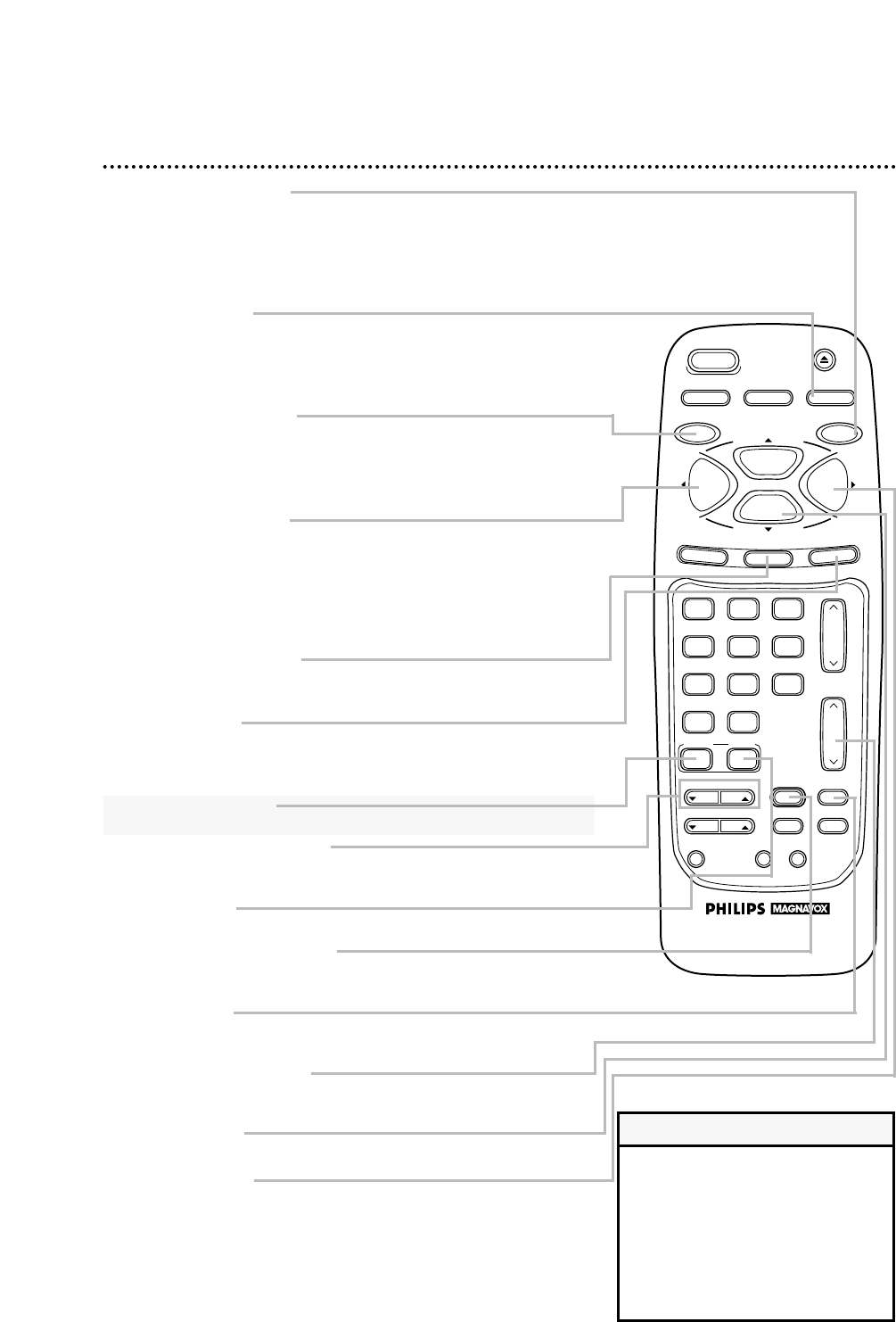• Press the COMBI button before
pressing other TV/VCR buttons;
press the CABLE/DBS button before
pressing other Cable Box/DBS but-
tons.
• The buttons with a shaded descrip-
tion also may operate features of
your Cable Box/DBS.
Helpful Hints
Remote Control Buttons (cont’d) 25
STOP/▼ Button
Press to stop the tape. Press to select an item in the menu.
PAUSE/STILL Button
During recording, press to temporarily stop the recording. Press
again to resume recording. Details are on page 30. You cannot
pause a One-Touch Recording.
During tape playback, press to freeze the picture (still). Details are
on page 46.
F.FWD/B Button
When tape playback is stopped, press to fast forward the tape at
high speed. During tape playback, press to fast forward the tape
while the picture stays on the screen. Details are on page 46.
Press to change the setting of an item in the menu or press to
proceed to the next menu.
CLEAR Button
Press to erase incorrect data when programming TV/VCR func-
tions. Also, press to reset the real-time counter to 0:00:00.
Details are on page 42.
MEMORY Button
Press to memorize a tape position at which the real-time counter
was set to 0:00:00. Details are on page 42. Or, press to memorize
the start and end positions on a tape when setting up A-B Repeat
Play. Details are on pages 44-45.
VOL(ume) m/n Button
Press to adjust the sound level. If you press the VOL(ume) m/n
button when the sound is muted, the sound will be restored.
MUTE Button
Press to eliminate the TV/VCR’s sound. Press again to return to
the previous volume level.
REW(ind)/{ Button
When tape playback is stopped, press to rewind the tape at high
speed. During tape playback, press to rewind the tape while the
picture stays on the screen. Details are on page 46.
Press to change a setting of a menu item or to return to a previ-
ous menu.
REC(ord)/OTR Button
Press once to start a recording. Details are on page 30. Or, press
repeatedly to start a One-Touch Recording (an immediate timed
recording, 30 minutes to eight hours long) of the channel you are
watching. Details are on page 31.
STATUS/EXIT Button
Press to see the status display. Press again to remove the status
display. Details are on page 28. Press to remove the menu.