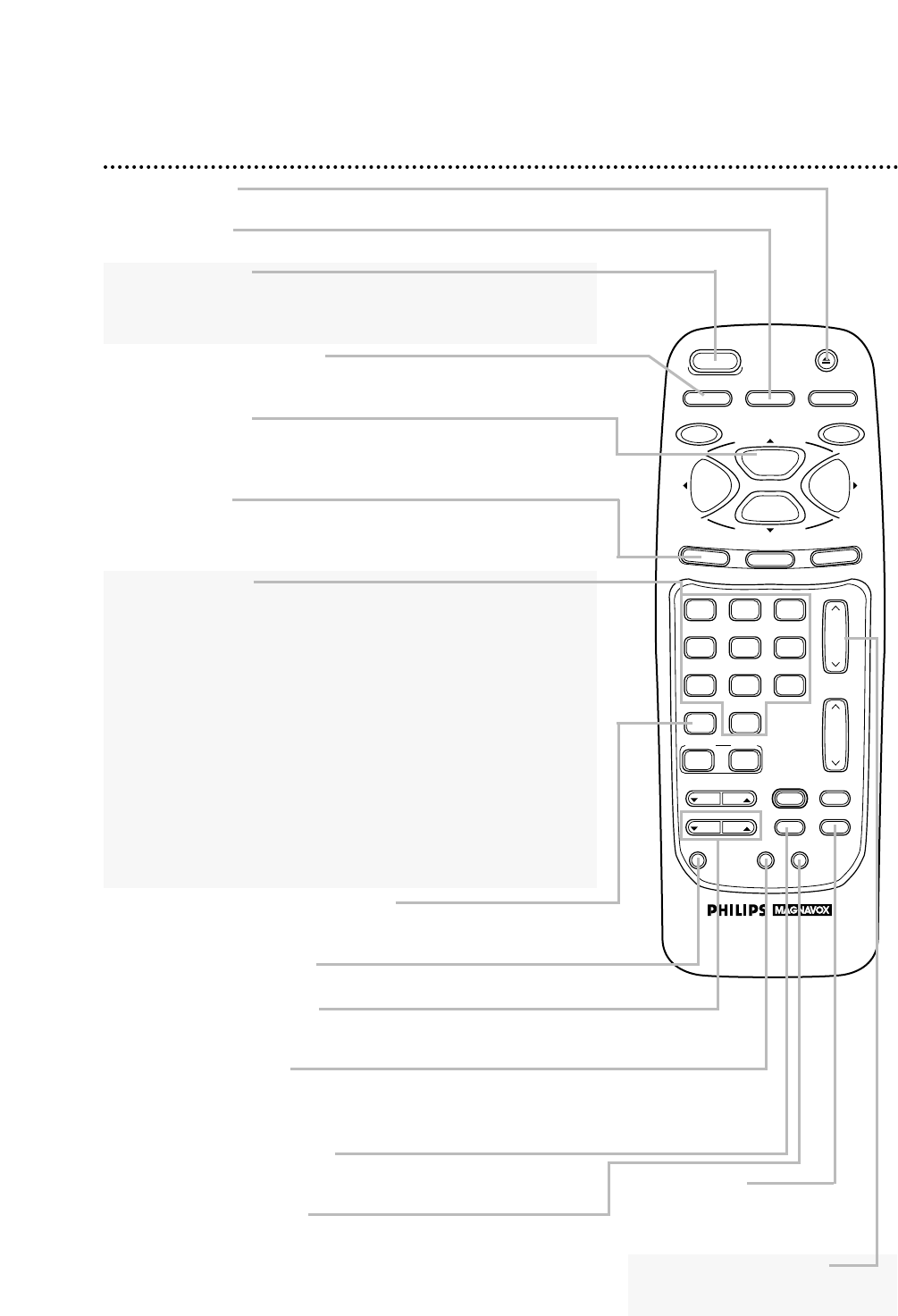Number Buttons
Use to select channels and to program TV/VCR functions (such as
setting the clock).
● Cable Users
Enter channel numbers as a two-digit number for the quickest results.
For example, to select channel 6, press 0,6. If you only press the
Number 6 button, channel 6 will be selected after a brief delay.
(There also may be a brief delay when you select channels 10, 11, and
12.) If you want to select channels 100 and above, enter channel num-
bers as a three-digit number. For example, to select channel 117,
press 1, 1, 7.
● Antenna Users
Enter channel numbers as a two-digit number for the quickest results.
For example, to select channel 5, press 0,5. If you only press the Number
5 button, channel 5 will be selected after a brief delay. You may only
select channels 2-69.
24 Remote Control Buttons
CH(annel) m/n Button
Press to scan through the channels
at the Cable Box/DBS.
A.CH (Alternate Channel) Button
Press to return to the TV channel you were viewing immediately
before switching to your current channel.
POWER Button
Press to turn on or off the TV/VCR, Cable Box, or Direct
Broadcast System. (You must first press the COMBI or
CABLE/DBS button.) Details are on pages five and 20-21.
MENU Button
Press to display the pop up menu. You also may use the buttons
on the front panel of the TV/VCR to access the pop up menu.
Details are on page 22.
SPEED Button
Press to select the recording speed (SP or SLP).
PLAY/▲ Button
Press to play a tape. Details are on page 29. Press to release Slow,
Search or Still mode and return to normal playback. Details are on
page 46. Press to select an item in the menu.
SLEEP/WAKE UP Button
Press to set the Sleep Timer. Details are on page 52. Press to set
the Wake Up Timer. Details are on page 53.
EJECT Button
Press to eject the tape.
SMART PICTURE Button
Press repeatedly to select a Smart Picture mode. Details are on page 58.
INDEX SEARCH Button
Press to fast forward or rewind to the starting points of programs
that you have recorded on a tape. Details are on page 61.
SKIP SEARCH Button
Press during playback to fast forward past 30 seconds of the tape.
Press up to six times in a row to skip up to three minutes of the
tape.
TRACKING m/n Button
Press during tape playback to adjust the tracking. Details are on
page 57.
F(rame). ADV(ance) Button
Press when in Still mode to advance the picture one frame at a time.
Details are on page 46.
SLOW Button
During tape playback, press to
view the picture in slow
motion. Details are on page 46.