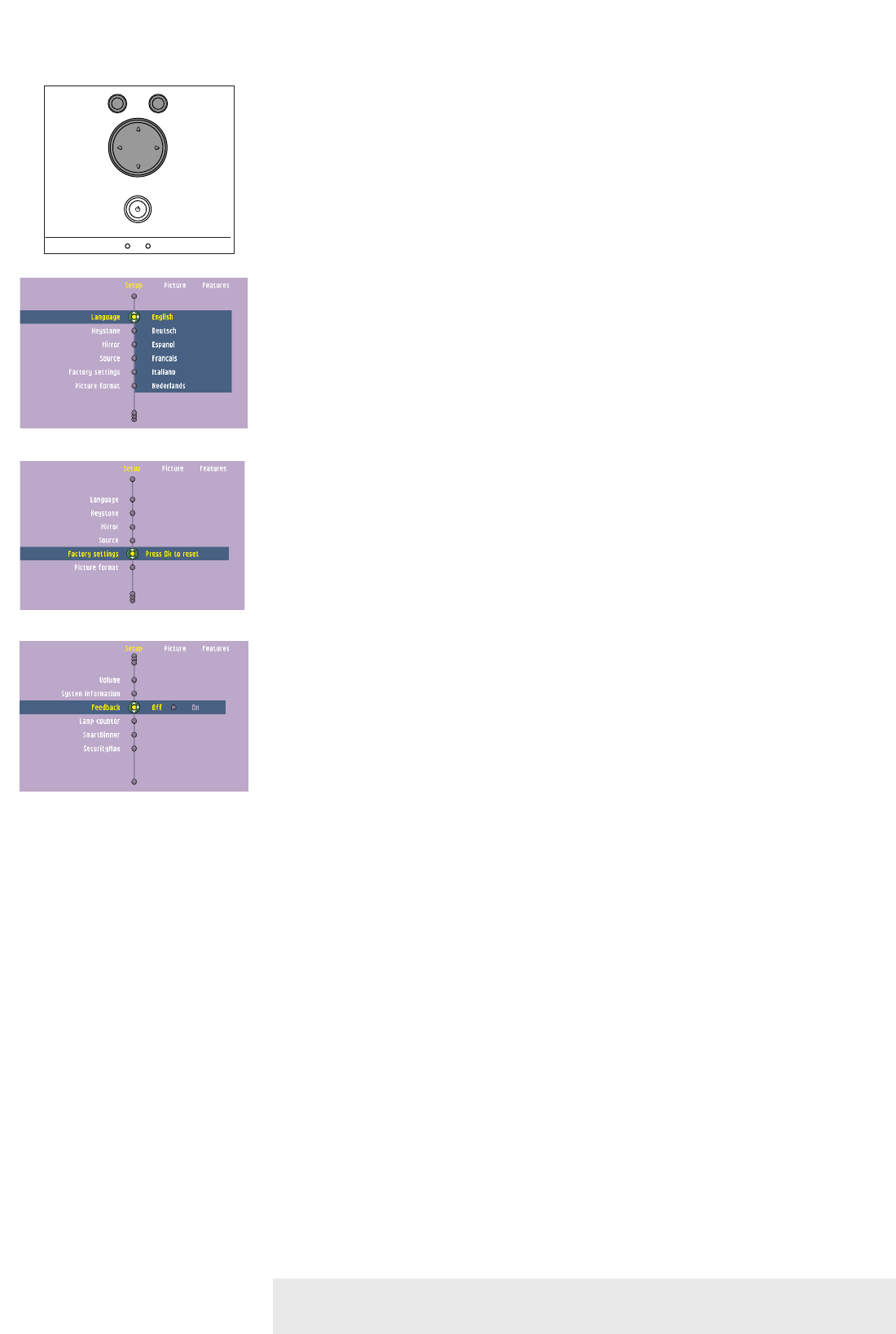Setup adjustments
• Press Menu and select Setup in the menu bar.The following Setup adjustments can now be
made according to the instructions under ‘General explanation’:
– Language
selects the required menu language.
– Keystone
corrects picture distortion of the vertical keystone type by internal scaling.
– Mirror
mirrors the picture for use of the projector in various positions with respect to the
user(s) and the projection screen.
-- Source
selects the current projection source (Computer,YPbPr,YCbCr, RGBS, S-Video or Video). If
you select ‘Auto’, the projector will always automatically search for available input signals.
– Factory settings
resets all user settings to the default factory settings.
– Picture Format
selects one of five picture format options (4:3, 16:9, letter box, pan & scan and
4:3 original).
– System information
the System Information sub menu contains an overview of the most relevant projector
settings, including information on the hardware and software configuration.
-- Feedback
to suppress OSD messages. Warning or error messages however are never suppressed.
-- Lamp counter
to show the operating time of the lamp, which can be reset after a new lamp has been
installed.
-- SmartDimmer
turns on the power saving mode by reducing the lamp power from 180W to 150W.
When SmartDimmer is turned on (150W), the audible (fan) noise will be reduced and
gray scales in the picture are optimized. When SmartDimmer is turned off (180W), peak
brightness in the picture is obtained. Default setting for data and component sources
(Data in) is Off; default setting for video sources (Video, S-Video) is On.
-- SecurityMax
the SecurityMax menu item allows you take a number of precautions against unauthorized use
of your projector.You can, for example, set your own code protected start-up screen and
shutdown timer which make theft unattractive to any potential thief.
See chapter ‘Theft deterrence - SecurityMax’ hereafter.
Philips Multimedia Projector 23 English User guide bCool SV1
5. Operation On Screen Display Menu >