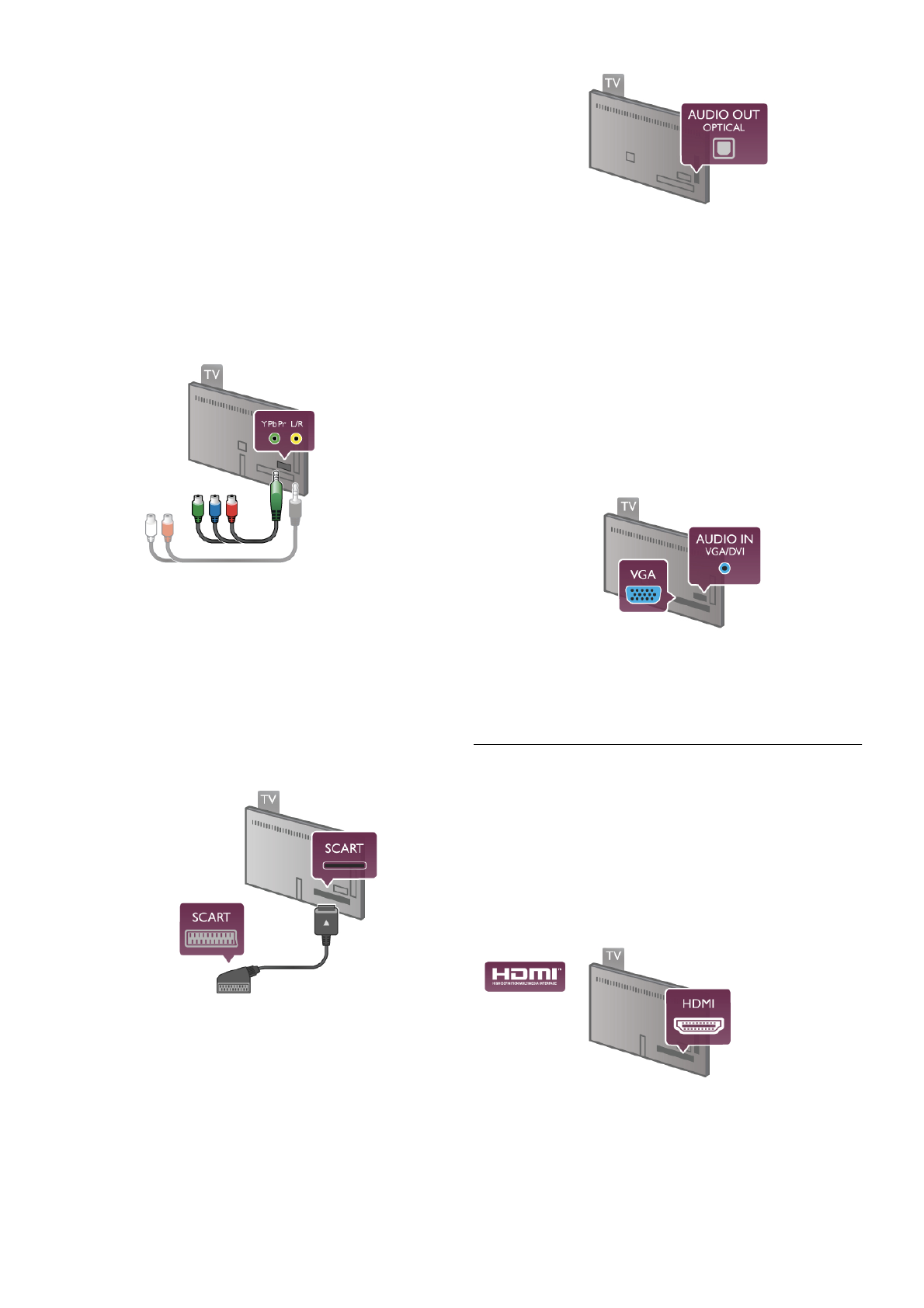Use a DVI to HDMI adapter if your device only has a DVI
connection. Use one of the HDMI connections and add an
Audio L/R cable (mini-jack 3.5 mm) to Audio In VGA/DVI for
sound, on the back of the TV.
Copy protection
DVI and HDMI cables support HDCP (High-bandwidth Digital
Content Protection). HDCP is a copy protection signal that
prevents copying content from a DVD disc or Blu-ray Disc.
Also referred to as DRM (Digital Rights Management).
Y Pb Pr
Component Video YPbPr is a high quality connection. The
YPbPr connection can be used for High Definition (HD) TV
signals. Next to the Y, Pb and Pr signals add the Audio Left
and Right signals for sound.
Use the supplied YPbPr adapter cable to connect your device.
Match the YPbPr (green, blue, red) connector colours with the
cable plugs when you connect.
Use a Audio L/R cinch to mini-jack (3.5mm) adapter cable (not
supplied) if your device also has sound.
SCART
SCART is a good quality connection. The SCART connection
can be used for CVBS and RGB video signals but cannot be
used for High Definition (HD) TV signals. The SCART
connection combines video and audio signals.
Use the supplied SCART adapter cable to connect your
device.
Audio Out - Optical
Audio Out - Optical is a high quality sound connection. This
optical connection can carry 5.1 audio channels. If your audio
device, typically a Home Theatre System (HTS), has no HDMI
ARC connection, you can connect this sound cable to an
Audio In - Optical connection on the HTS. This Audio cable
will send the sound of the TV to the HTS.
You can set the type of the audio out signal to fit the audio
capabilities of your Home Theatre System.
In Help, press L List and look up Audio Out settings for
more information.
If the sound does not match the video on screen, you can
adjust the audio to video synchronization.
In Help, press L List and look up Audio to video sync for
more information.
VGA
Use a VGA cable (D-sub 15 connector) to connect a computer
to the TV. With the VGA connection you can use the TV as a
computer monitor. You can add an Audio L/R cable for sound
(mini-jack 3.5 mm).
You can also connect your computer wirelessly, to watch the
multi media files stored on your computer on your TV screen.
In Help, press L List and look up Network, wireless for
more information.
EasyLink HDMI CEC
HDMI CEC
With EasyLink you can operate a connected device with the
TV remote control. EasyLink uses HDMI CEC* to
communicate with the connected devices. Devices must
support HDMI CEC and must be connected with an HDMI
connection.
* Consumer Electronics Control
EasyLink setup
The TV comes with EasyLink switched on. Make sure that all
HDMI CEC settings are properly set up on the connected
EasyLink devices. EasyLink might not work with devices from
other brands.