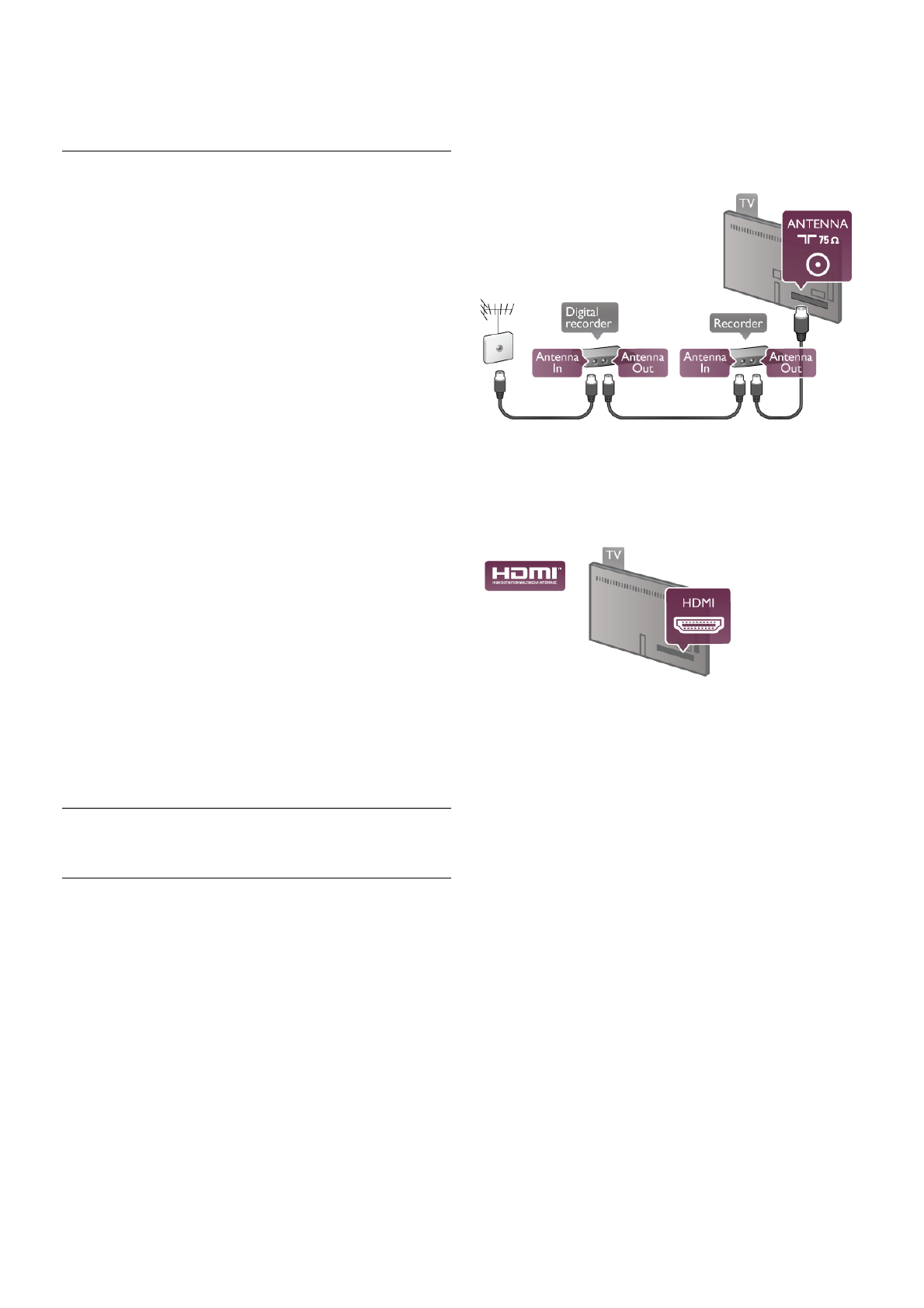**To fulfill EMC regulations, use a shielded FTP Cat. 5E
Ethernet cable.
Network settings
To open the Network settings, press h and select S Setup
and press OK.
Select Network settings and press OK.
View network settings
All current network settings are shown here. The IP and MAC
address, signal strength, speed, encryption method, etc.
Network type
Sets the network to Wired or Wireless.
Network configuration
Sets the network configuration to DHCP & Auto IP or Static IP.
Static IP configuration
If Static IP is set, you can set all necessary static IP settings
here.
Digital Media Renderer - DMR
To receive multimedia files from smartphones or tablets, set
the DMR to On.
TV network name
If you have more than one TV in your network, you can
rename the TVs here.
Clear Internet memory
With Clear Internet memory you clear all Internet files stored
on your TV. You clear your Philips Smart TV registration and
parental rating setting, your video store app logins, all Smart TV
app favourites, Internet bookmarks and history. Interactive
MHEG applications can also save so-called 'cookies', on your
TV. These files will also be cleared.
2.5
Connect devices
Tips on connections
Connectivity guide
Always connect a device to the TV with the highest quality
connection available. Also, use good quality cables to ensure a
good transfer of picture and sound.
If you need help to connect several devices to the TV, you can
visit the Philips TV connectivity guide. The guide offers
information on how to connect and which cables to use.
Go to www.connectivityguide.philips.com
Antenna
If you have a Set-top box (a digital receiver) or Recorder,
connect the antenna cables to run the antenna signal through
the Set-top box and/or Recorder first before it enters the TV.
In this way, the antenna and the Set-top box can send possible
additional channels to the Recorder to record.
HDMI
An HDMI connection has the best picture and sound quality.
One HDMI cable combines video and audio signals. Use an
HDMI cable for High Definition (HD) TV signals. For best signal
quality transfer, do not use an HDMI cable longer than 5 m.
EasyLink HDMI CEC
If your devices are connected with HDMI and have EasyLink,
you can operate them with the TV remote control. EasyLink
HDMI CEC must be switched on on the TV and the
connected device.
In Help, press L List and look up EasyLink HDMI CEC for
more information on using EasyLink.
HDMI ARC
All of the HDMI connections on the TV have ARC (Audio
Return Channel).
If the device, typically a Home Theatre System (HTS), also has
the HDMI ARC connection, connect it to any of the HDMI
connections on this TV. With the HDMI ARC connection, you
do not need to connect the extra audio cable that sends the
sound of the TV picture to the HTS. The HDMI ARC
connection combines both signals.
You can use any HDMI connection on this TV to connect the
HTS but ARC is only available for 1 device/connection at a
time.
In case you prefer to switch off ARC on the HDMI
connections, press h and select S Setup and press OK.
Select TV settings > Sound > Advanced > HDMI ARC.
DVI to HDMI