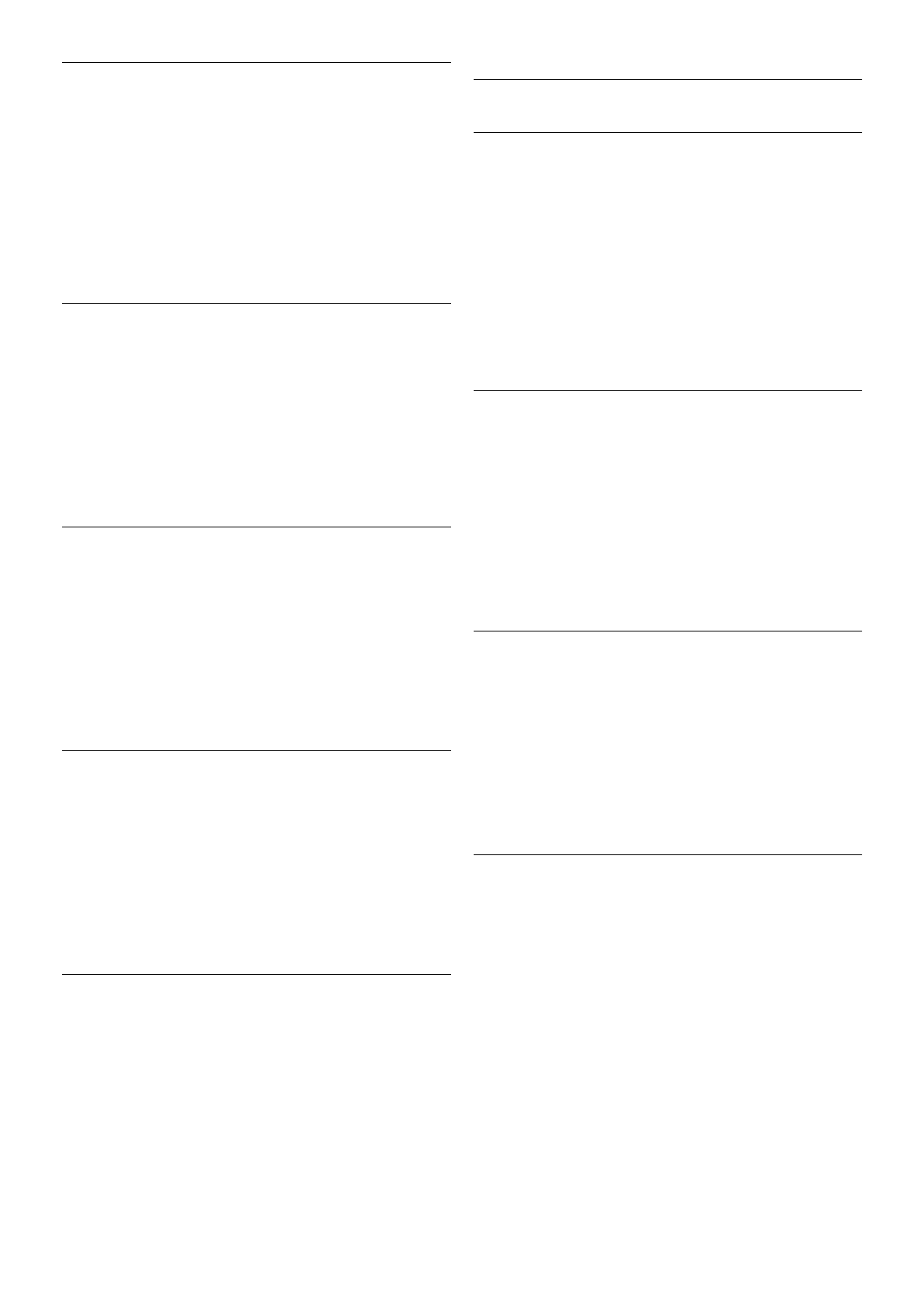Backlight contrast
With Backlight contrast, you can adjust the contrast of the
picture. If you are watching 3D pictures, this setting is switched
to 3D backlight contrast.
To adjust the contrast . . .
1 - Press h, select S Setup and press OK.
2 - Select TV settings > Picture > Backlight contrast.
3 - Press x (right) and adjust the value with u (up) or v
(down).
4 - Press b, repeatedly if necessary, to close the menu.
Colour
With Colour, you can adjust the colour saturation of the
picture.
To adjust the colour . . .
1 - Press h, select S Setup and press OK.
2 - Select TV settings > Picture > Colour.
3 - Press x (right) and adjust the value with u (up) or v
(down).
4 - Press b, repeatedly if necessary, to close the menu.
Sharpness
With Sharpness, you can adjust the level of sharpness in fine
detail of the picture.
To adjust the sharpness . . .
1 - Press h, select S Setup and press OK.
2 - Select TV settings > Picture > Sharpness.
3 - Press x (right) and adjust the value with u (up) or v
(down).
4 - Press b, repeatedly if necessary, to close the menu.
Noise reduction
With Noise reduction, you can filter out and reduce the level
of image noise.
To adjust the noise reduction . . .
1 - Press h, select S Setup and press OK.
2 - Select TV settings > Picture > Noise reduction.
3 - Press x (right) and select Maximum, Medium, Minimum or
Off.
4 - Press b, repeatedly if necessary, to close the menu.
MPEG artefact reduction
With MPEG artefact reduction, you can smoothen the digital
transitions in the picture. MPEG artefacts are mostly visible as
small blocks or jagged edges in images.
To reduce the MPEG artefacts . . .
1 - Press h, select S Setup and press OK.
2 - Select TV settings > Picture > MPEG artefact reduction.
3 - Press x (right) and select Maximum, Medium, Minimum or
Off.
4 - Press b, repeatedly if necessary, to close the menu.
Pixel Precise HD
Perfect Natural Motion
With Perfect Natural Motion, you can reduce the motion
judder, visible in movies on TV. Perfect Natural Motion makes
any movement smooth and fluent.
To adjust the motion judder . . .
1 - Press h, select S Setup and press OK.
2 - Select TV settings > Picture > Pixel Precise HD >
Perfect Natural Motion.
3 - Press x (right) and select Maximum, Medium, Minimum or
Off.
4 - Press b, repeatedly if necessary, to close the menu.
Clear LCD
With Clear LCD, you switch on a superior motion sharpness,
better black level, high contrast with a flicker-free, quiet image
and a larger viewing angle.
To switch on or off . . .
1 - Press h, select S Setup and press OK.
2 - Select TV settings > Picture > Pixel Precise HD > Clear
LCD.
3 - Press x (right) and select On or Off.
4 - Press b, repeatedly if necessary, to close the menu.
Advanced sharpness
With Advanced sharpness, you switch on a superior sharpness
in line edges and contours.
To switch on or off . . .
1 - Press h, select S Setup and press OK.
2 - Select TV settings > Picture > Pixel Precise HD >
Advanced sharpness.
3 - Press x (right) and select On or Off.
4 - Press b, repeatedly if necessary, to close the menu.
Dynamic contrast
With Dynamic contrast, you can set the level at which the TV
automatically enhances the details in the dark, middle and light
areas of the picture.
To adjust the level . . .
1 - Press h, select S Setup and press OK.
2 - Select TV settings > Picture > Pixel Precise HD >
Dynamic contrast.
3 - Press x (right) and select Maximum, Medium, Minimum or
Off.
4 - Press b, repeatedly if necessary, to close the menu.