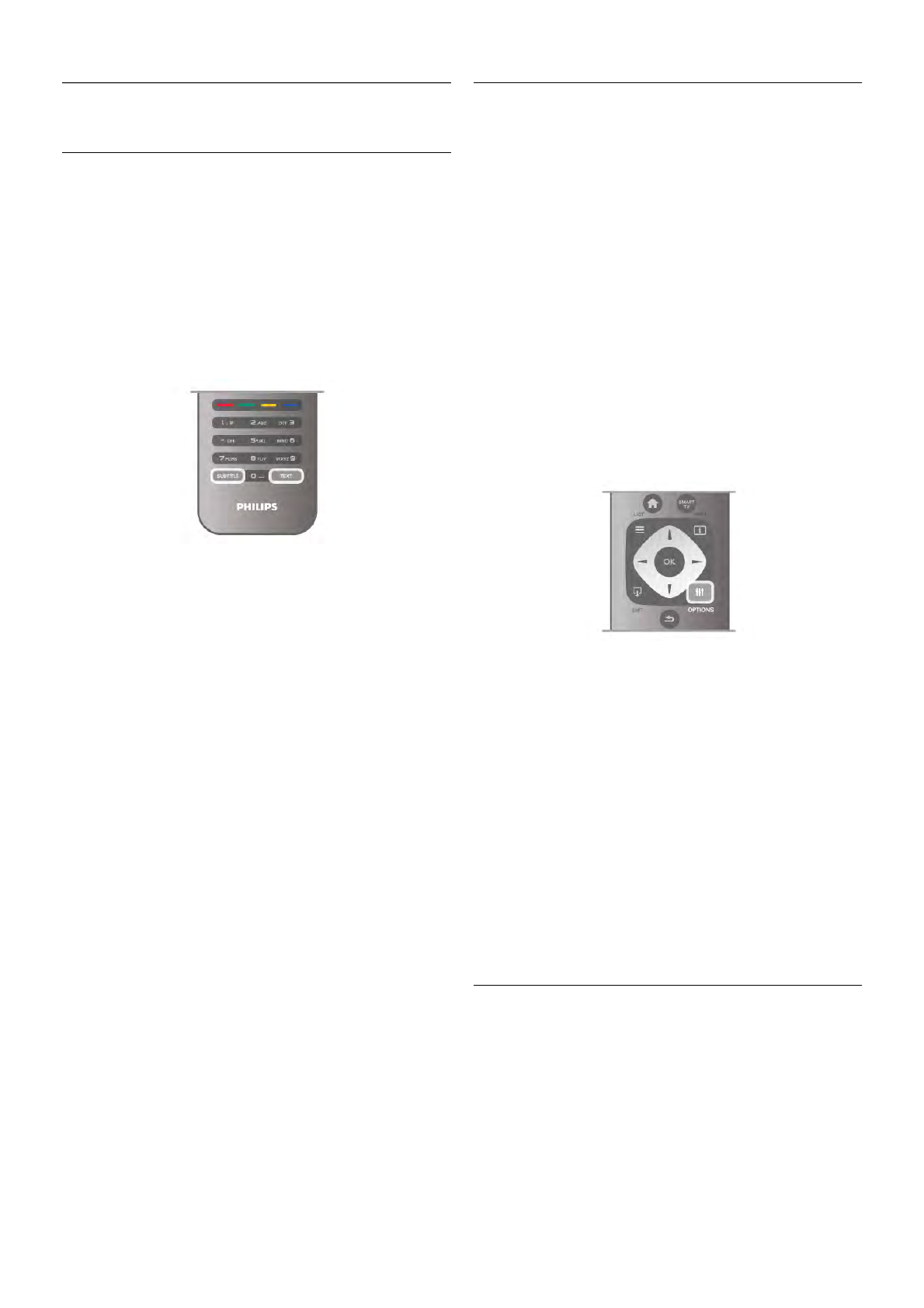3.6
Subtitles and languages
Subtitles
Switch subtitles on
To open the Subtitle menu, press SUBTITLE.
You can switch subtitlesOn or Off.
To show subtitles when the broadcasted programme is not in
your language - the language you set for the TV, select
Automatic. Also, this setting will show subtitles when you
mute the sound with m.
For analogue channels, subtitles must be made available in
Text.
Subtitles for analogue channels
For analogue channels, you need to make subtitles available for
each channel manually.
1 - Switch to a channel and press Text to open Text.
2 - Enter the page number for subtitles, usually 888.
3 - Press Text again to close Text.
If you select On in the Subtitle menu when watching this
analogue channel, subtitles will be shown if available.
To know if a channel is analogue or digital, switch to the
channel and open Status in the Options menu.
Subtitles for digital channels
There is no need to set subtitles in Text for digital channels.
Digital channels can offer several subtitle languages for a
programme. You can set a preferred primary and secondary
subtitle language. If subtitles in one of these languages are
available, the TV will show them.
If none of the preferred subtitle languages are available, you can
select another subtitle language which is available.
To set the primary and secondary subtitle language . . .
1 - Press h, select Setup and press OK.
2 - Select Channel settings and select Languages > Primary
subtitles or Secondary subtitles and press OK.
3 - Select a language and press OK.
4 - Press b, repeatedly if necessary, to close the menu.
To select a subtitle language when none of your preferred
languages are available . . .
1 - Press o OPTIONS
2 - Select Subtitle language and select a language you want
temporarily and press OK.
Audio language
Digital TV channels can broadcast audio with several spoken
languages for a programme. You can set a preferred primary
and secondary audio language. If audio in one of these
languages is available, the TV will switch to this audio.
If none of the preferred audio languages is available, you can
select another audio language which is available.
To set the primary and secondary audio language . . .
1 - Press h, select Setup and press OK.
2 - Select Channel settings and select Languages > Primary
audio or Secondary audio and press OK.
3 - Select a language and press OK.
4 - Press b, repeatedly if necessary, to close the menu.
To select an audio language when none of your preferred audio
language is available . . .
1 - Press o OPTIONS
2 - Select Audio language and select an audio language you
want temporarily and press OK.
Original language
If the digital channel holds the original language of a programme
or movie, you can set the TV to automatically switch to that
audio language. Set Original language to On to watch a dubbed
movie in its original language (if the original language is
available).
To set Original language . . .
1 - Press h, select Setup and press OK.
2 - Select Channel settings and select Languages > Original
language and press OK.
3 - Select On or Off and press OK.
4 - Press b, repeatedly if necessary, to close the menu.
Audio languages for the hearing and visually impaired
Some digital TV channels broadcast special audio and subtitles
adapted for people who are hearing or visually impaired.
In Help, press * List and look up Universal access for more
information.
Menu language
To change the language of the TV menus and messages . . .
1 - Press h, select S Setup and press OK.
2 - Select TV settings > General settings > Menu language
and press OK.
3 - Select the language you want and press OK.
4 - Press b, repeatedly if necessary, to close the menu.