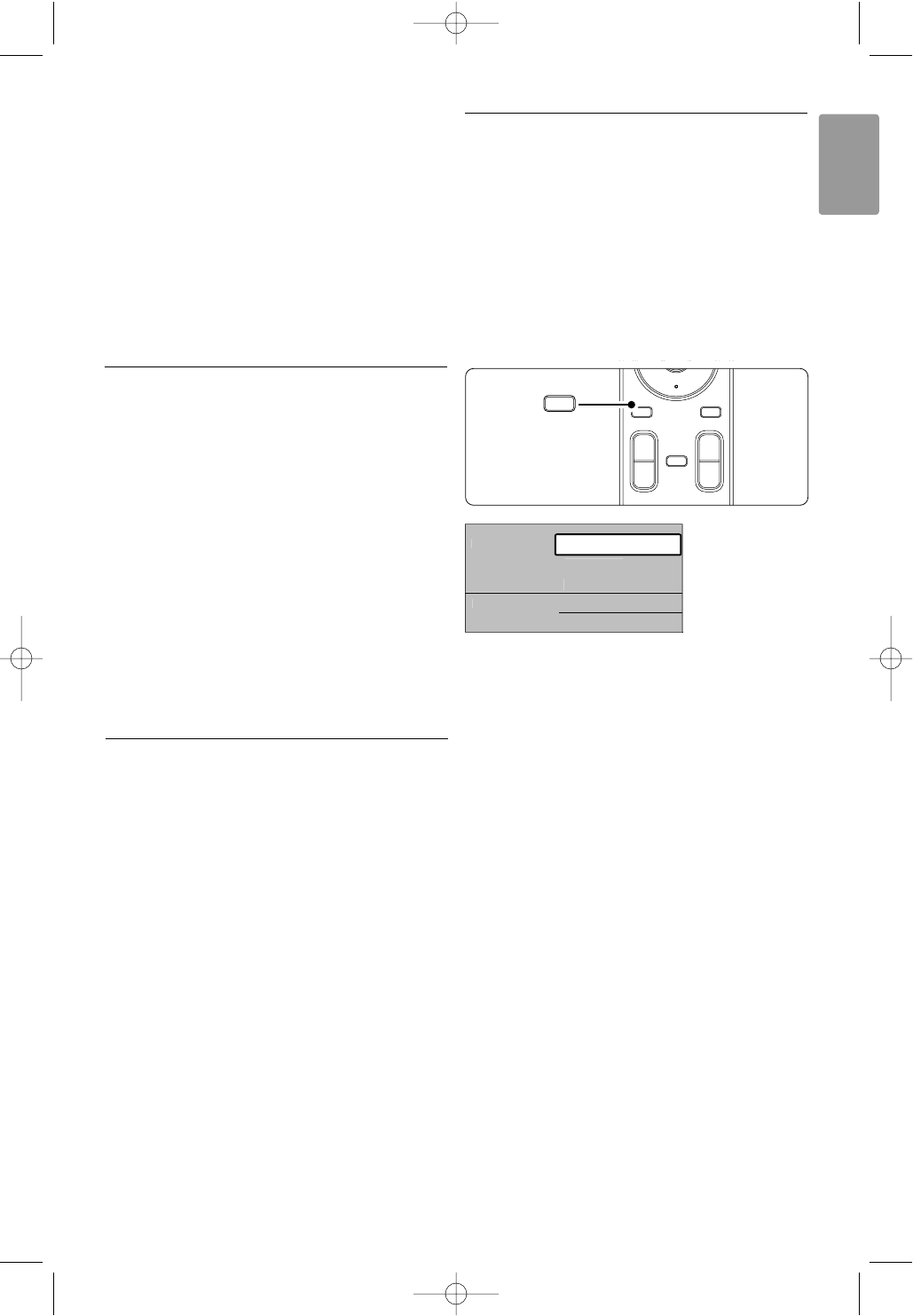• Philips Blu-ray Disc player (setup code 006)
Option key = BD Home screen
a key = BD Content menu
Menu key = BD Disc menu
• Digital or Satellite receiver
No change of functions.
• Home Theatre System
Option key = HTS Set up
Menu key = HTS Disc menu
V key = HTS volume
P+/- = HTS Next/Previous
5.1.5 Keep the remote in the chosen mode
permanently
If you operate a device selecting the DVD, STB or
HTS key, the remote control will return to TV
mode if you do not use it for 30 seconds.
You can also set up the remote control to stay in
the selected mode permanently.
‡ Press the TV key to be in TV mode.
® Press OK and ¬ at the same time for 4
seconds.
The B key will blink for 1 second to confirm.
From now on the remote control will stay in
the selected device mode.
ÒPress the TV, DVD, STB or HTS key to
operate the device you need.
The B key will blink a few times to confirm
the selection.
5.1.6 Remote control entry codes tables
See the end of this manual.
5.2 TV menu overview
With the on screen menus you install your TV,
adjust picture, sound and Ambilight settings and
access features.This section gives an overview of
the menus and describes how to navigate.
5.2.1 The menu
‡ Press Menu on the remote control to show the
main menu.
® Press Menu to quit the menu.
The main menu offers the following items:
• TV menu
Select this menu for installation, picture and
sound settings, Ambilight and other feature
settings.
• Channel list
Select this item to show the Channel list.
Create your Favourite channel lists here.
•Programme guide
Available when digital channels are installed, this
item shows information about the digital
programmes.
According to the type of Electronic Programme
Guide, you can also access the table of scheduled
Digital TV programmes and easily select and tune
to a desired programme. See section 5.7
Electronic Programme Guide.
• Multimedia
Select this item to view photos or play music
stored on a USB device. See section 5.10 View
and play photos, MP3, ...
17
ENGLISH
Use more of your TV