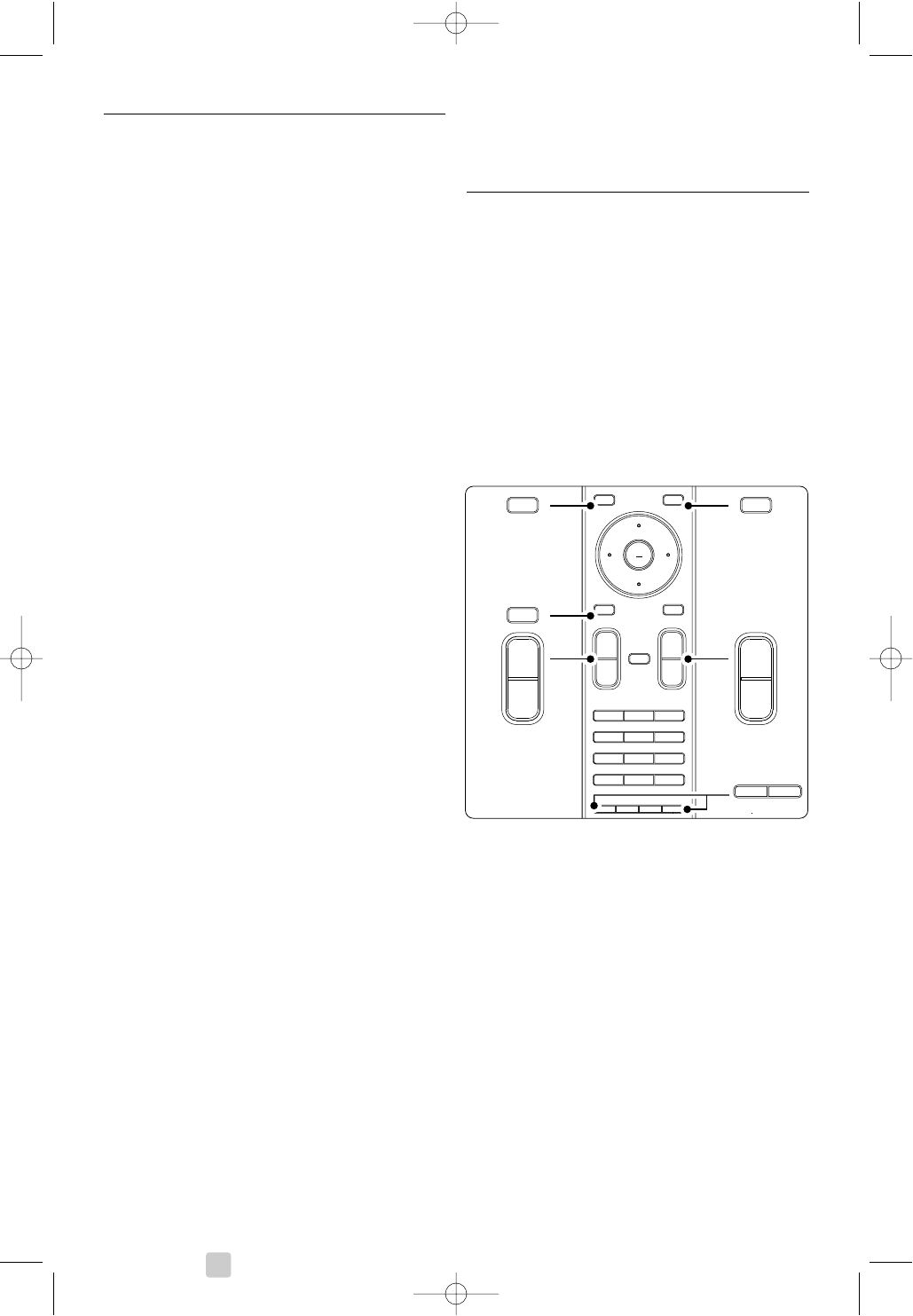Enter the setup code directly
‡ Press the DVD, STB or HTS key for 4 seconds
to select the device mode you need.
The selected mode key will light up constantly.
® Enter the three-number code for the type and
brand of your device. Most brands have more
than one entry code.
If you entered the correct code, all mode keys
will blink to confirm the selection.
If you entered a wrong code, all mode keys will
light up for 2 seconds. Repeat Step 2 with a
different code.
ÒPoint the remote control at the device, and
press B to test if the code is correct for your
device.
If successful try whether all functions can be
operated. If not succesful, or if not all functions
can be operated, repeat Step 1 and 2 with one
of the other setup codes for your manufacturer.
Automatic search of all codes
If you are not successful in finding the correct
brand or code, you can try an automatic search of
all codes.The automatic search might take several
minutes.
If after the automatic search no code is successful,
the remote control will likely not be able to
operate your particular device. In such case, use the
device's own remote control.
‡ Switch on the device you want the TV remote
control to set up for.
®.Point the remote control to the device.
ÒTo select the device mode you need, press the
DVD, STB or HTS key for 4 seconds.
The selected mode key will light up constantly.
† Press OK to start the automatic search.
Every two seconds, when a new code is sent,
the B key will blink.
Keep pointing the remote control to the device.
º When the device switches off, press OK to
stop the search.
◊Press B to switch on your device.
‹Use the remote control keys to try if all
functions can be operated.
If not all functions can be operated, press OK
again to continue the automatic search for a
correct code.
≈If all functions can be operated, press the
currently selected device mode key to confirm
and to quit the automatic search.
rNote:
To pause the automatic search, press OK. Press the
navigation key up or down to search for the codes
one by one backward or forward to locate the
correct code for your device or press OK again to
continue the automatic search.
5.1.4 Operate DVD, Set-Top Box and
Home Theater devices
‡ Press the DVD, STB or HTS key to set the
remote control to operate the device you
need.
® Use the TV remote control to operate the
device.
If the keys do not operate the selected device,
a setup is required to programme the remote
control for your specific brand and type of
device. See section 5.1.3
ÒPress the TV key to return to normal TV mode.
When not used, the remote control will switch
back to TV mode after 30 seconds.
When the remote control is selected for a
particular device all keys have the same function
except the keys mentioned here.
• DVD player, DVD recorder, DVD-HDD
Option key = DVD System menu
Menu key = DVD Disc menu
P+/- = DVD Next/Previous track
• Philips DVD Recorder (setup code 004)
Ò key = DVD previous track
† key = DVD next track
• Philips DVD recorder with HDD (setup code
005)
Option key = DVD-R HDD Disc menu
Menu key = DVD-R HDD browser
Ò key = DVD-R HDD previous track
† key = DVD-R HDD next track
16 Use more of your TV