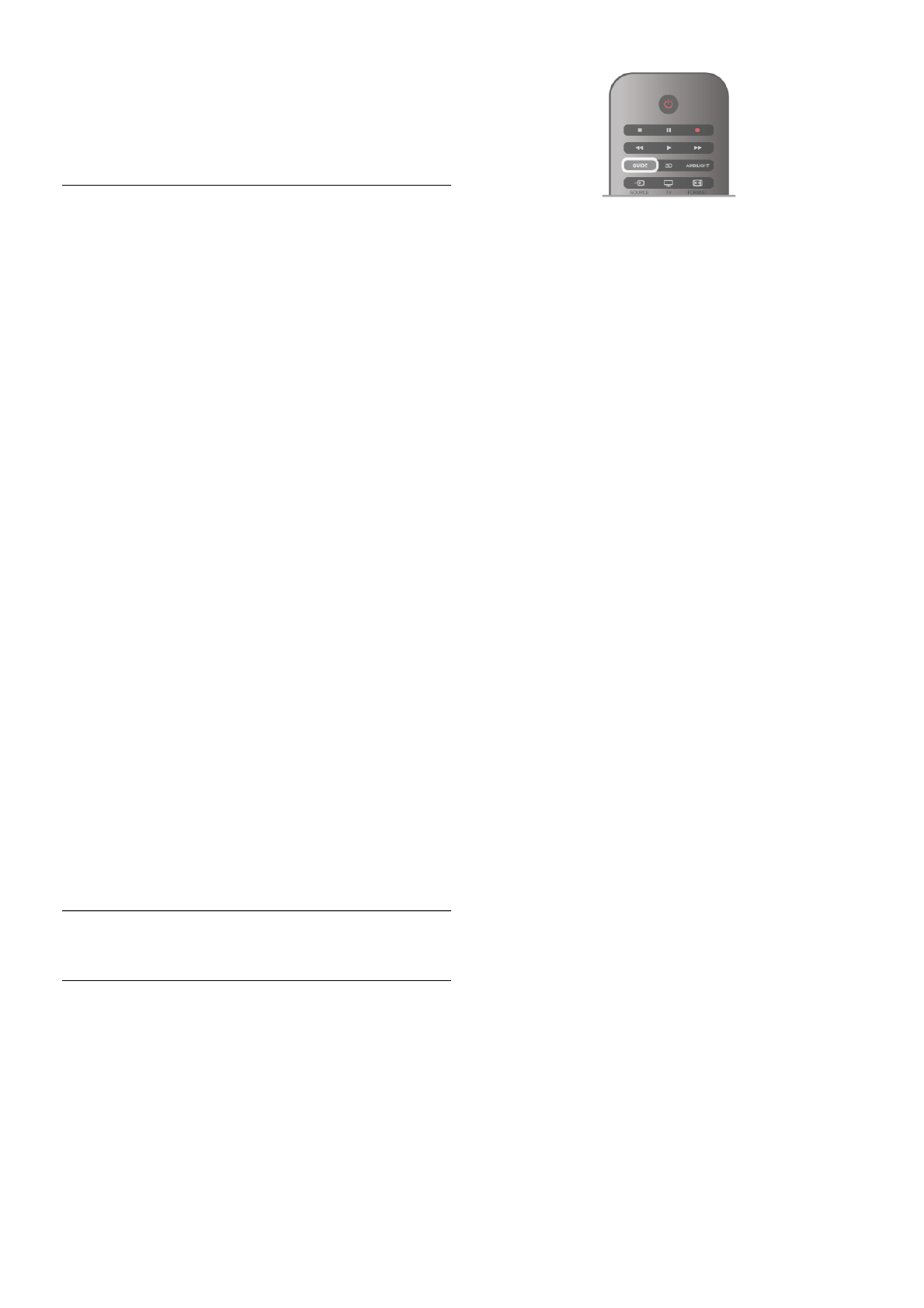Text 2.5
If available, Text 2.5 offers more colours and better graphics.
Text 2.5 is activated as a standard factory setting.
To switch it off, press h, select S Setup and press OK.
Select TV settings > Preferences > Text 2.5.
Interactive TV
What is iTV?
With interactive TV, some digital broadcasters combine their
normal TV programme with information or entertainment
pages. On some pages, you can respond to a programme or
vote, do online shopping or pay for a video-on-demand
programme.
HbbTV, MHEG, . . .
Broadcasters use various interactive TV systems : HbbTV
(Hybrid Broadcast Broadband TV) or iTV (Interactive TV -
MHEG). Interactive TV is sometimes referred to as Digital
Text or Red button. But each system is distinct.
Visit the broadcasters Internet website for more information.
What you need
Interactive TV is only available on digital TV channels. To enjoy
the full benefits of Interactive TV, you need a high-speed
(broadband) Internet connection to the TV.
iTV pages
Open iTV pages
Most channels that offer HbbTV or iTV invite you to press the
* (red) key or OK key to open their interactive programme.
Navigate iTV pages
You can use the arrow and colour keys, the number keys and
the b key to navigate the iTV pages. You can use the x
(Play), p (Pause) and q (Stop) keys to watch videos within iTV
pages.
Digital Text (UK only)
To open Digital Text, press TEXT. To close, press b.
Close iTV pages
Most iTV pages inform you which key to use to close.
To force an iTV page to close, switch to the next TV channel
and switch back.
3.4
TV guide
Open TV Guide
With the TV guide you can view a list of the current and
scheduled TV programmes of your channels*.
Open TV guide
To open the TV guide, press GUIDE.
Press GUIDE again to close.
The first time you open the TV guide, the TV scans all TV
channels for programme information. This may take several
minutes. TV guide data is stored in the TV.
Switch to a programme
From the TV guide, you can switch to a current programme.
To select a programme, use the arrow keys to highlight the
programme name.
Navigate to the right to view programmes scheduled later that
day.
To switch to the programme (channel), select the programme
and press OK.
View programme details
To call up the details of the selected programme, press i
INFO.
Change day
The TV guide can show scheduled programmes for the
upcoming days (maximum up to 8 days).
To view the schedule of one of the next days, press CH+.
Press CH- to go back to the previous day.
Alternatively, you can press o OPTIONS and select Change
day.
Select Previous day, Today or Next day and press OK, to
select the day of the schedule.
If the TV guide information comes from the Internet, press *
Select day.
Set a reminder
If the TV guide data comes from the broadcaster, you can set
reminders that alert you of the start of a programme with a
message on screen.
To set a reminder, select the programme in the schedule and
press the colour key of Set reminder. The programme is
marked with a clock ê.
To cancel the reminder, press the colour key of Clear
reminder.
To view a list of all reminders you have set, press the colour
key of Scheduled reminders.
Search by genre
If the information is available, you can look up scheduled
programmes by genre like movies, sports, etc.
To search for programmes by genre, press o OPTIONS and
select Search by genre.
Select a genre and press OK. A list with the found
programmes appears.
Recording
If you connect a USB Hard Drive to the TV, you can make a
recording.
Use the TV guide to make a scheduled recording.
In Help, press L List and look up Recording for more
information.