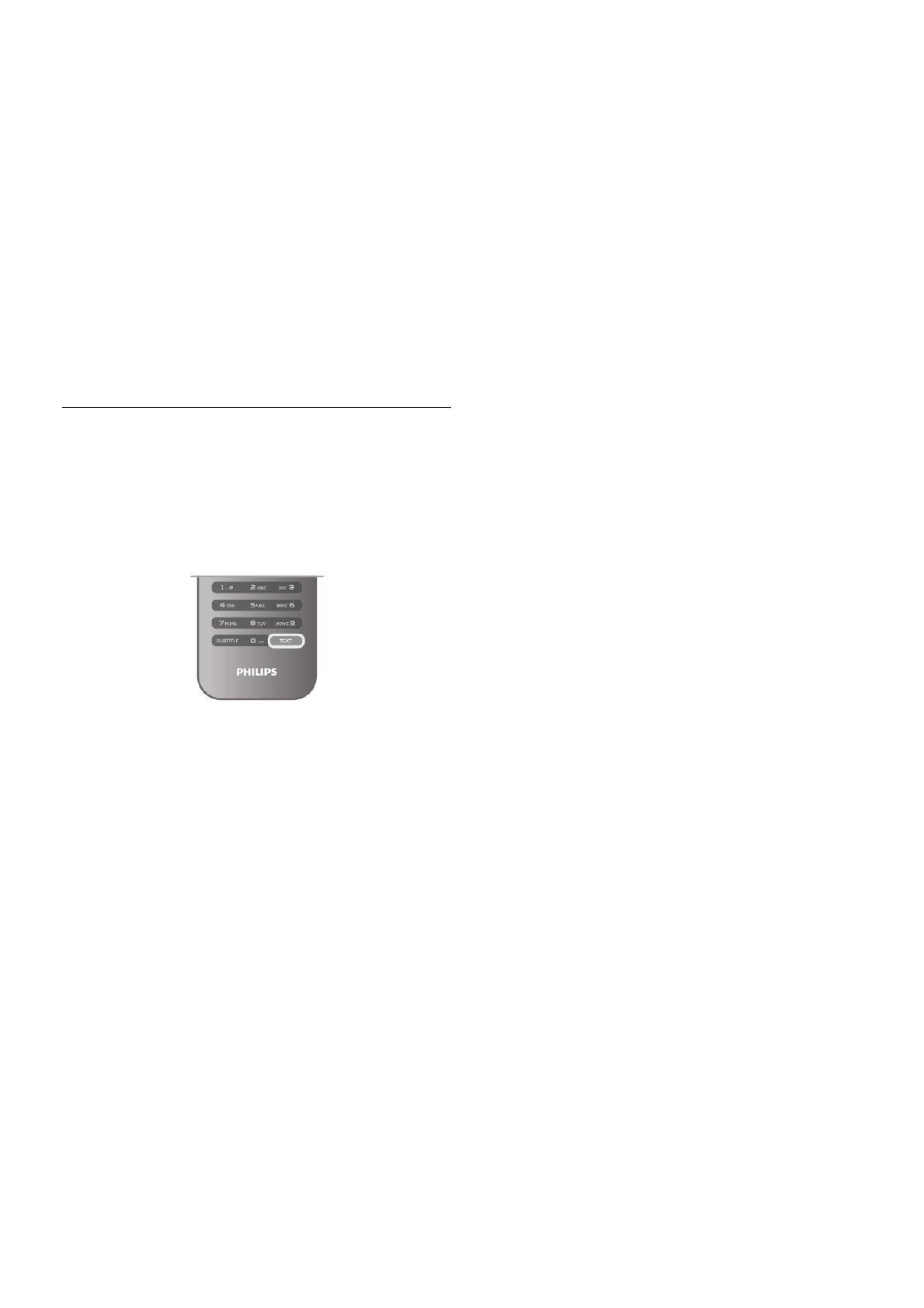• Auto zoom
Automatically zooms in the picture to fill the screen as much
as possible without distortion. Black bars may be visible. Not
suitable for PC input.
• Super zoom
Removes the black bars on the side of 4:3 broadcasts. The
picture is adjusted to fit the screen.
• Movie expand 16:9
Scales the picture to a 16:9 format.
• Wide screen
Stretches the picture to a 16:9 format.
• Unscaled
Expert mode for HD or PC input. Pixel for pixel display. Black
bars may appear with pictures from a computer.
Text
Text pages
Open Text
To open Text while you are watching TV channels, press
TEXT.
To close Text, press TEXT again.
Select a Text page
To select a page …
• Enter the page number with the number keys.
• Press w or x
• Press u or v.
• Press a colour key to select a colour-coded subject at the
bottom of the screen.
Text sub-pages
A Text page number can hold several subpages. The subpage
numbers are shown on a bar next to the main page number.
To select a subpage, press w or x.
T.O.P. Text pages
Some broadcasters offer T.O.P. Text.
To open T.O.P. Text pages within Text, press o OPTIONS
and select T.O.P. overview.
Search Text
You can select a word and scan Text for all occurrences of this
word.
Open a Text page and press OK.
Select a word or number with the arrow keys.
Now press OK again to jump immediately to the next
occurrence of this word or number.
Press OK again to jump to the subsequent occurrence.
To stop the search, press u until nothing is selected.
Text from a connected device
Some connected devices that receive TV channels can also
offer Text.
To open Text from a connected device, press h, select the
device and press OK.
While watching a channel on the device, press o OPTIONS,
select Show device keys and select the T key and press OK.
Press b to hide the device keys.
To close Text, press b again.
Digital Text (UK only)
Some digital TV broadcasters offer dedicated Digital Text or
interactive TV on their digital TV channels. This includes
normal Text using the number, colour and arrow keys to select
and navigate.
To close Digital Text, press b.
Text options
In Text, press o OPTIONS to select the following:
• Freeze page
• Dual screen
• T.O.P. overview
• Enlarge
• Reveal
• Cycle subpages
• Language
Freeze page
To stop the automatic rotation of subpages, press o
OPTIONS and select Freeze page.
Dual screen / Full screen
To show the TV channel and Text alongside each other, press
o OPTIONS and select Dual screen.
Select Full screen to switch back to full screen view.
T.O.P. overview
To open T.O.P. Text, press o OPTIONS and select T.O.P.
overview.
Enlarge
To enlarge the Text page for more comfortable reading, press
o OPTIONS and select Enlarge. To scroll down the page,
press v or u.
Reveal
To unhide hidden information on a page, press o OPTIONS
and select Reveal.
Cycle subpages
To cycle subpages when these are available, press o
OPTIONS and select Cycle subpages.
Language
To switch the group of characters that Text uses to display
correctly, press o OPTIONS and select Language.
Text setup
Text language
Some digital TV broadcasters have several Text languages
available.
To set your primary and secondary Text language, press h,
select S Setup and press OK.
Select Channel settings and select Primary or Secondary Text
and select your preferred Text languages.